Our standard booking page has 3 sections:
1. Service and Extras
2. Contact Details
3. Payment Details
You can add additional (rich) text to the top or the bottom of each section.
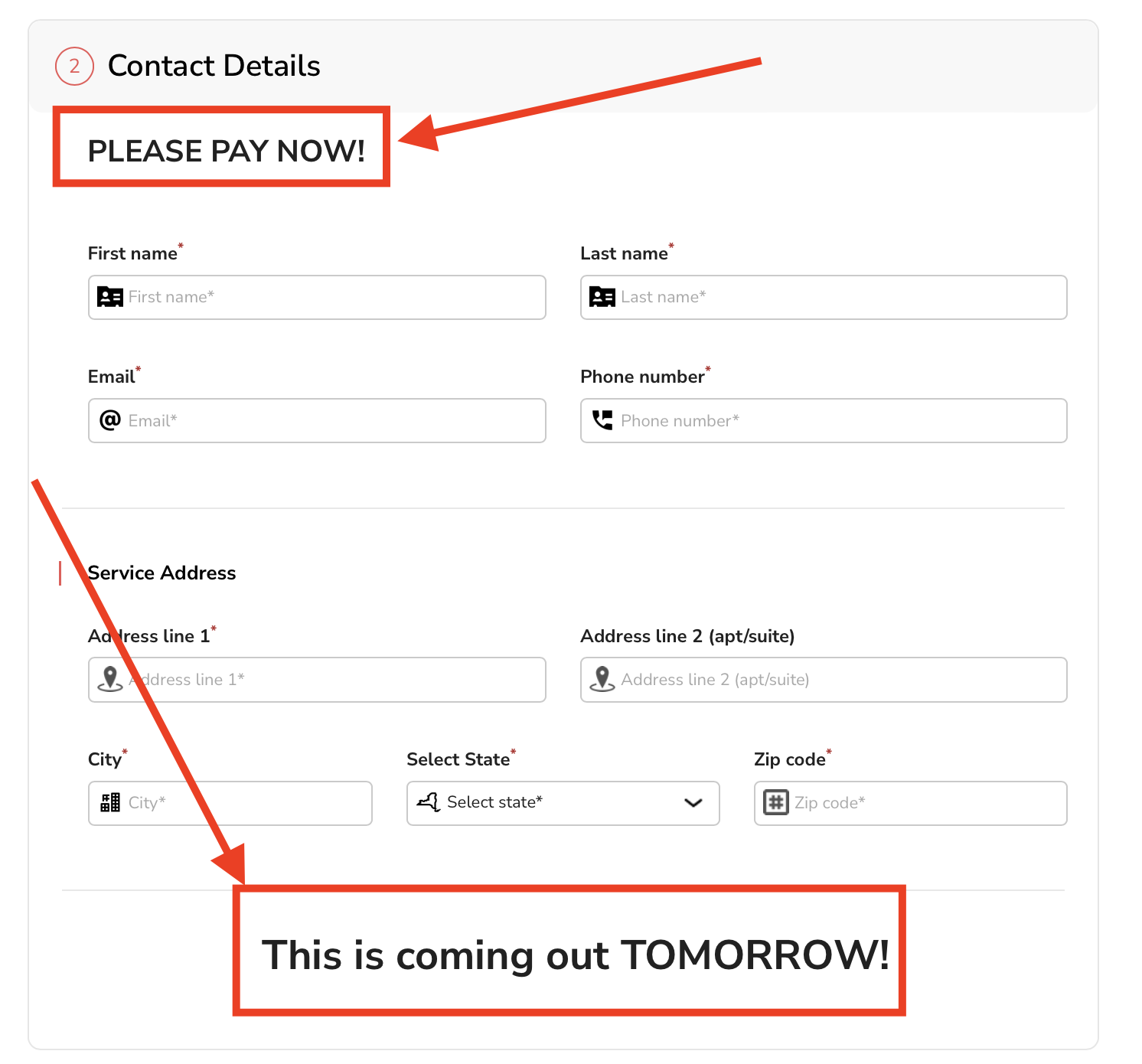
Some of the things you can do:
- Hyperlink
- Bold
- Increase font size
- Change color
- Change spacing
- Change font
- Add bullet points
How to add additional information text:
To add additional information to your integrated checkout page head to Settings -> Booking forms & Communications -> Checkout form -> Additional Information:
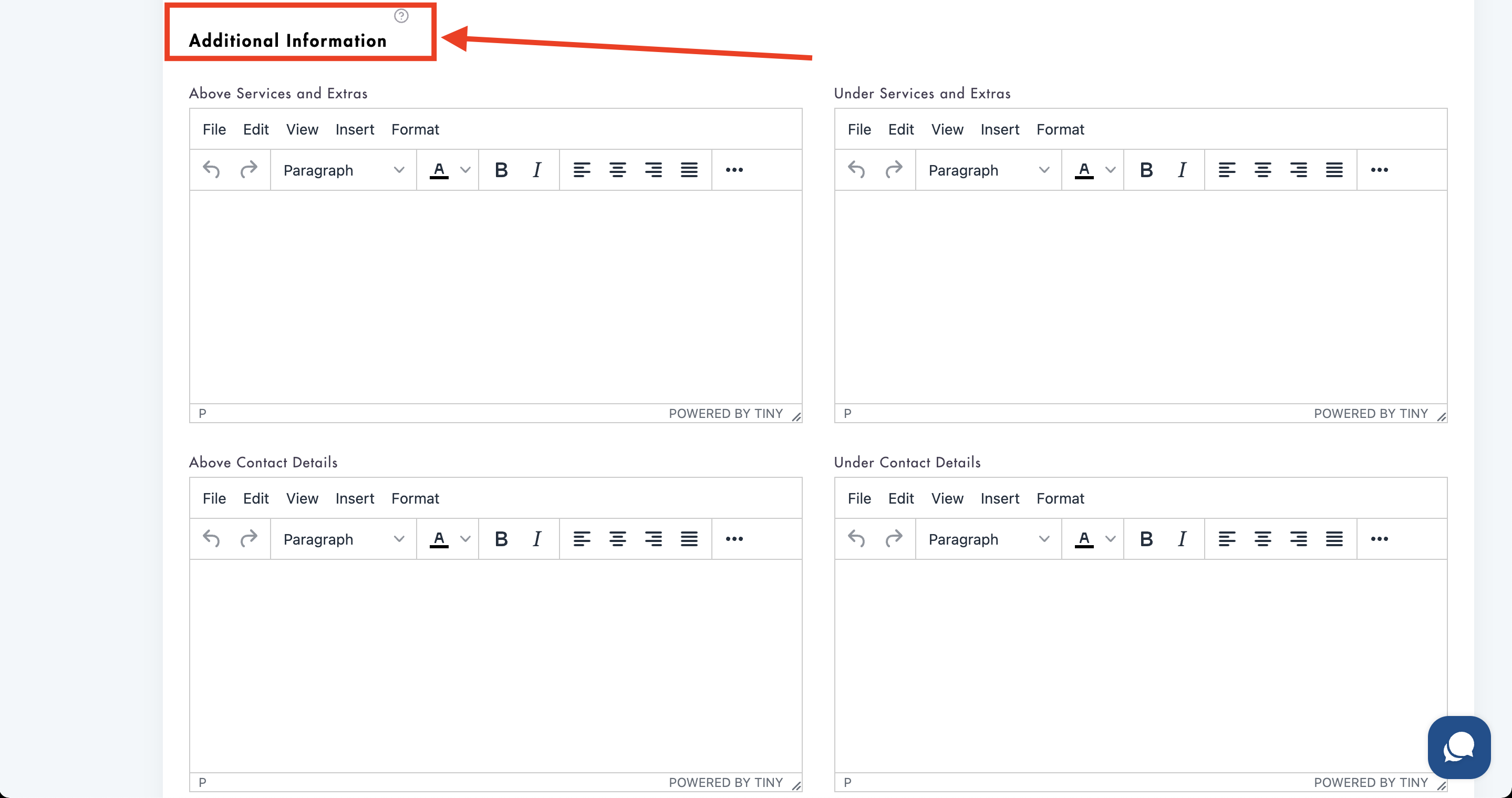
- Each section of the checkout page has its own text editor box for you to write out what you would like for it to say/show
The section you are writing text for is shown above the text editor box - this is the section that your text will appear in (at the top or bottom of it):

-
Hyperlinking is powerful because it can be used to directly link to your terms & conditions and/or your cleaning checklist for customer awareness
-
Make sure to scroll down and click on 'Save' in order for the changes to show
Learn how to add custom fields to our checkout page
Have questions about how this works? Shoot us an email at help@maidily.com