You can sync your Maidily calendar to other calendar applications. Here are a few common calendars to sync with:
- Google Calendar
- Apple iCal (iPhone/iPad Calendar)
- iCloud Calendar
- Lotus Notes
- Yahoo Calendar
- Mozilla Thunderbird
- Microsoft Outlook
- The calendar you sync with will determine how long it takes for changes/edits made on Maidily's calendar (to jobs) to show on the synced calendar and what information is displayed (Example: Changes can take 12-20 hours to be reflected on the Google Calendar)
- Calendar syncing is one way and will send information from your Maidily calendar to your calendar application. Syncing is not in real time, and will update periodically
How to sync your Maidily calendar:
From Scheduling click on 'Calendar Sync'

Copy the calendar link by clicking 'Copy'
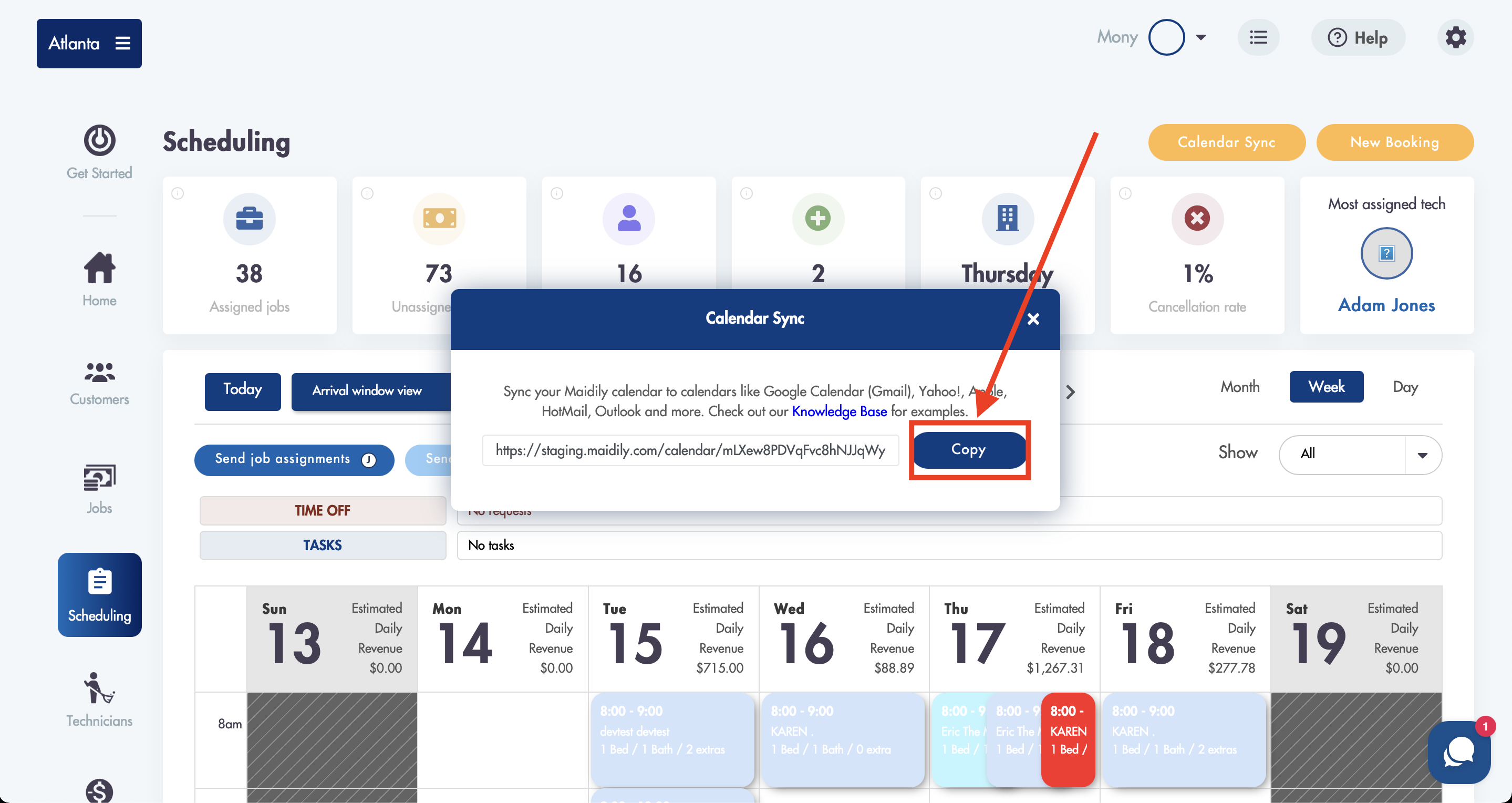
You can then go to the calendar application that you want to sync Maidily to and add that copied URL to subscribe to your Jobber calendar
- Each program is slightly different and will have an area to add a calendar by URL (Google example below)
Example: Syncing with Google Calendar
- Google Calendar will only pull information from Maidily approximately every 12 hours, with no option to refresh your calendar or run a sync. If you are looking for a quicker calendar sync, Apple's Calendar (which can be set for every 5 minutes) or another calendar application
How to sync:
Open Google calendar
On the left, click the plus sign next to 'Other Calendars'
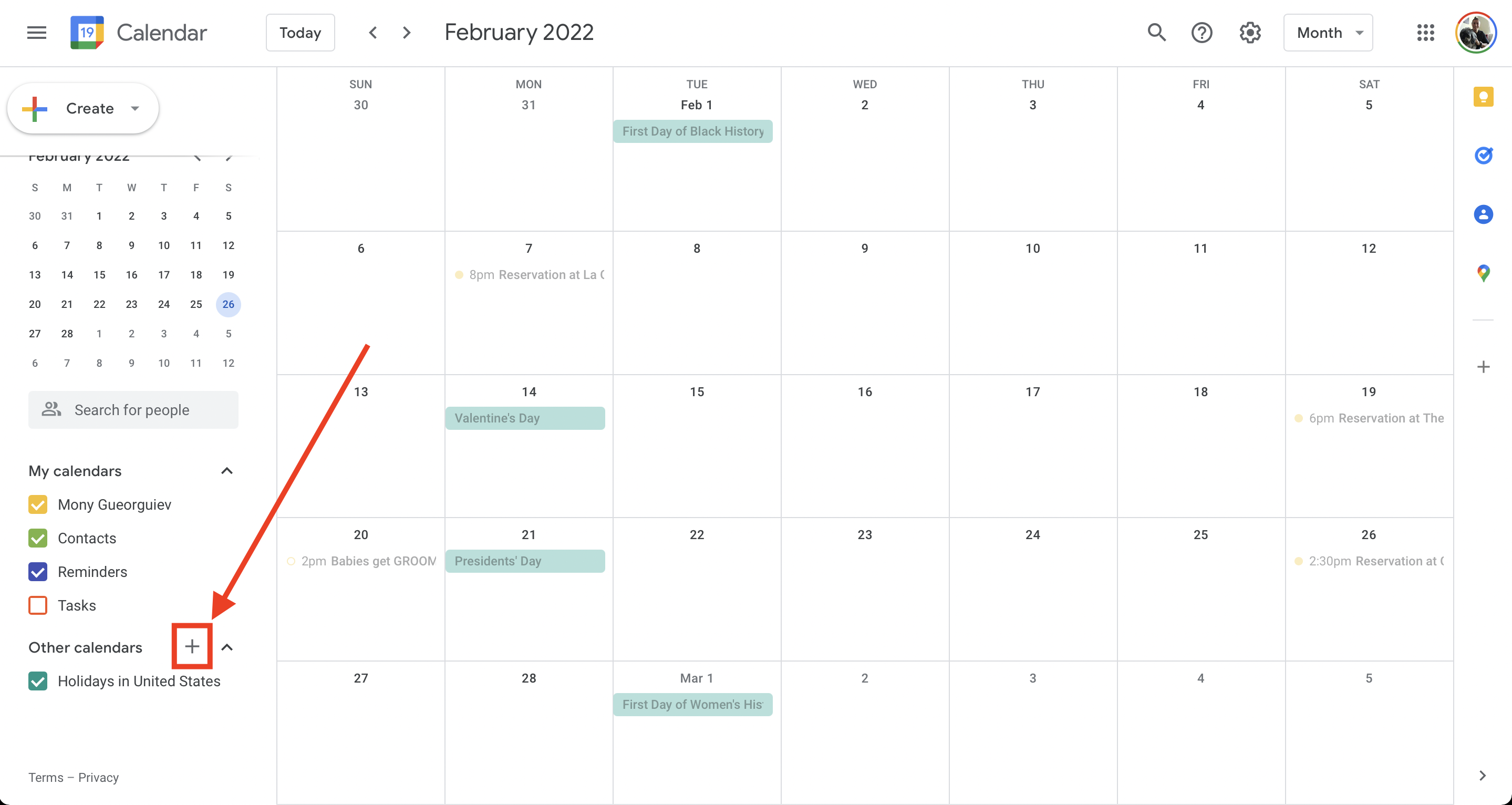
Click on 'From URL'
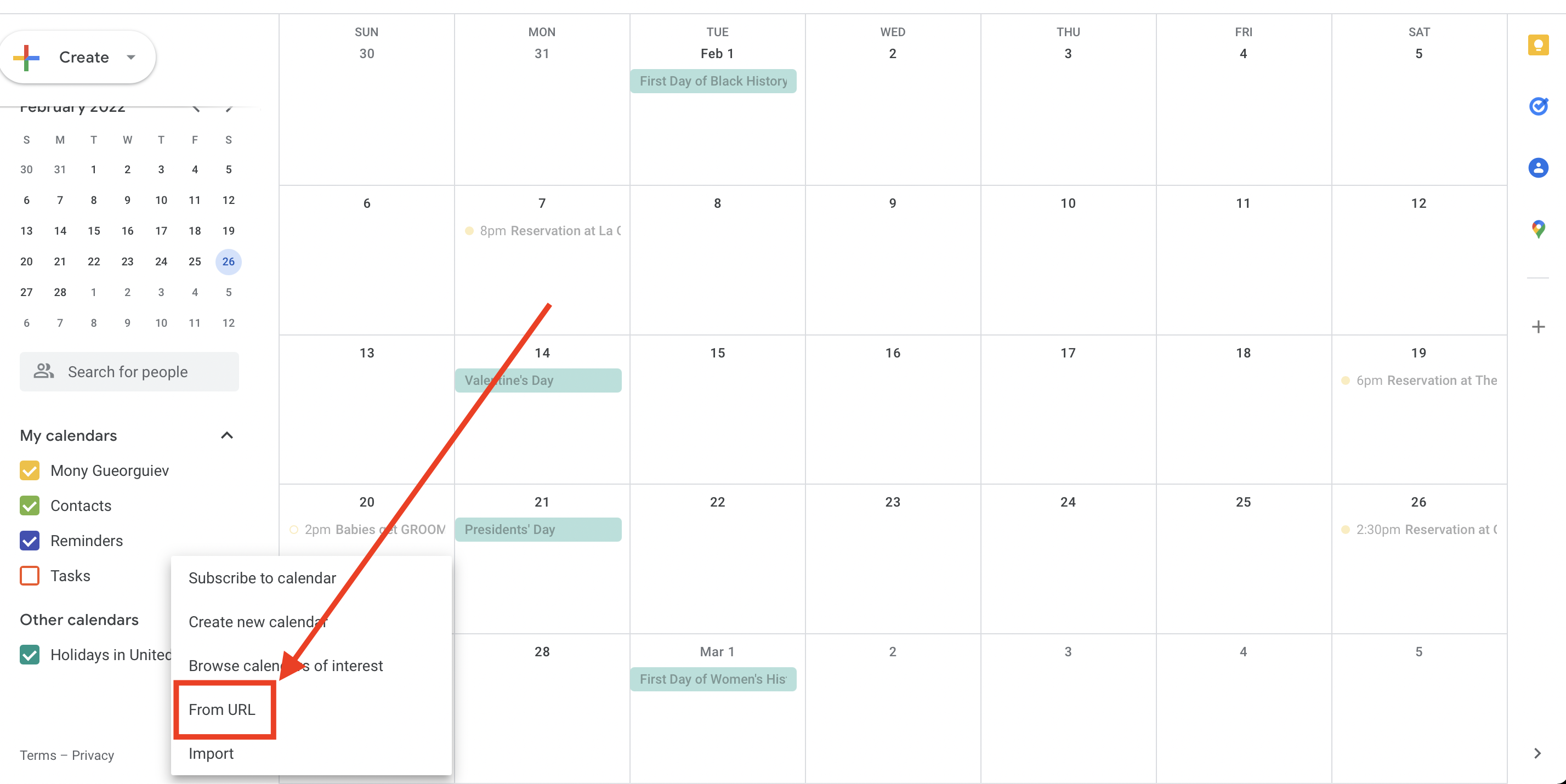
A new page will load, where you can paste the URL copied from Maidily in the 'URL of calendar' box
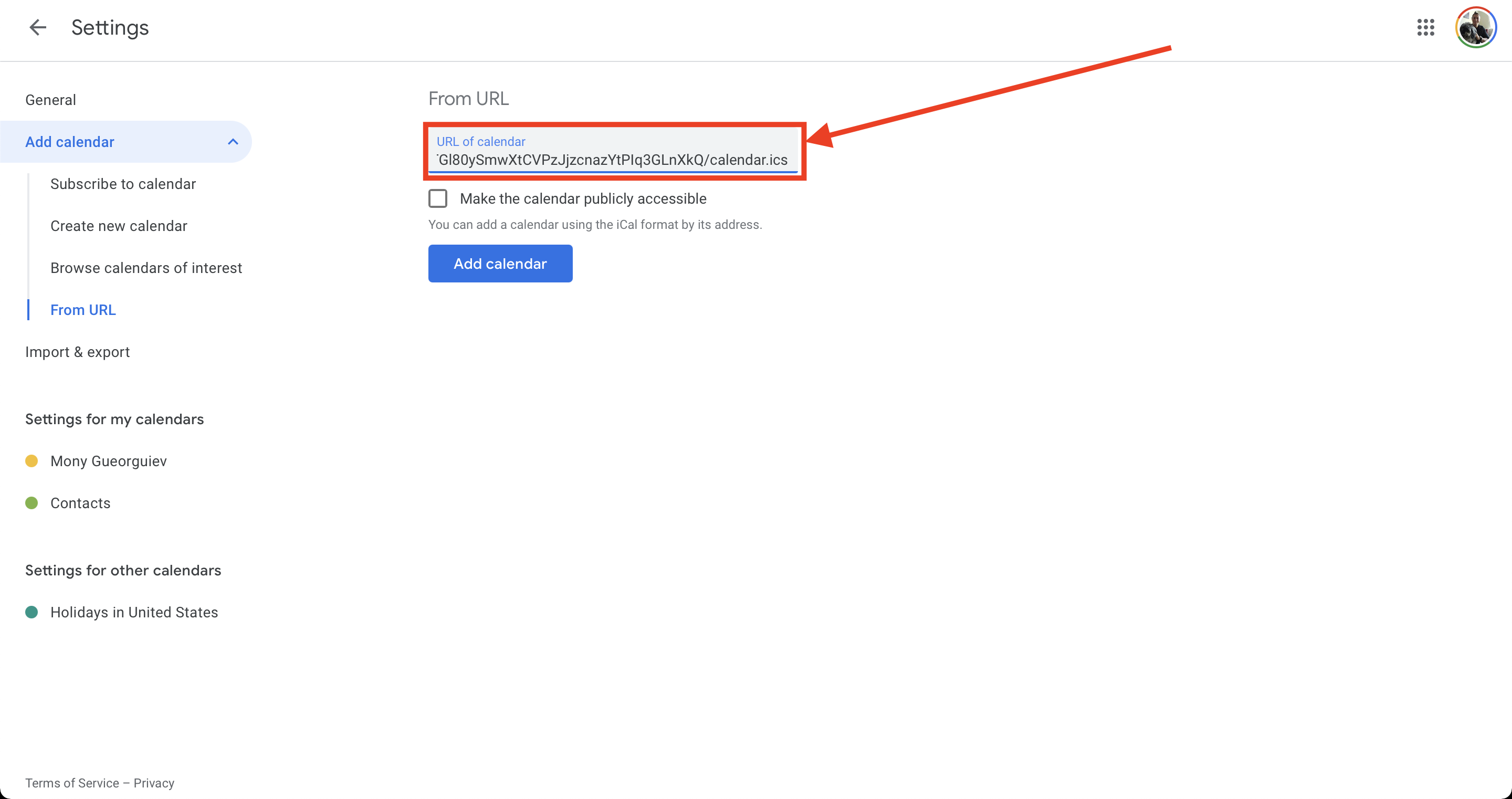
Click on 'Add calendar'
Jobs on the calendar will show
- Customer name
- Arrival time
- Address
- Assigned tech/team
- Link to job in Maidily
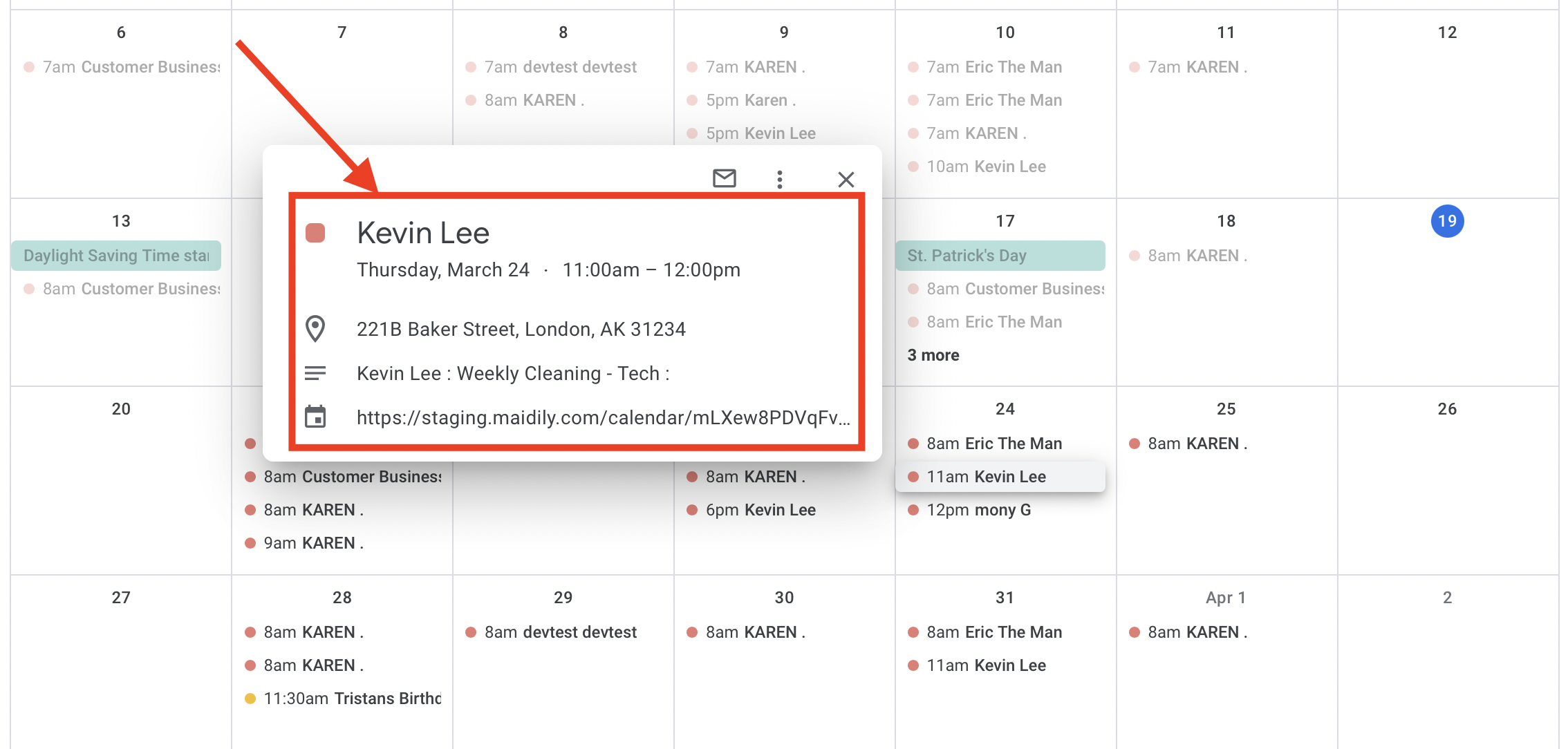
You can rename your calendar
Click on the 3 dotted menu button next to the calendar you just added
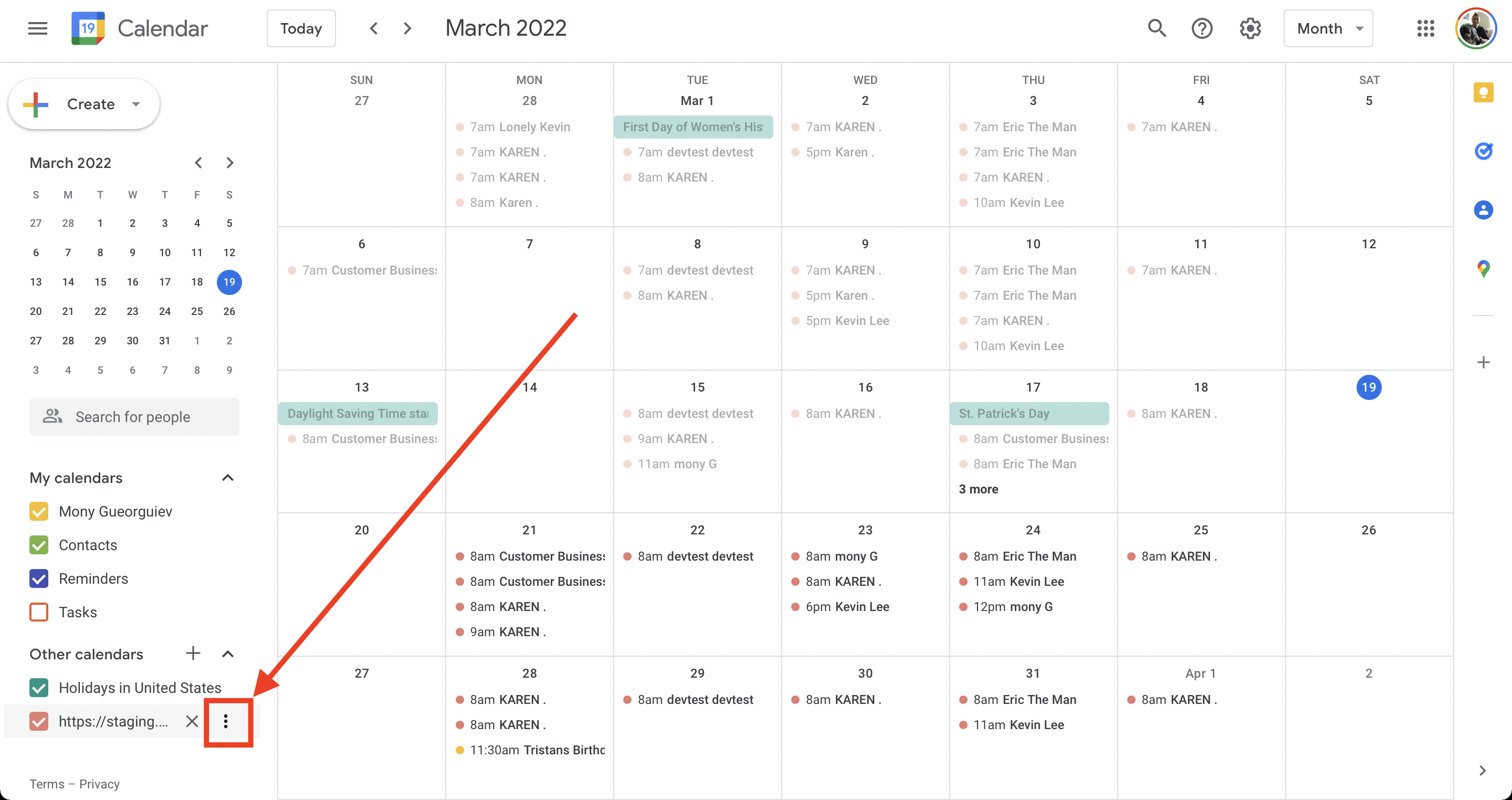
Click on 'Settings'
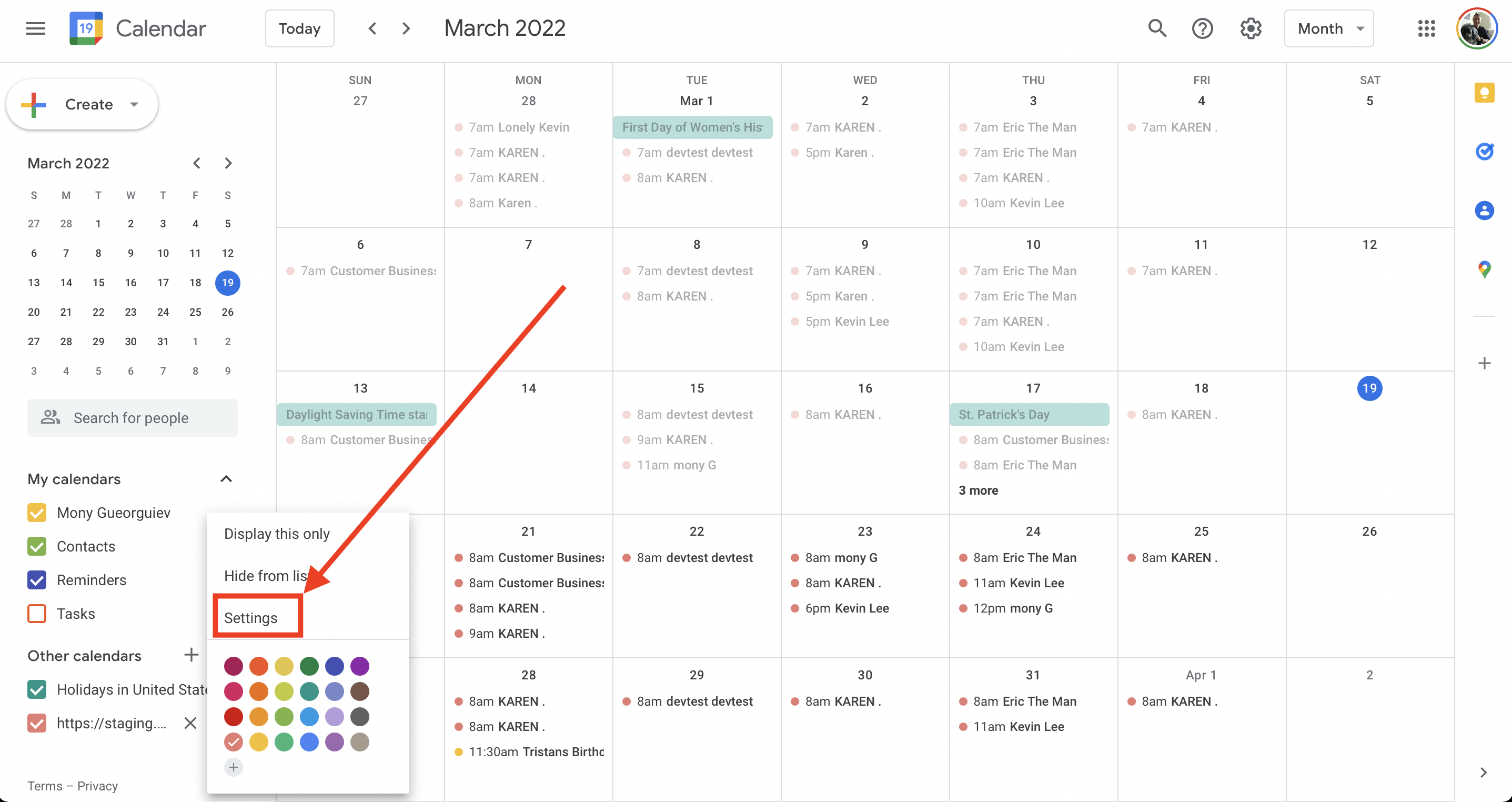
Type a new name in the 'Name' box

- Other calendar applications work in similar ways as this for syncing please refer to the top links for more information on each one
- Techs can sync their own calendars from their Maidily accounts (only on desktop/laptop version)
Need help syncing your calendar?
Reach out to us directly with questions: help@maidily