There 2 types of system logs that you can access in Settings -> Logs:
- Transaction
You can use the logs to check on which email notifications were successfully (or which ones failed) sent to your customers.
You can also use the logs to check which online transactions were successfully processed (Stripe/Square integration required) for any and all jobs.

Email logs:
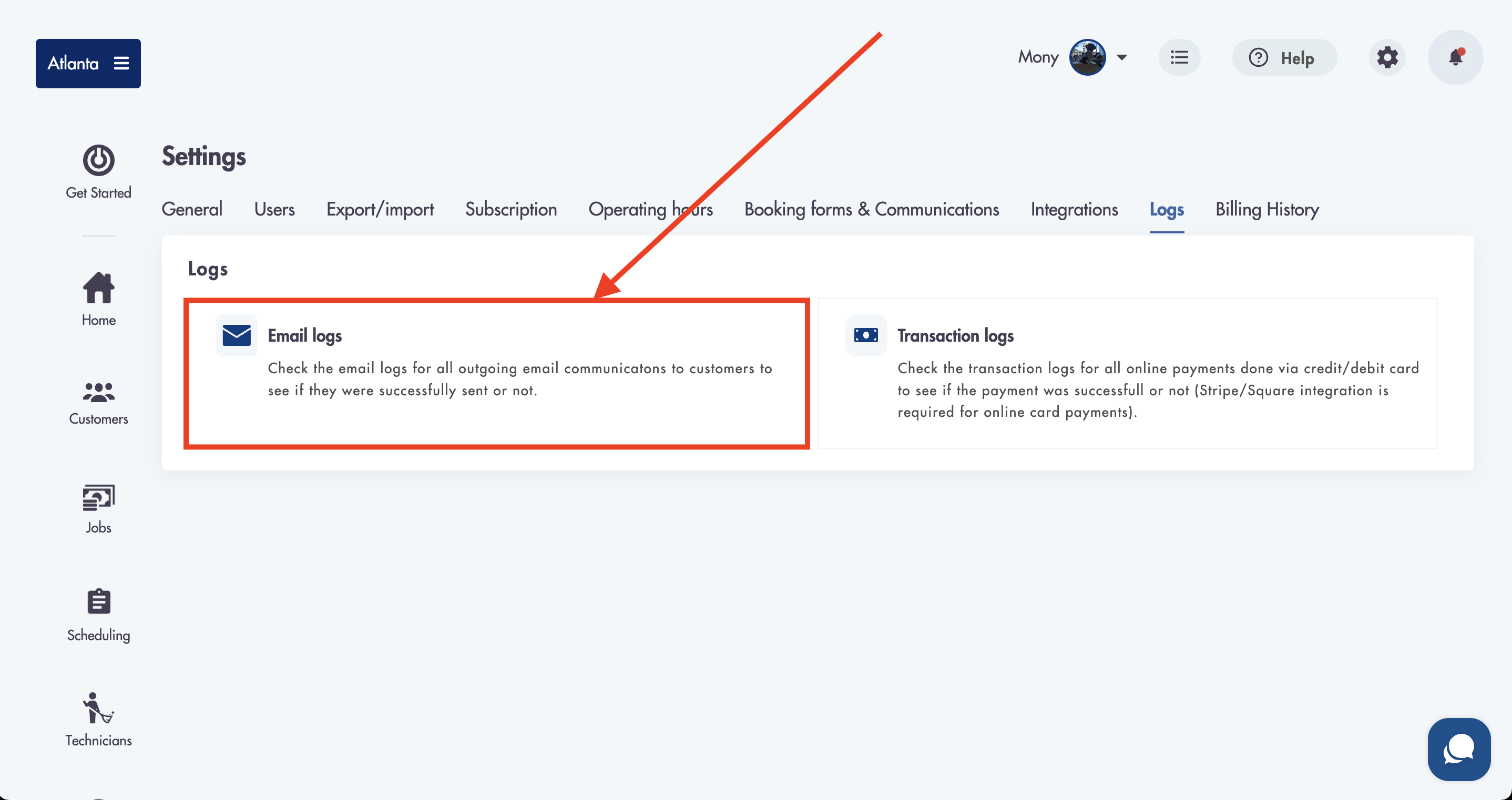
The email logs show any and every email notification that can be and is sent from Maidily.
- Cancelation emails
- Receipts
- Invoices
- Confirmations
- Refunds
- Reminders
- Daily job assignment
- Feedback/review emails
You can search for email notifications by entering any words that match the subject or customers email address in the search bar.

To search for notifications by Date & Time use the Start Date and End Date fields. Choose a specific date or date range to show sent notifications for by entering the values in the fields. The system will automatically filter for those dates.
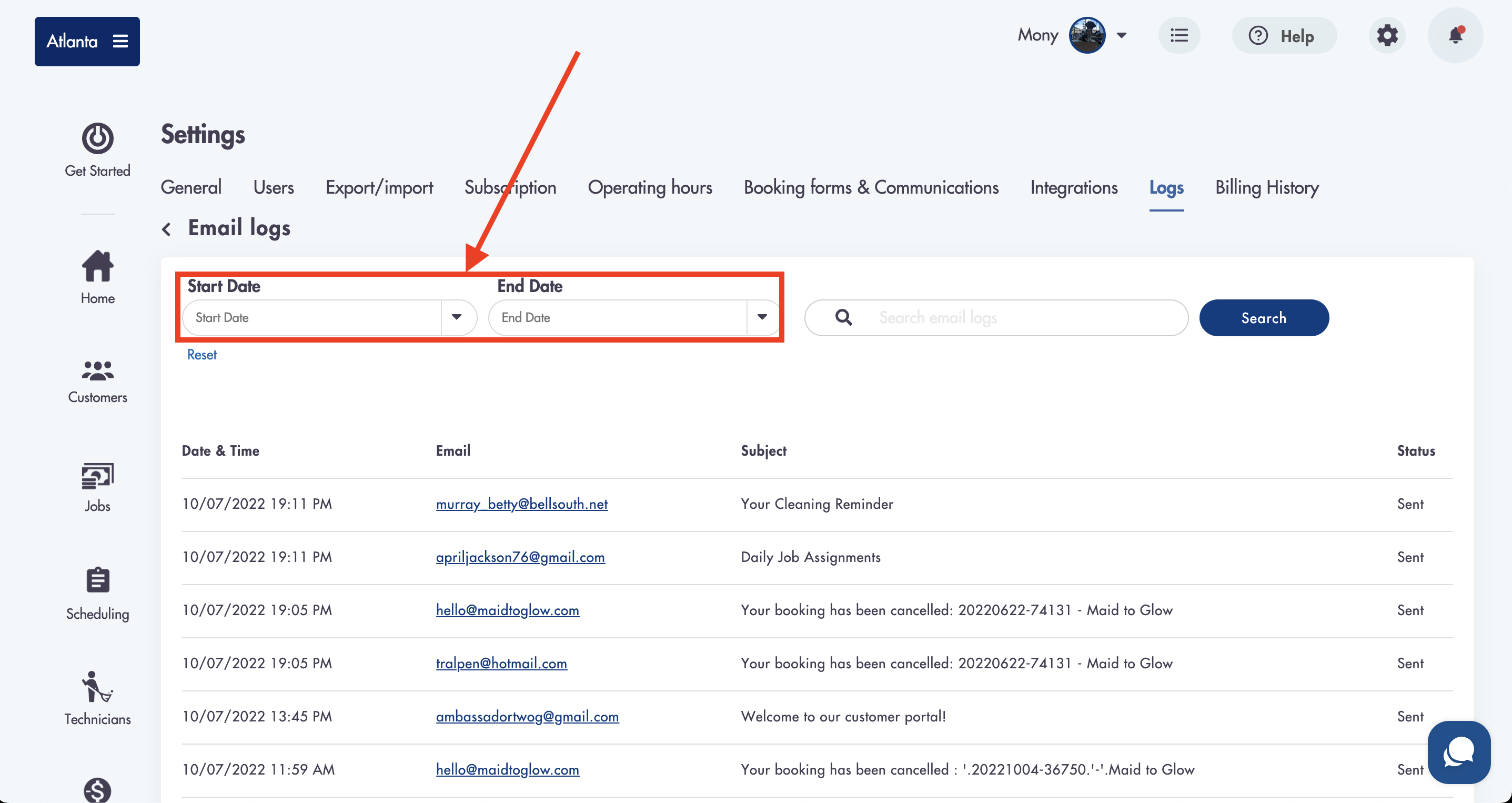
The status on right shows if the email notification was successfully sent to the customer or if it has failed.
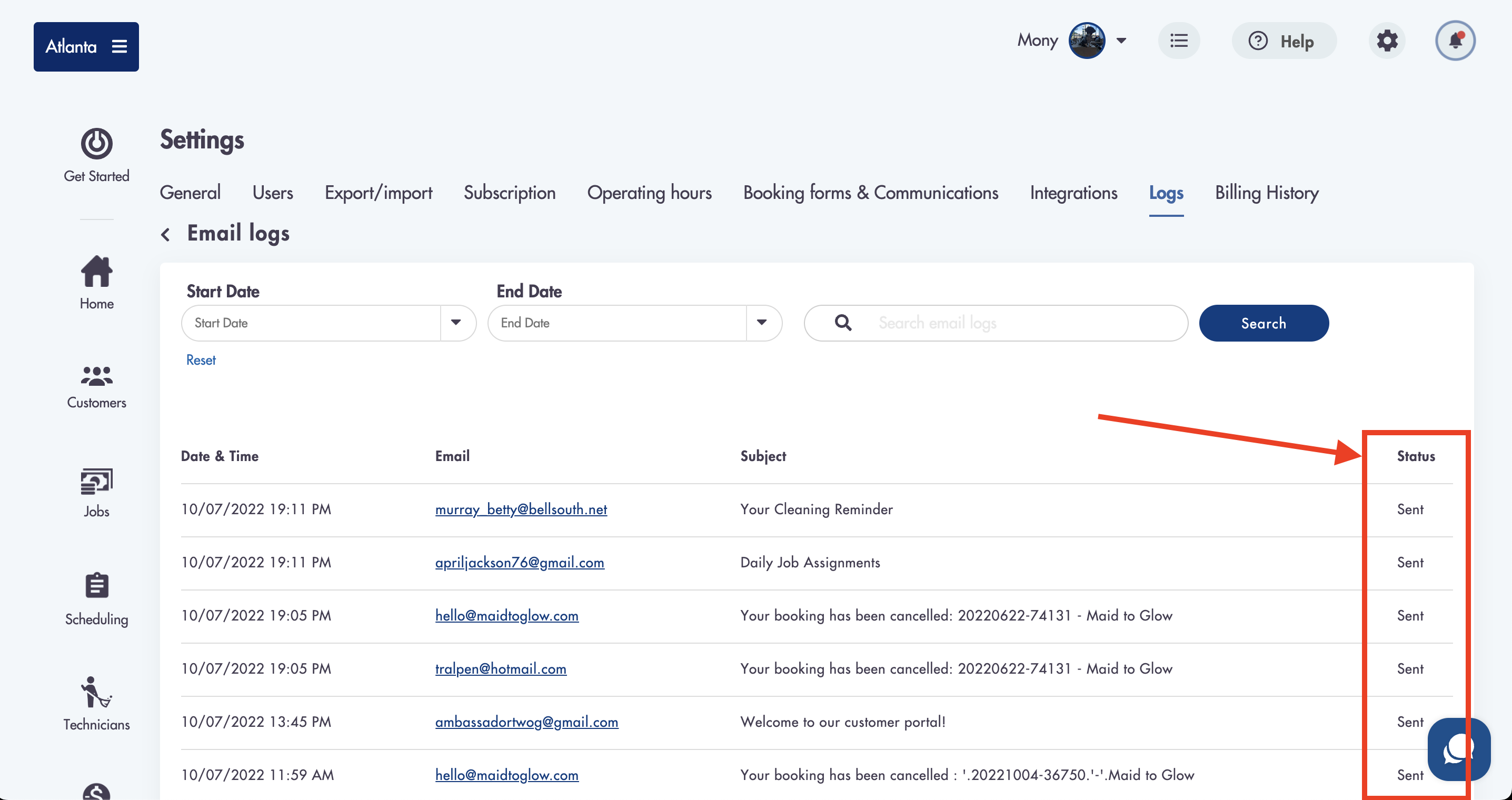
The email column shows the customer's or tech's email that received the notification.

Transaction logs:
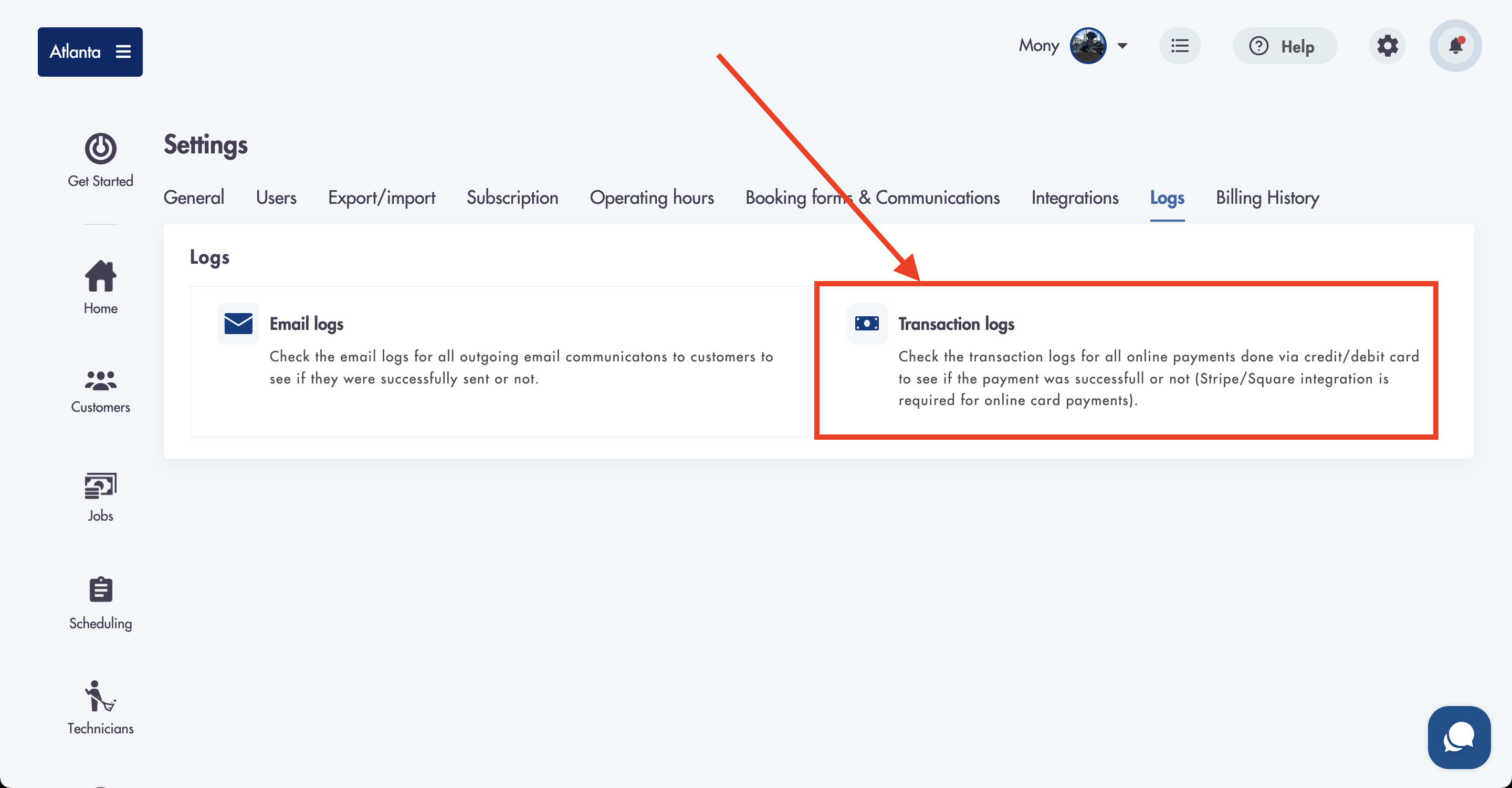
The transaction logs show any and every online card transaction that has been processed in Maidily through our integration with our payment processors.
We have 2 types of transaction logs:
- Charge
- Refund
Charge:

- Charge shows jobs that were charged
- Charges can be 'Successful' or 'Failed' depending on the status of the card used for payment
To search for transactions by Date & Time use the Start Date and End Date fields. Choose a specific date or date range to show the transactions for by entering the values in the fields. The system will automatically filter for those dates.
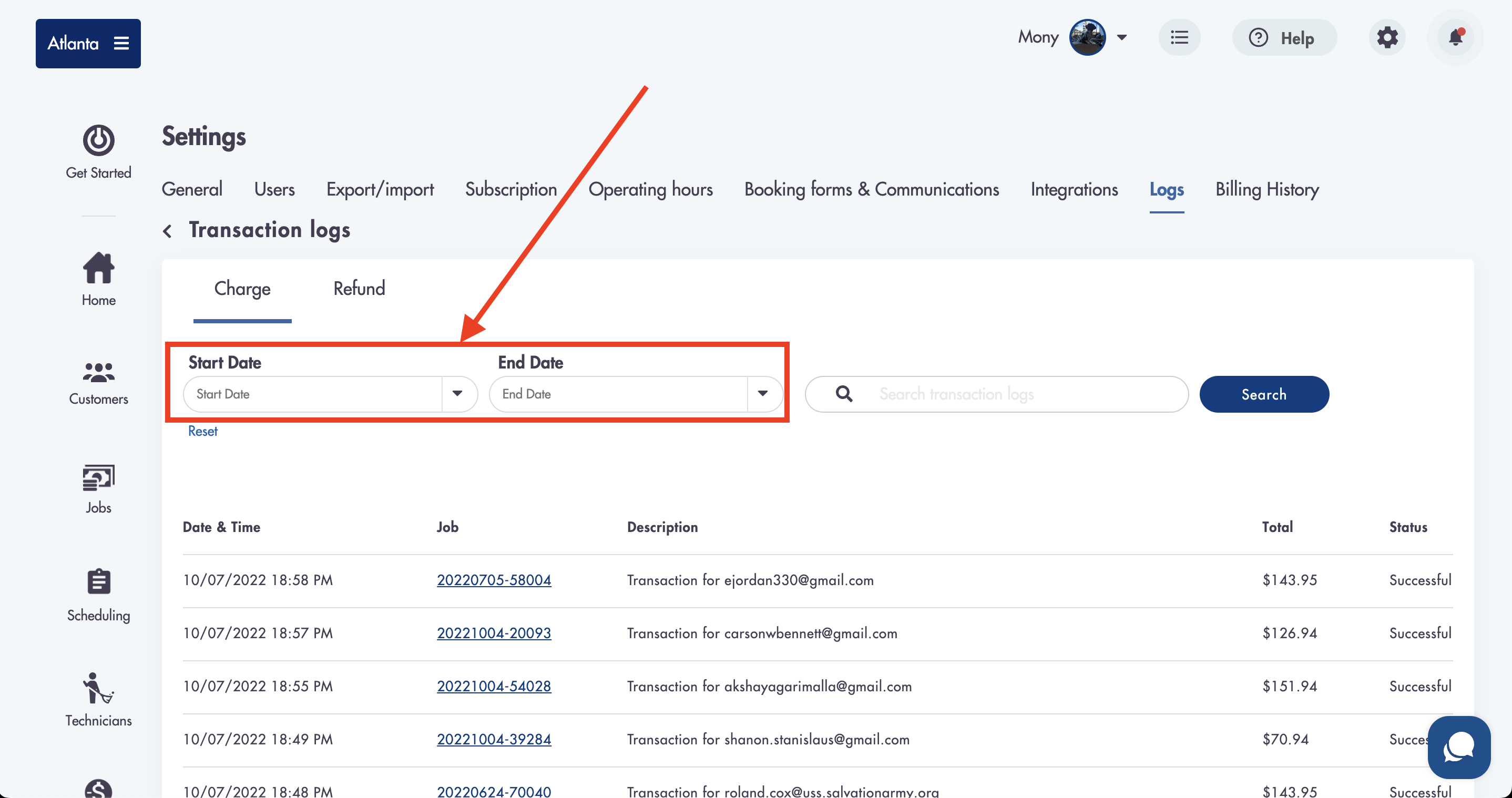
The status on right shows if the transaction was successful or if it failed to process.
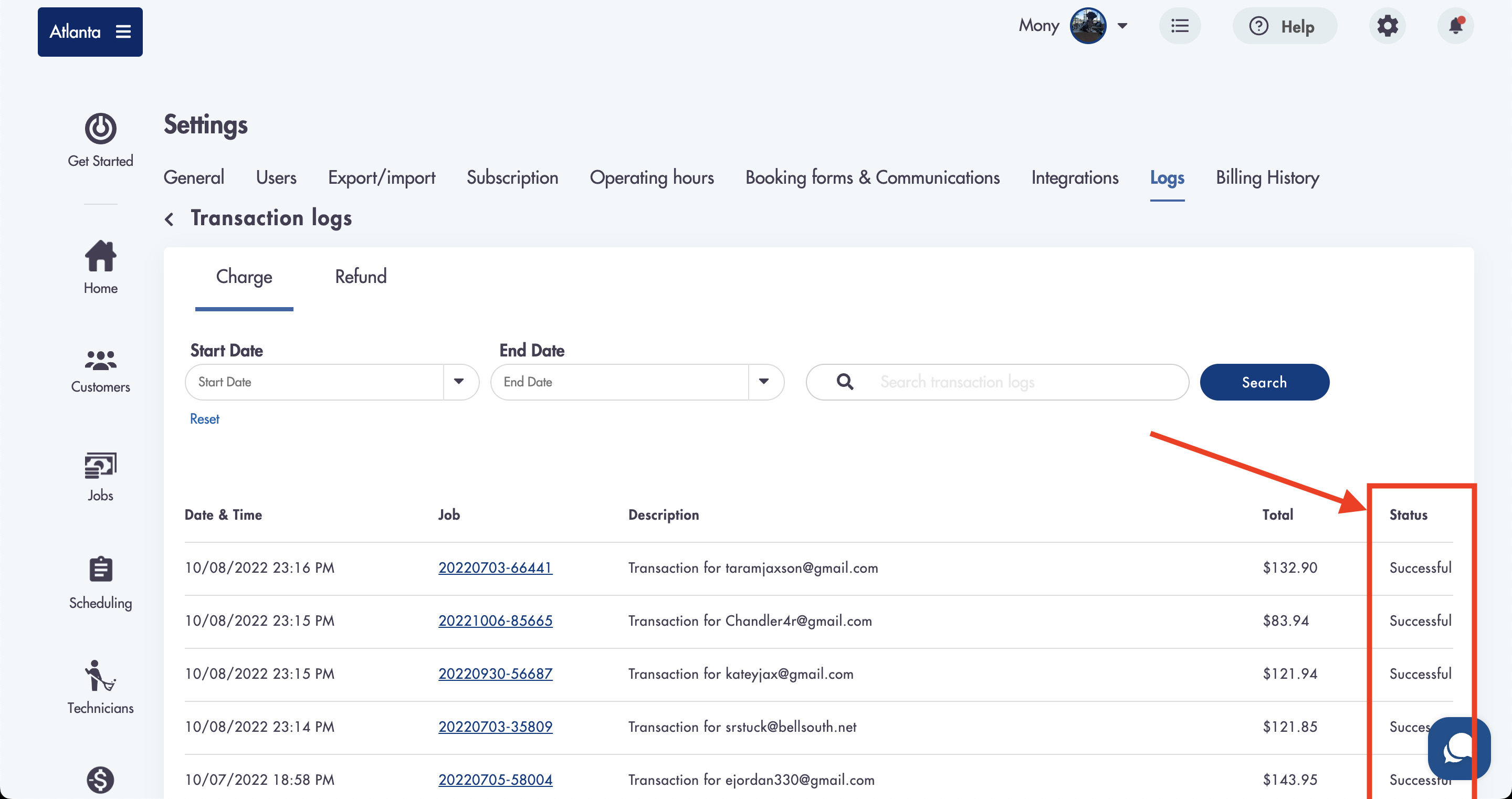
- If the transaction has failed please make sure to check the job and make sure that a card is attached/present in the 'Payment details' section for the job
- The description of the transaction shows the customers email related to the job

- The job column shows the job that is related to the transaction
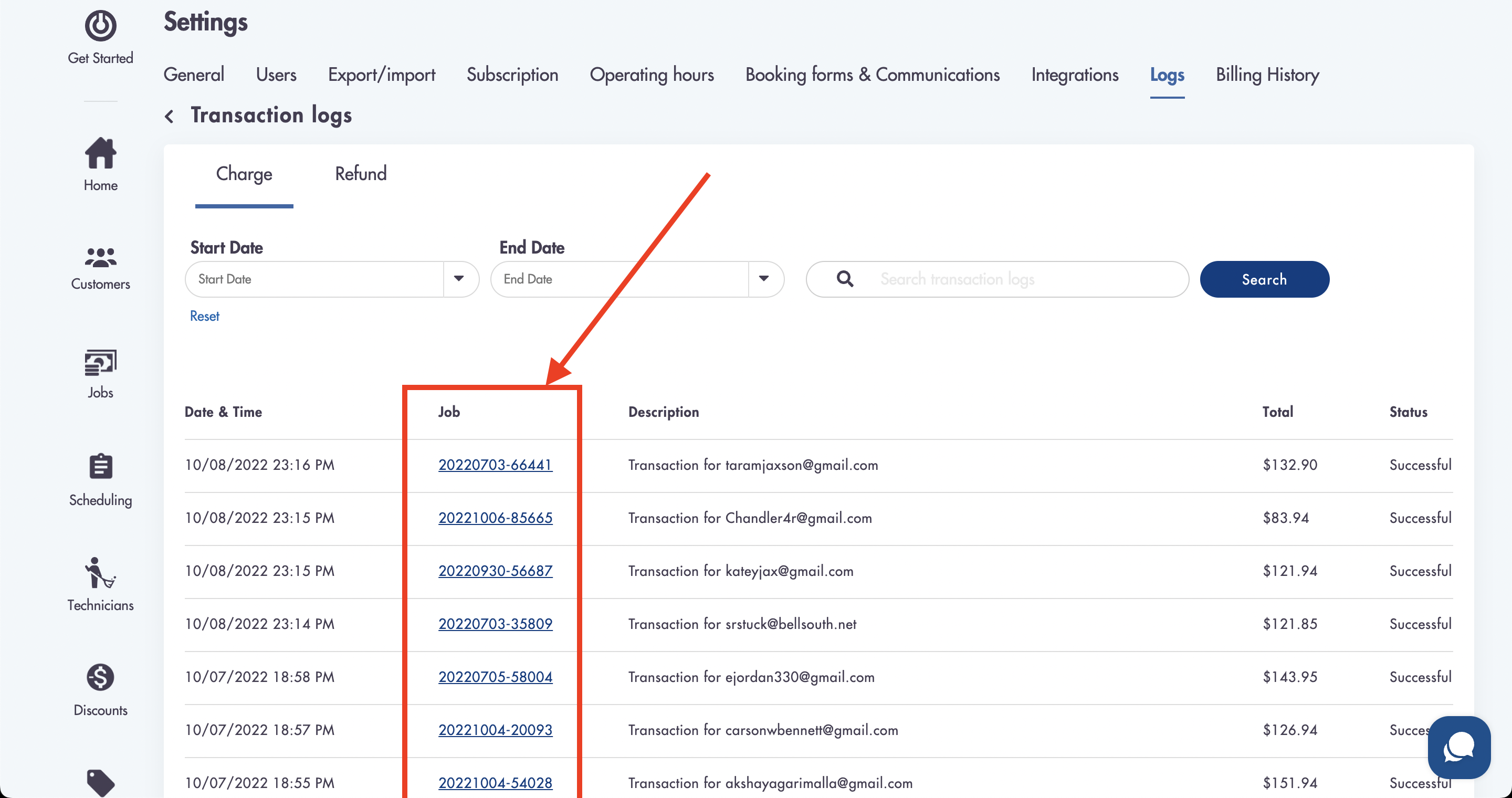
Refund:
The refund tab under the transaction log has the same functionality as the charge section but only displays refunds (partial or full) for jobs and cancelation fees.
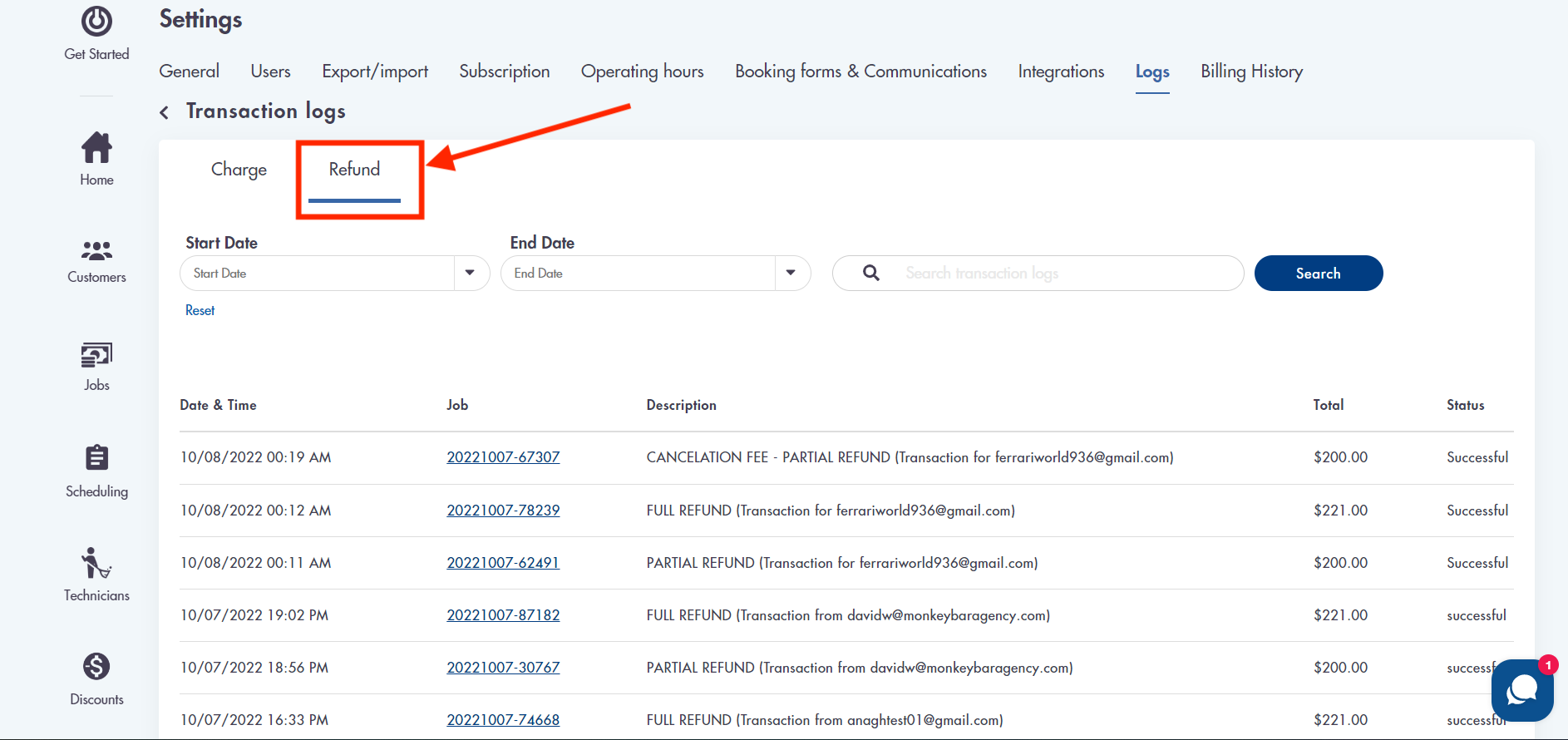
- CANCELATION FEE - PARTIAL REFUND - Partially refunded cancelation fee
- CANCELATION FEE - FULL REFUND - Fully refunded cancelation fee
- PARTIAL REFUND - Partially refunded job
- FULL REFUND - Fully refunded job
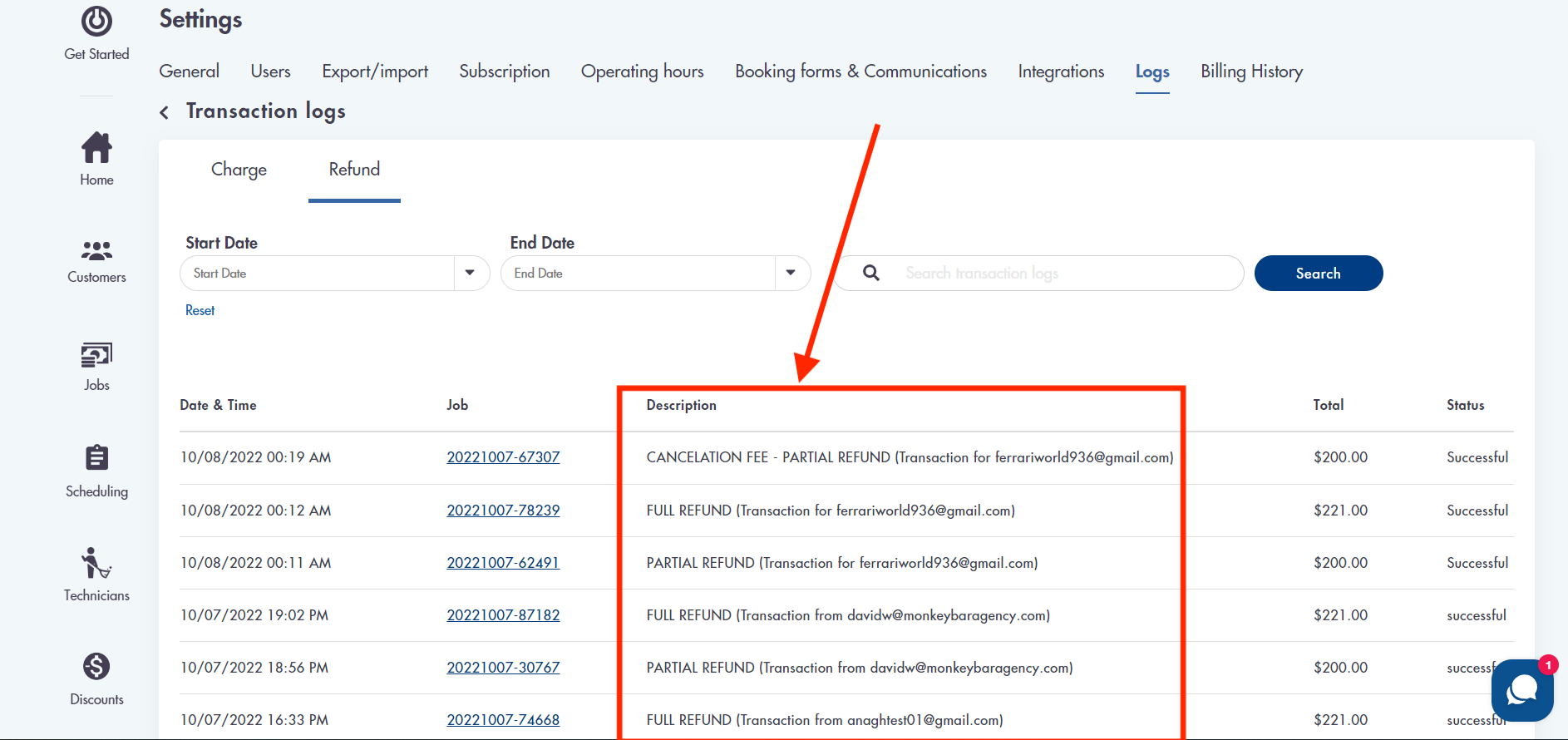.png)
- The job related to the refund transaction is displayed in the job column
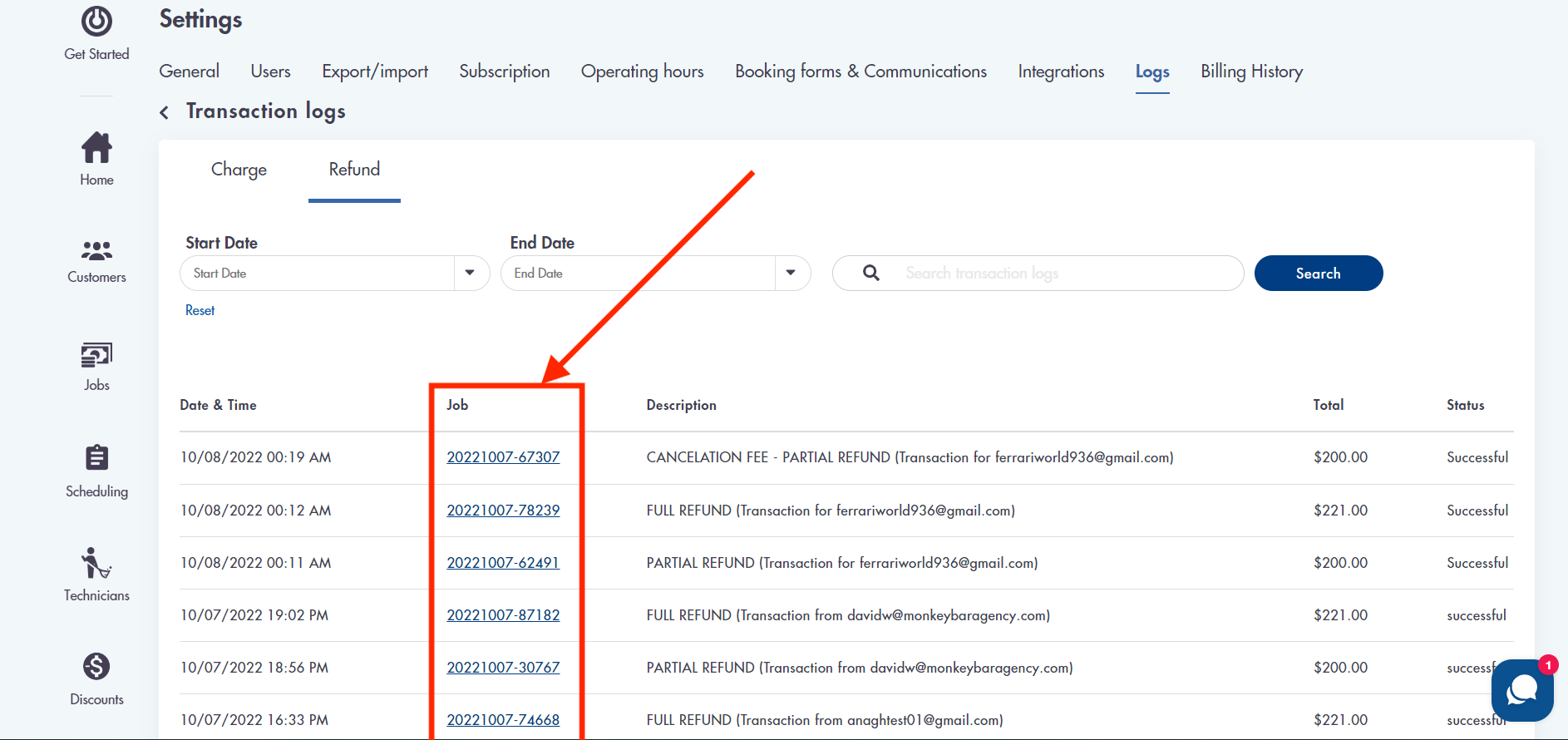.png)
Have questions about our logs? Email us for help - we're here 24/7: help@maidily.com