You can save your custom line items for future use as you create them in Maidily.
Creating and saving custom line items can happen from 2 places:
- Jobs
- Pricing
Saved line items will appear in Pricing -> Custom Items
How to save a custom item from Jobs:
- Click on 'Add custom item'
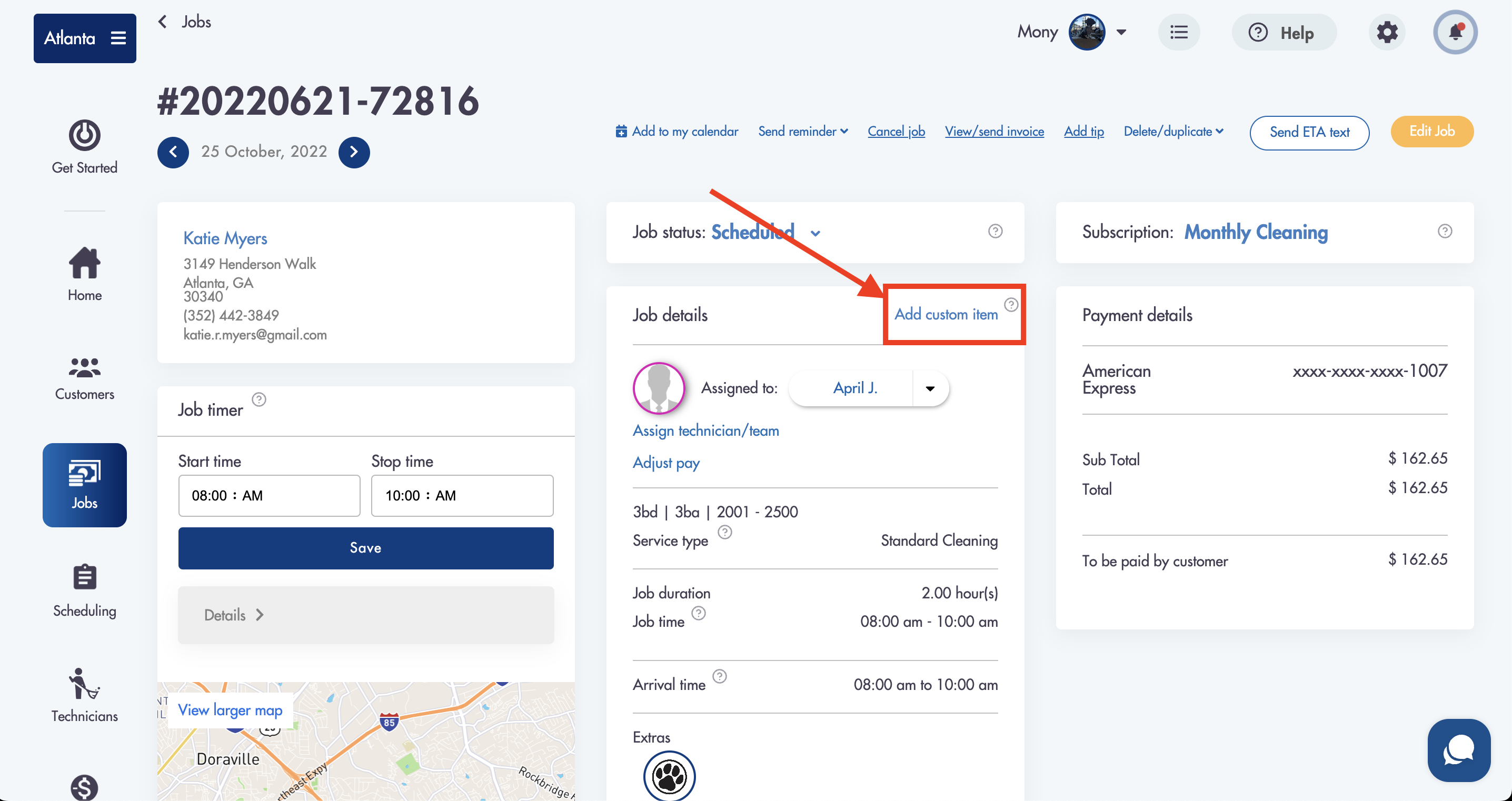
- Type the name and set the price for the custom item
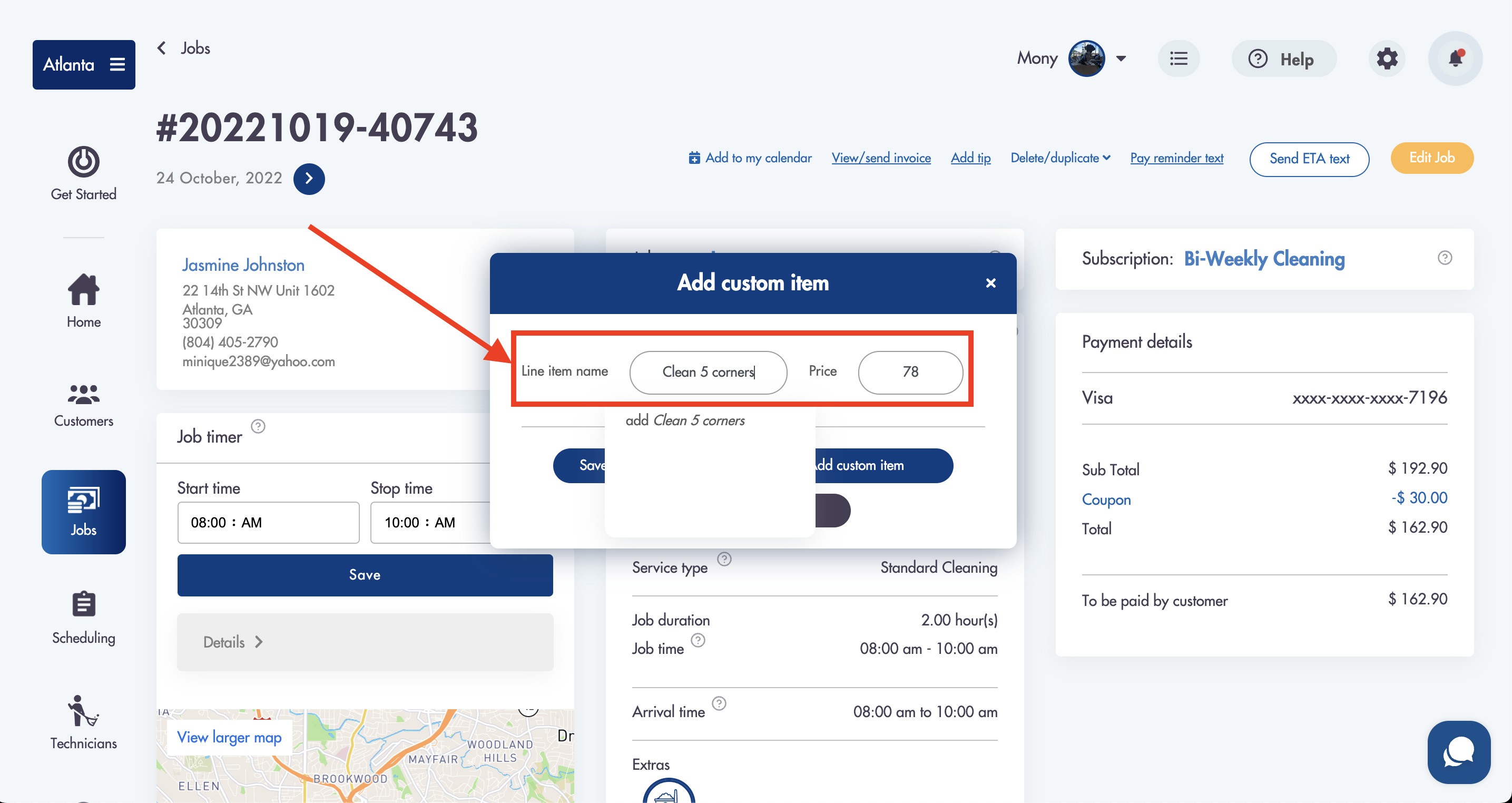
- The new item will show in the dropdown with the word "add" in front of it
- Click it to select it
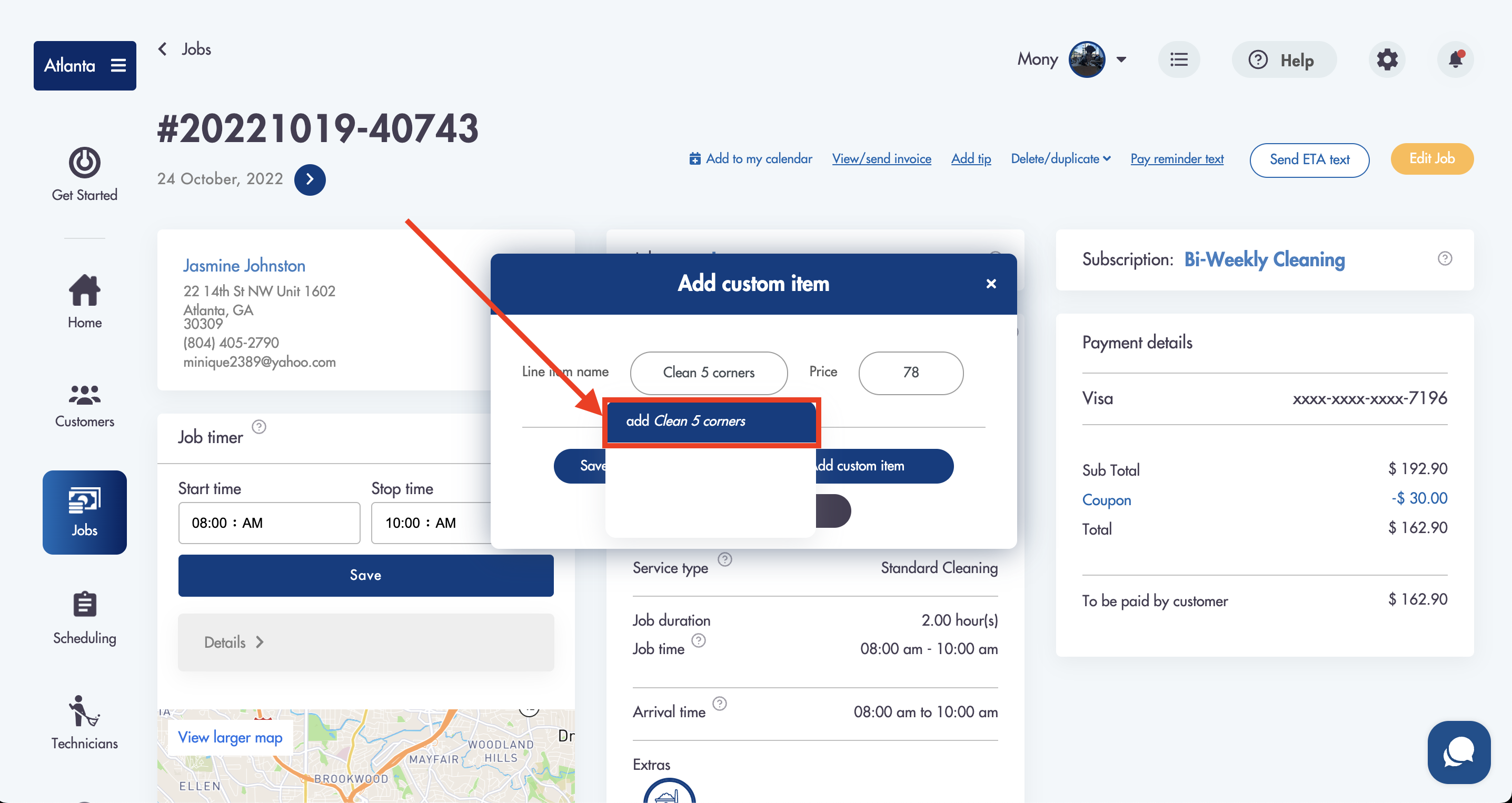
If the custom item has previously been saved it will appear as an option for you to select in the dropdown without the word "add" in front of it
- Click on 'Save and Add custom item' to save the item for future use AND to add it to the job
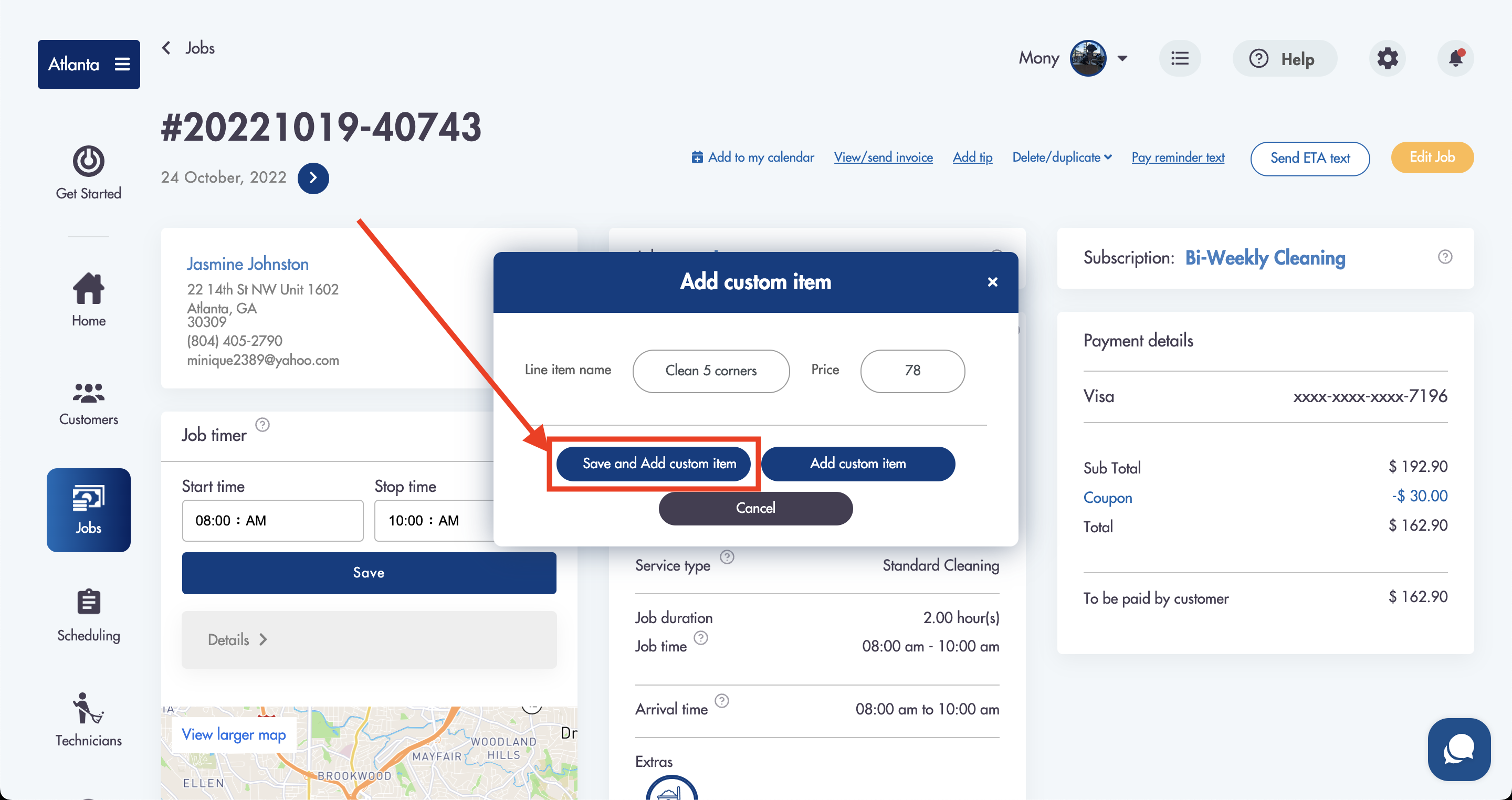
- Click on 'Add custom item' without saving it for future use to add the item as a 1-time item to the specific job
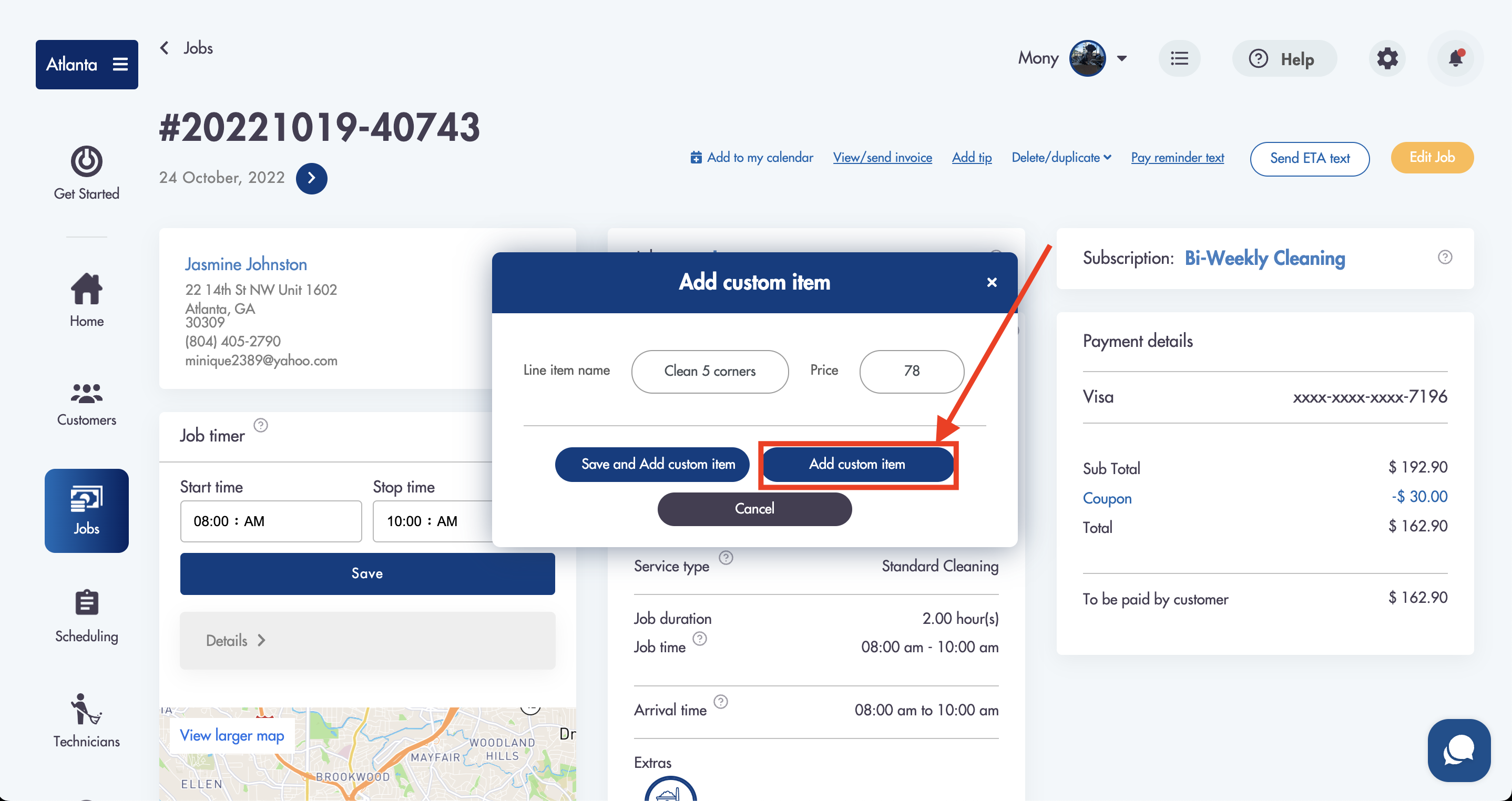
- Added custom items will appear in the 'Payment details' section
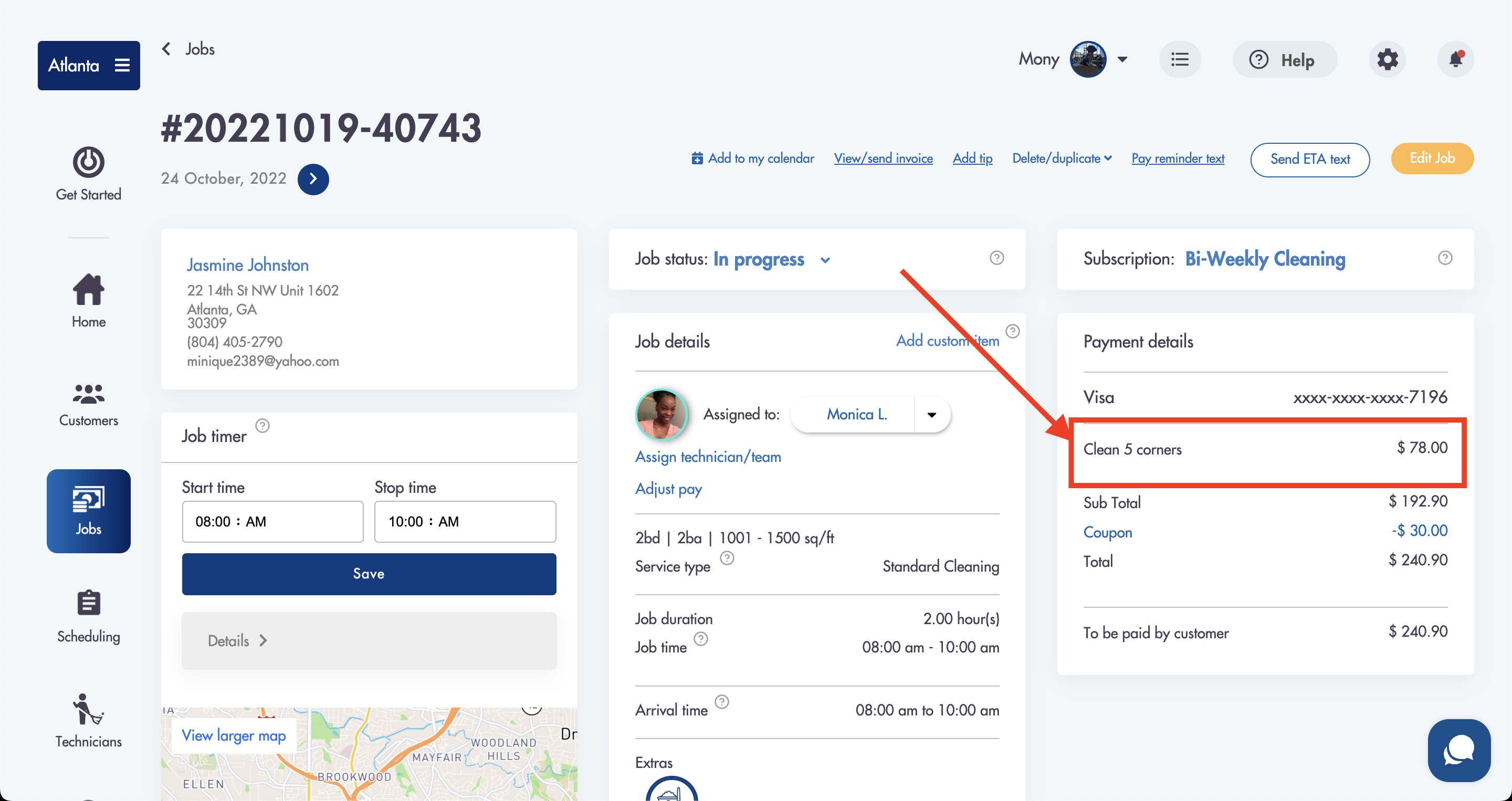
- Easily edit or delete the custom items in the 'Job details' section (scroll down)
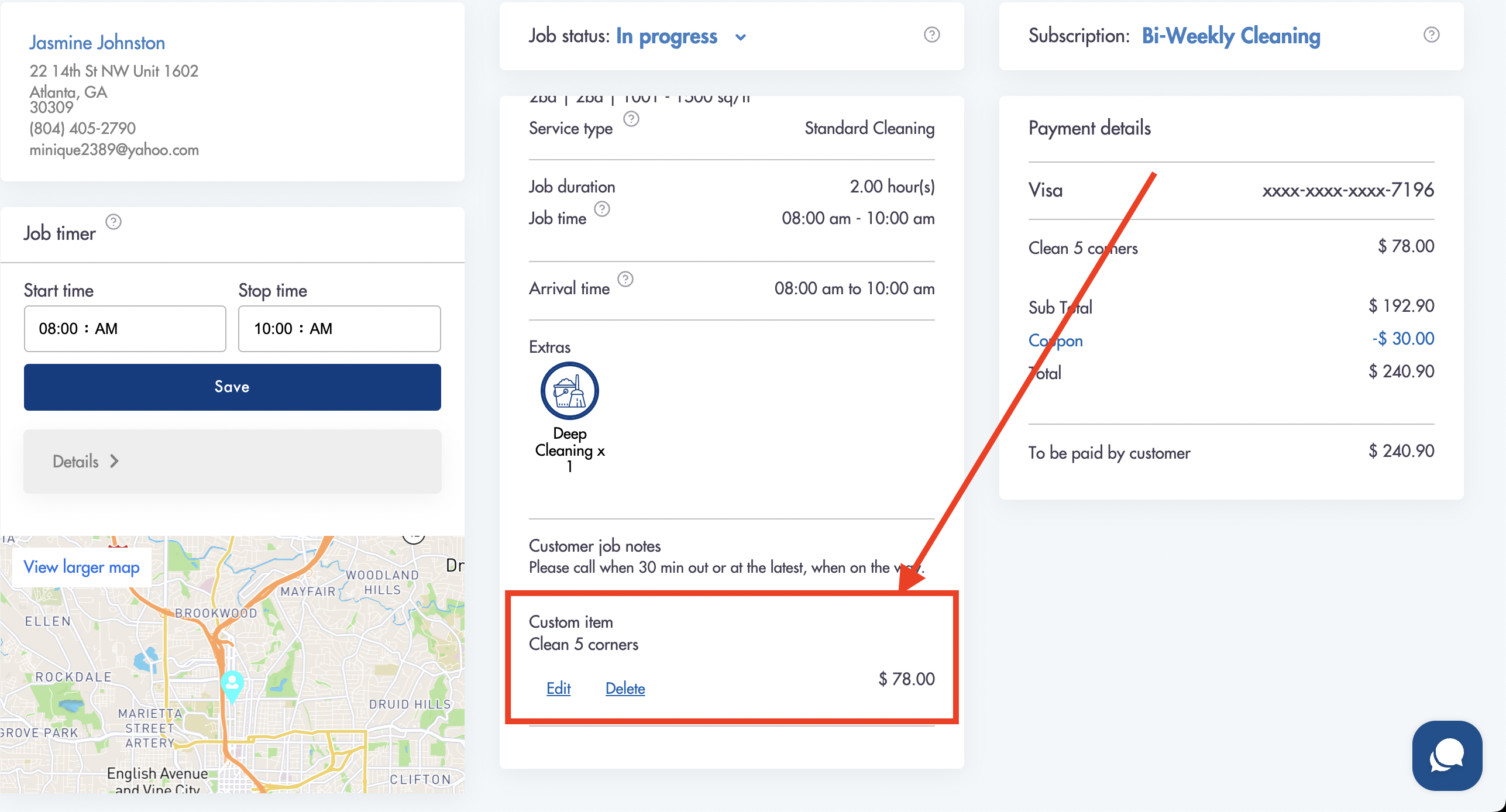
How to save a custom item from Pricing:
All saved custom items will appear in Pricing -> Custom Items.
You can also create custom items from there.
- Click on 'Add Custom Item'
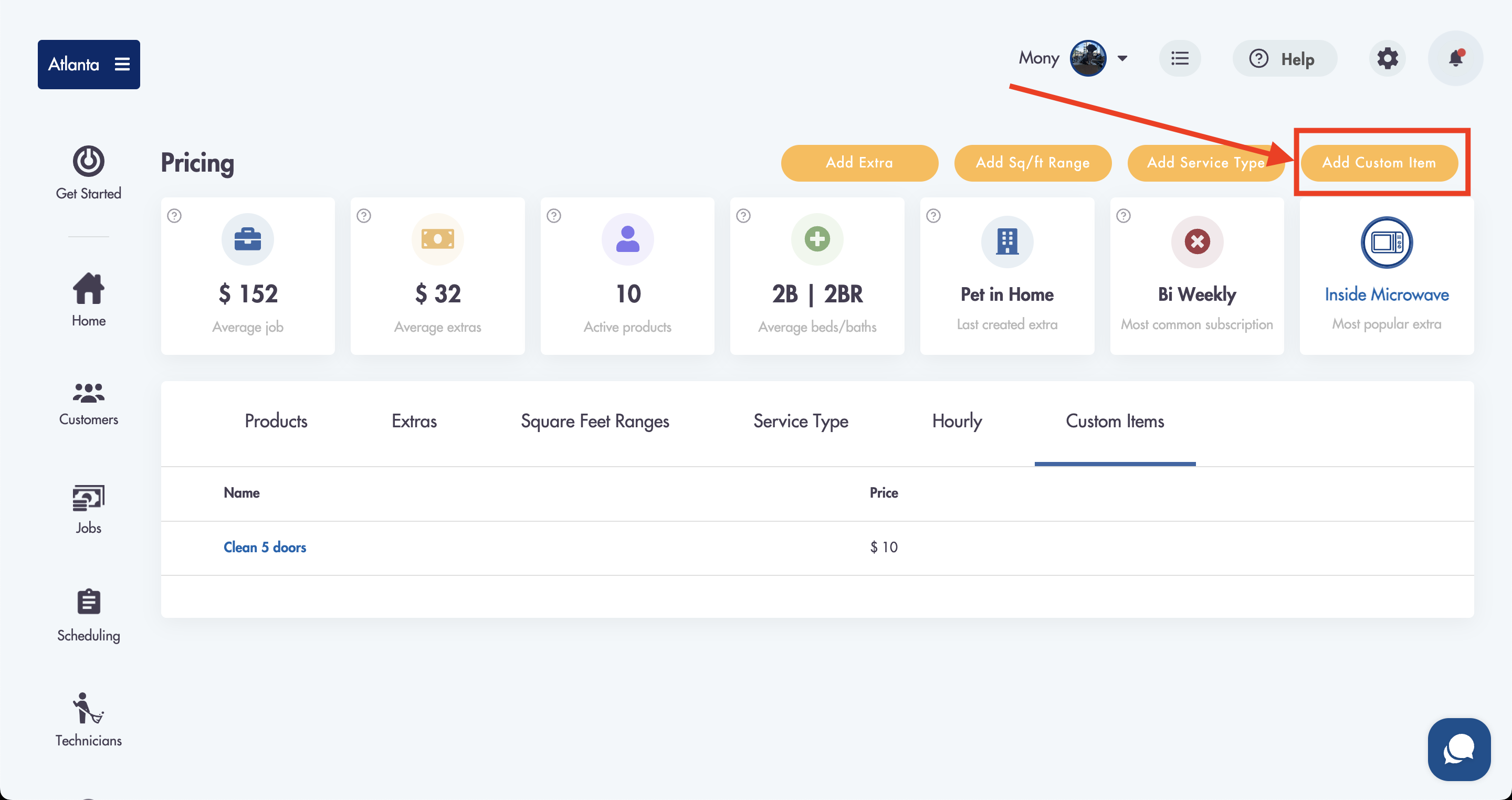
- Fill out the name and price
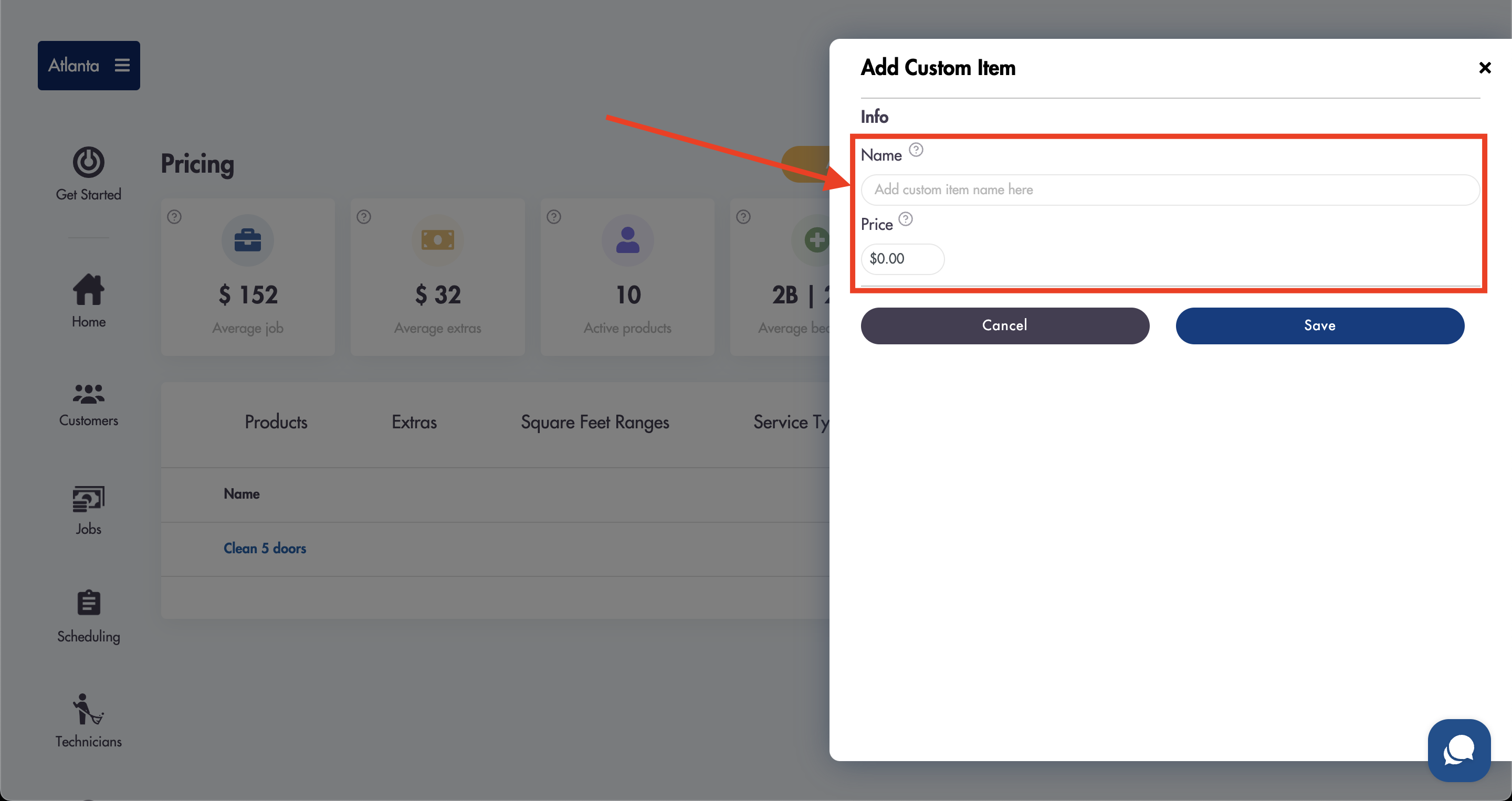
- Click 'Save'
Custom items creating this way are saved for future use and can be selected on any job
- All of your saved custom items will appear in Pricing -> Custom Items
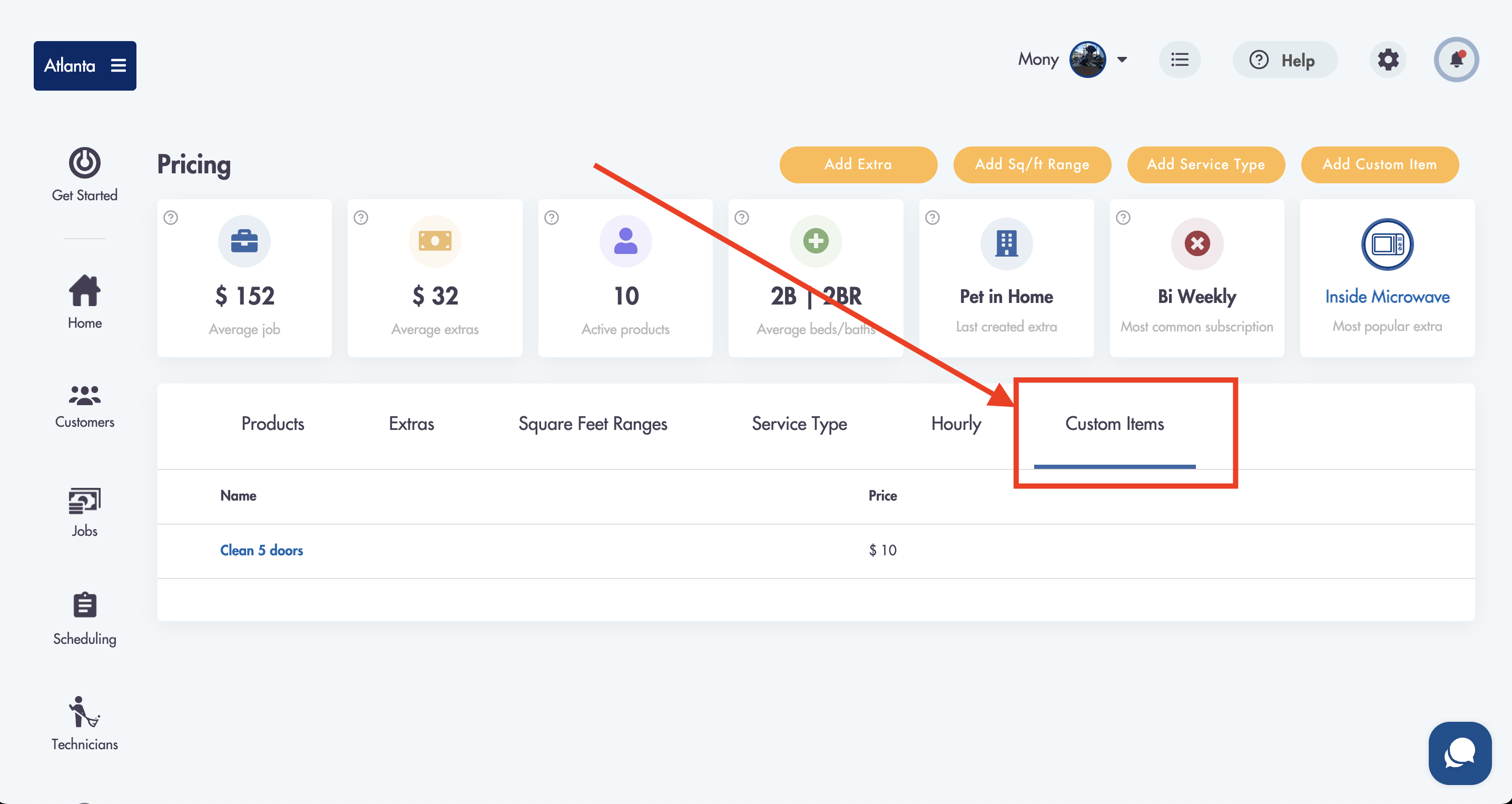
Relevant articles:
Do you need more help with creating/saving custom items? Reach out to us at help@maidily.com - we're always available to help!