You can add a credit/debit card to any job by editing the job and selecting from the available cards on file or adding a new one on the spot.
Selected cards will show up under the 'Payment details' heading on the right hand side in job details instead of other payment options.
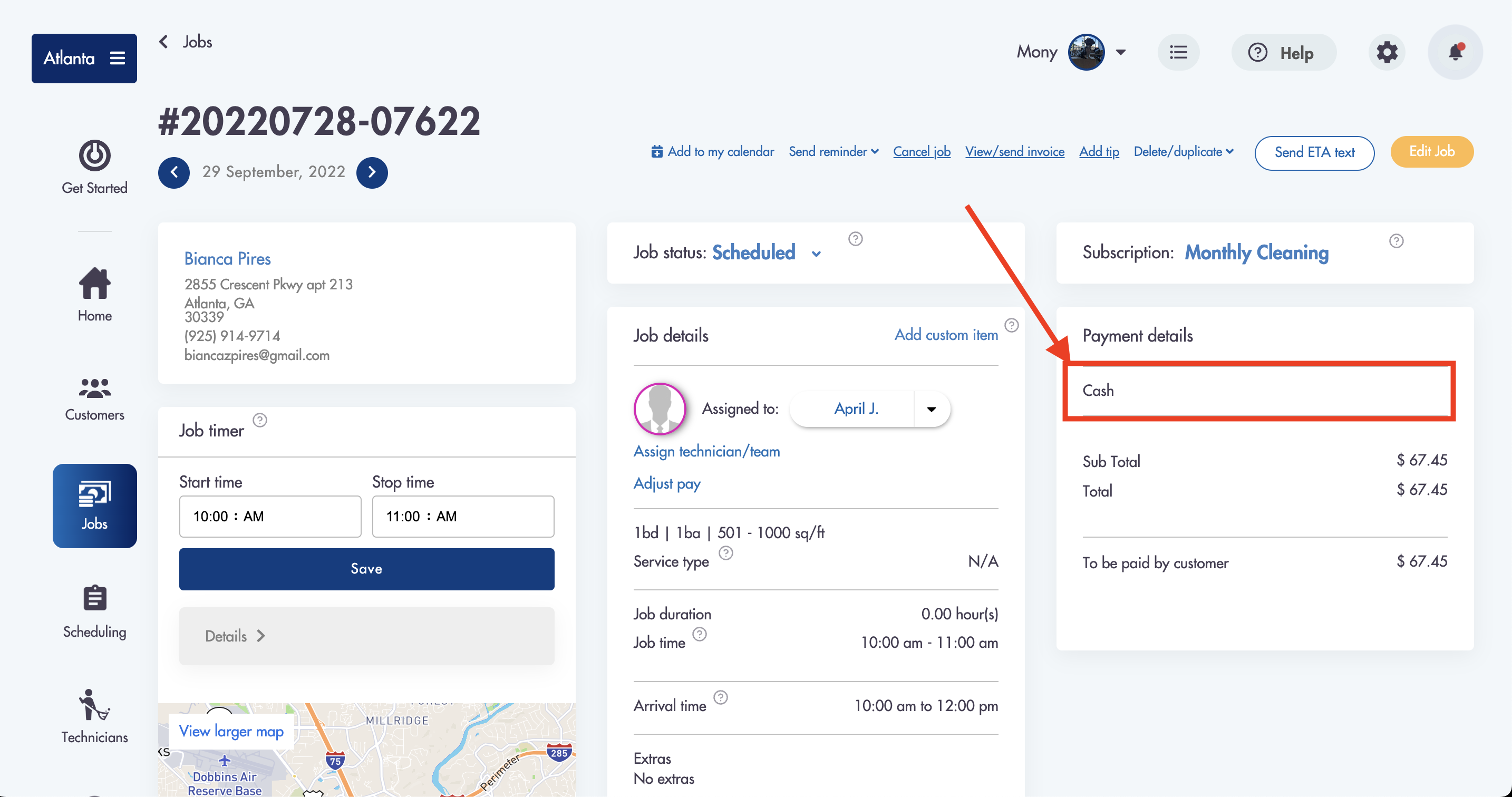
You can choose an existing card that may be attached to the profile or add another one on when editing a job
How to add/select/delete a credit/debit card to a job:
- Click on Edit Job
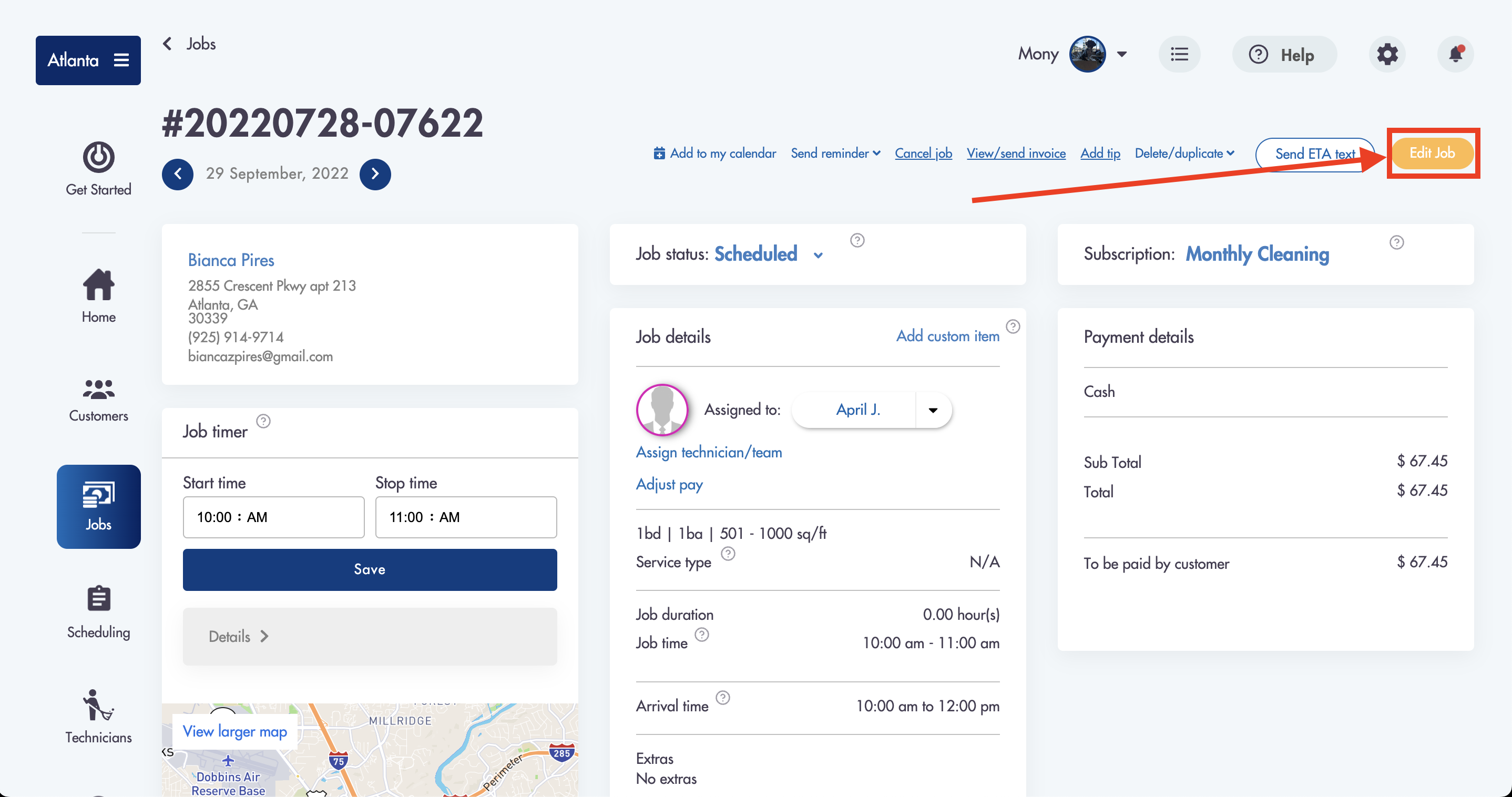
- Scroll to the 'Payment' section
- Select a card from any available existing cards
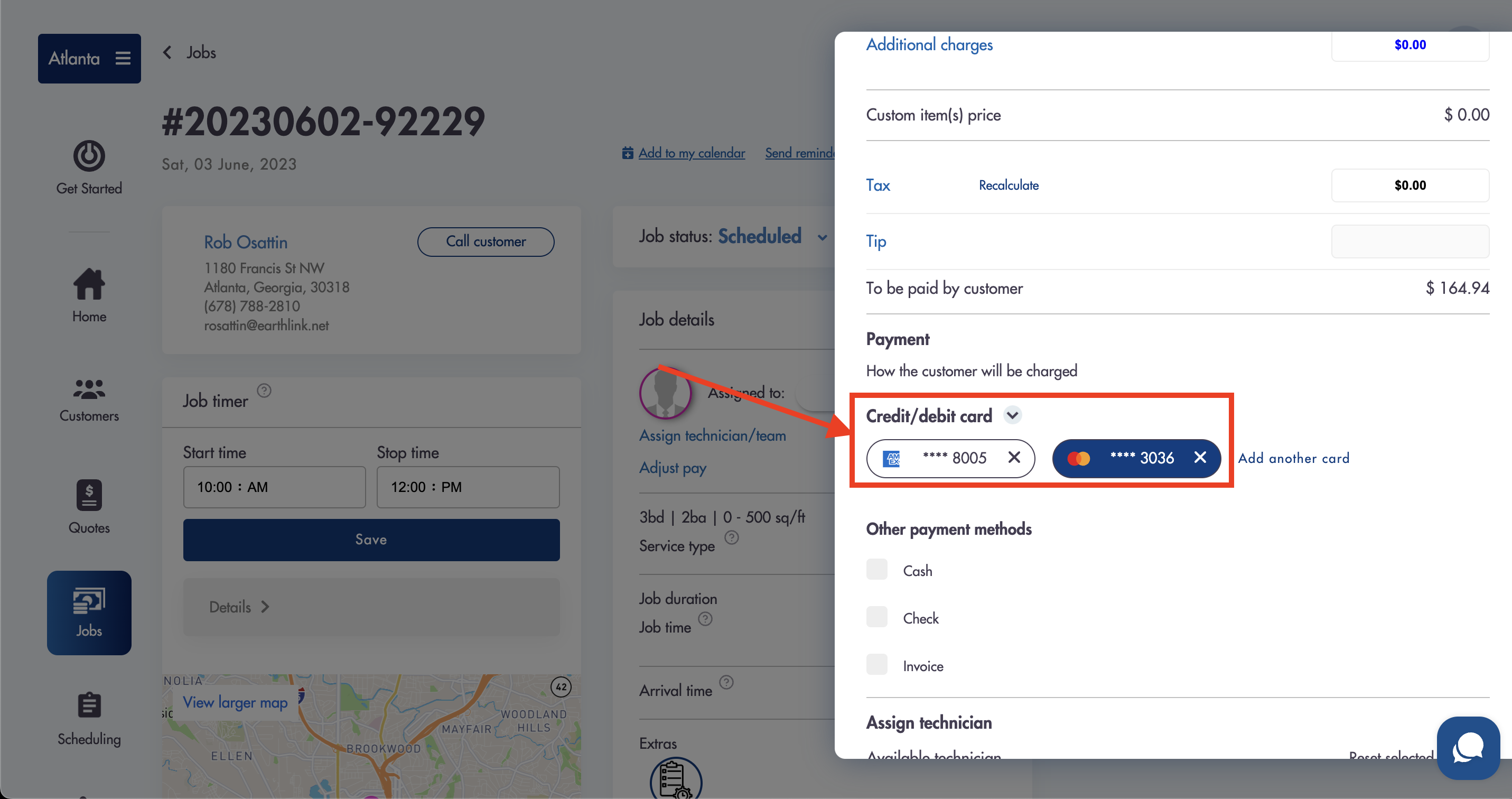
- Add a card by clicking 'Add another card'
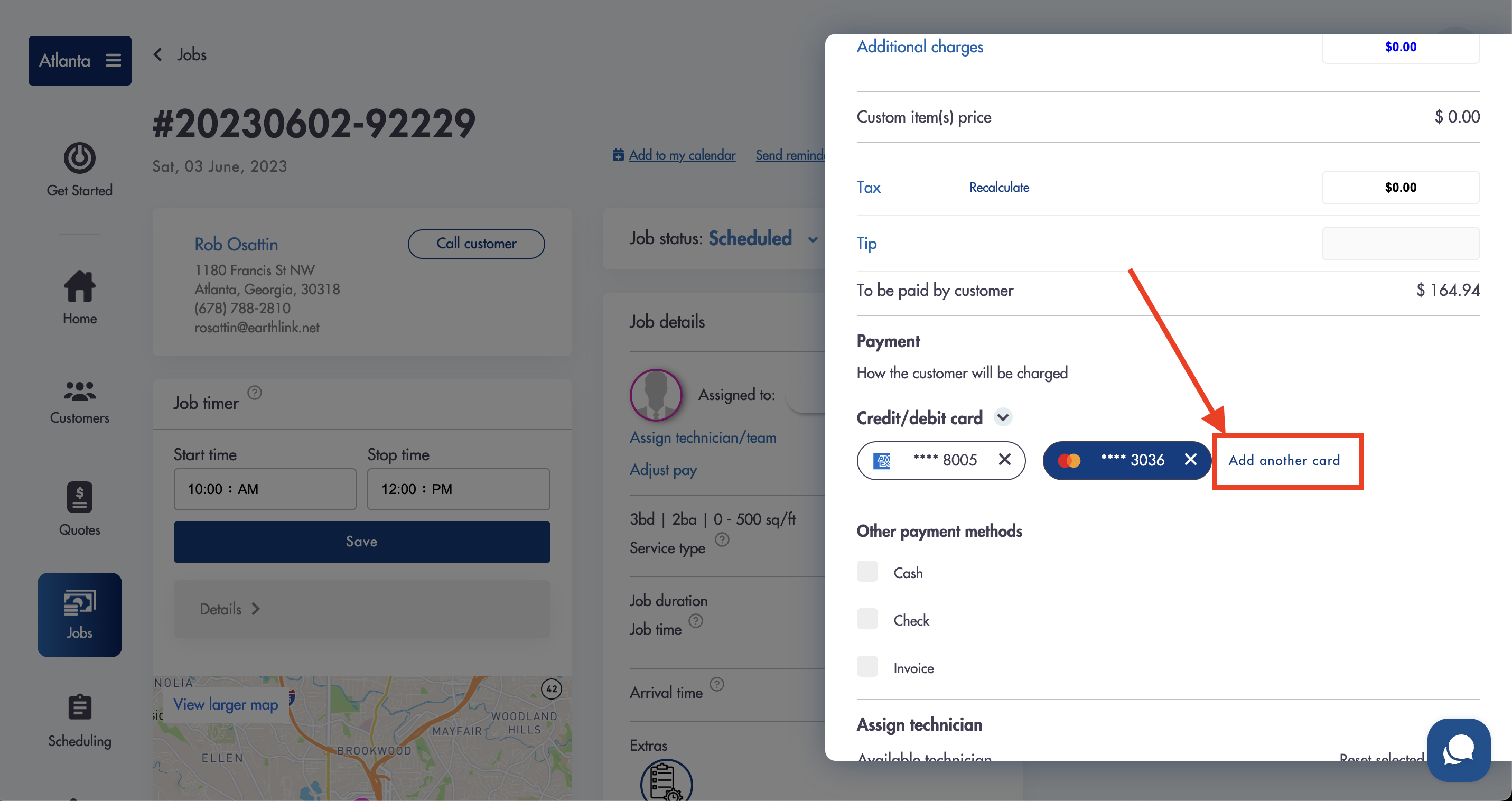
- You can delete a card by clicking the 'x' icon to the right of the card number
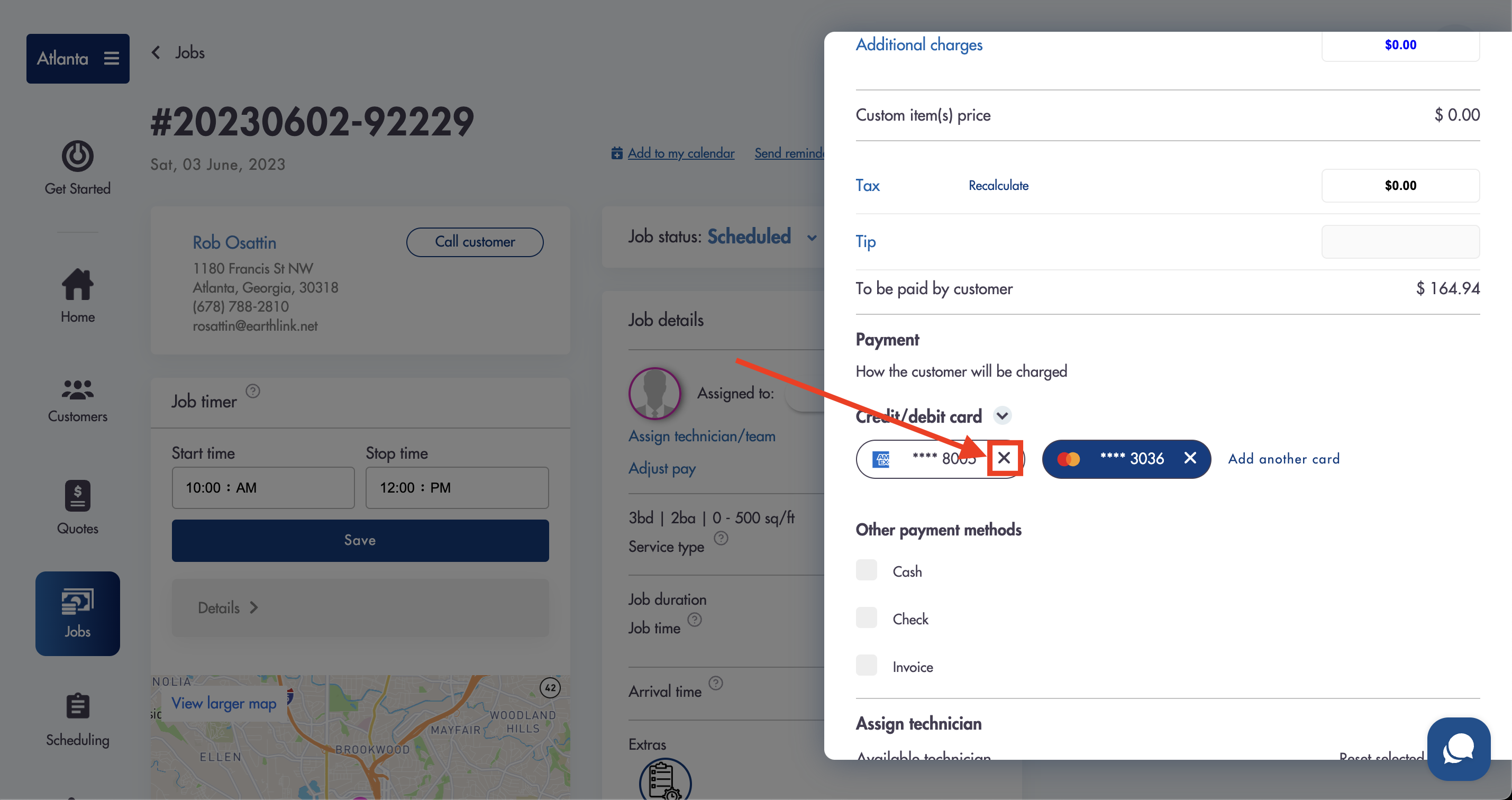
- Click on 'Save changes' when done
Considerations:
-
Jobs that do NOT have a credit or debit card attached to them will NOT result in an actual payment being taken from the customer's card
-
No transactions will appear in your Stripe/Square account without a card being charged directly
-
You can delete/add cards the same way by editing Quotes
Relevant articles:
Do you have more questions about adding cards to jobs for payment? Send us an email at help@maidily.com