You can integrate Mailchimp so that you can collect your customers information in order to market to them. Your customers will be created in Mailchimp in your relevant Audience.
You can also choose to integrate Mailchimp so that emails from the website pop up are collected in a separate audience list in Mailchimp.
You have to integrate your Mailchimp account in order to use our Website Pop Up. After following the directions in this Knowledge article jump into How to Add a Website Pop Up and start collecting emails.
There are 2 possible ways to integrate Mailchimp with Maidily:
1. Sync the Maidily website pop up email address into your Mailchimp audience
2. Sync your customer data and information into your Mailchimp audience
You can use the same Audience ID from Mailchimp for both type of integrations but having 2 audiences set up in Mailchimp - 1 audience for each is highly recommended
How to integrate Mailchimp:
- Create a free Mailchimp account
- Create a Mailchimp audience
-
Create 1 more audience if you want to sync your website pop up email addresses and Maidily customer data
-
- Click on the 'Audience' tab on the left hand side of the screen
- Click on the 'Audience dashboard'
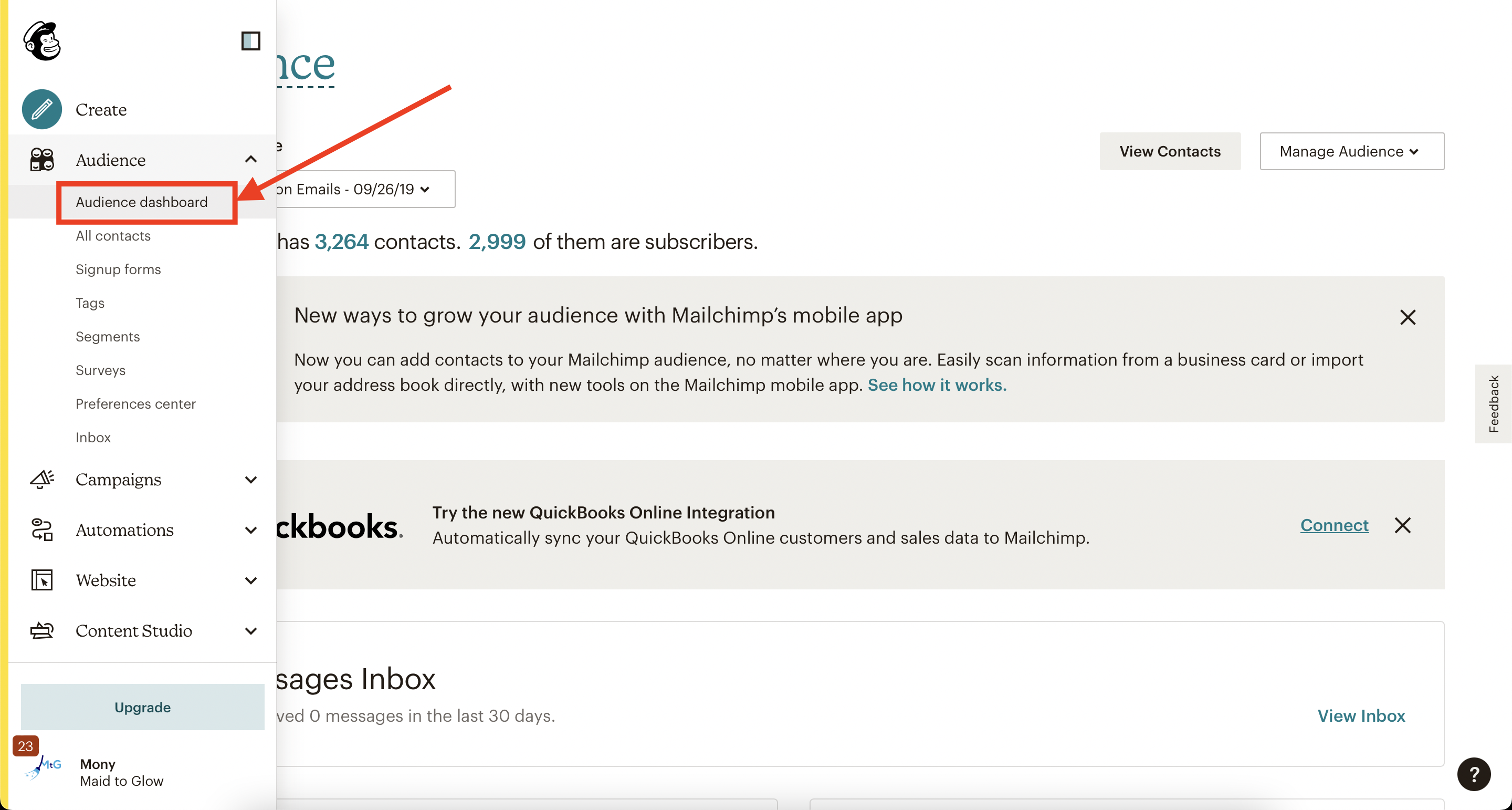
- Click on 'Manage Audience' on the right
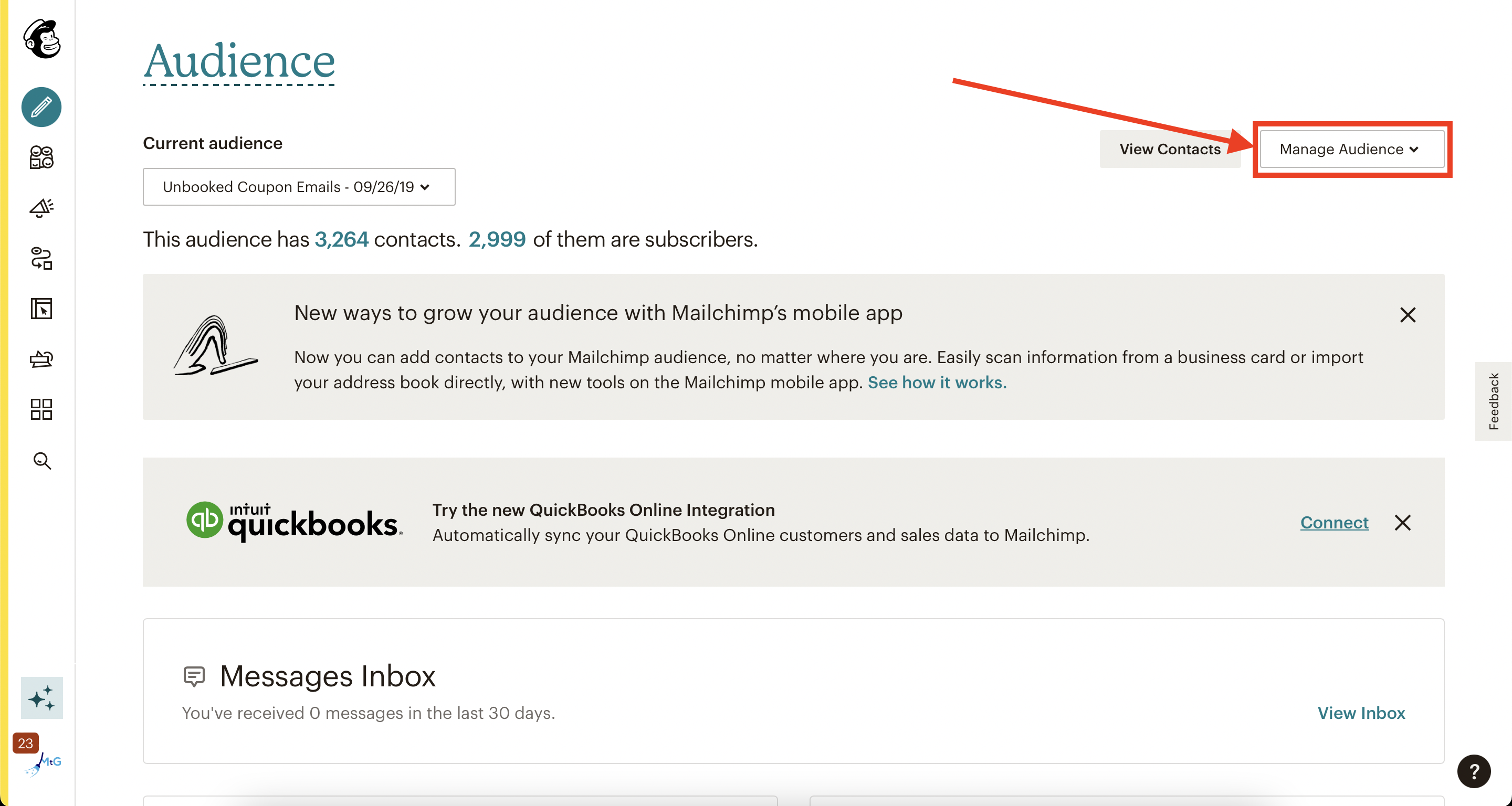
- Click on 'Settings'
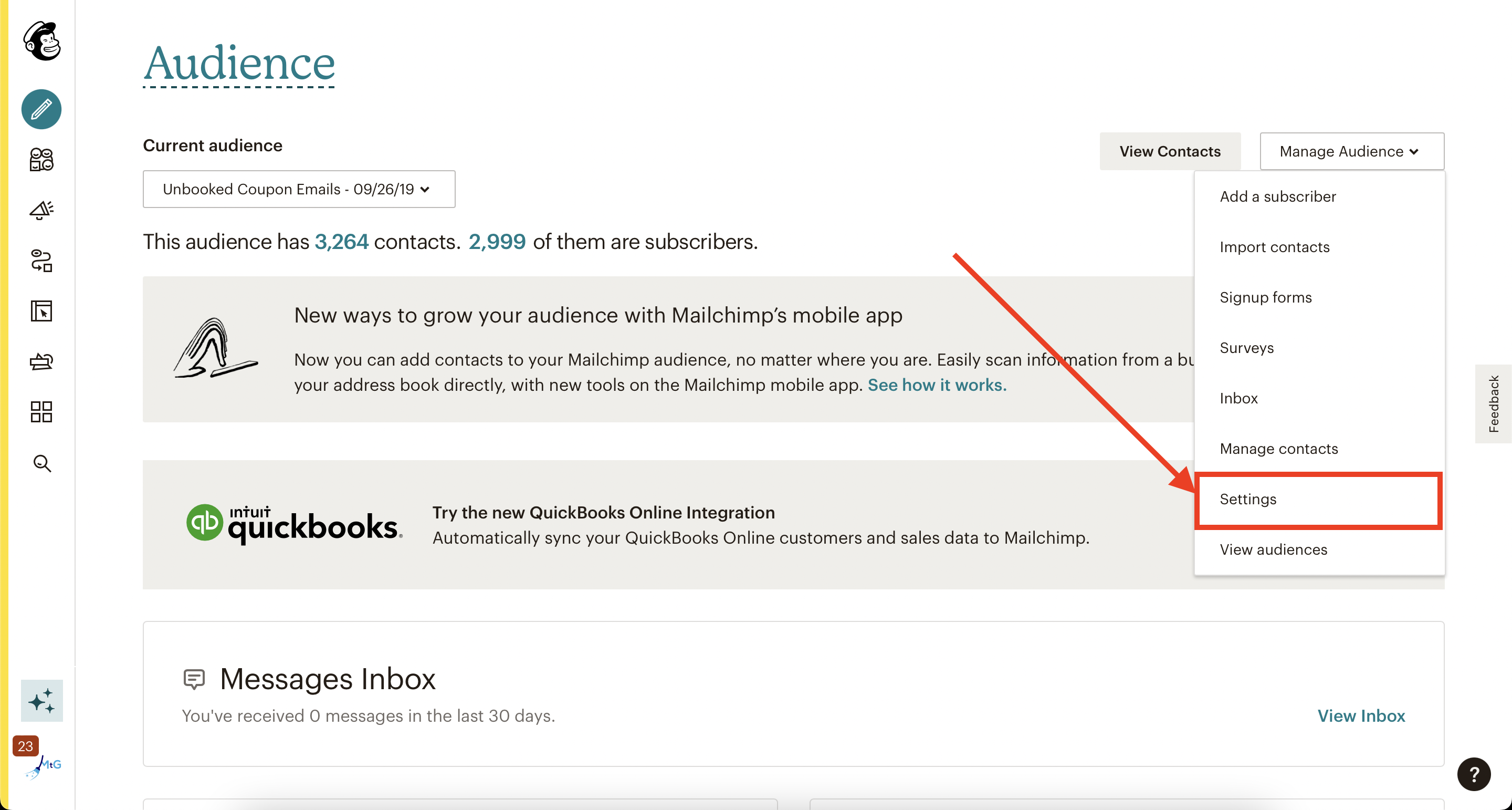
- Scroll down to the bottom of the page
- Copy and paste the key under 'Unique id for audience' from Mailchimp into Maidily
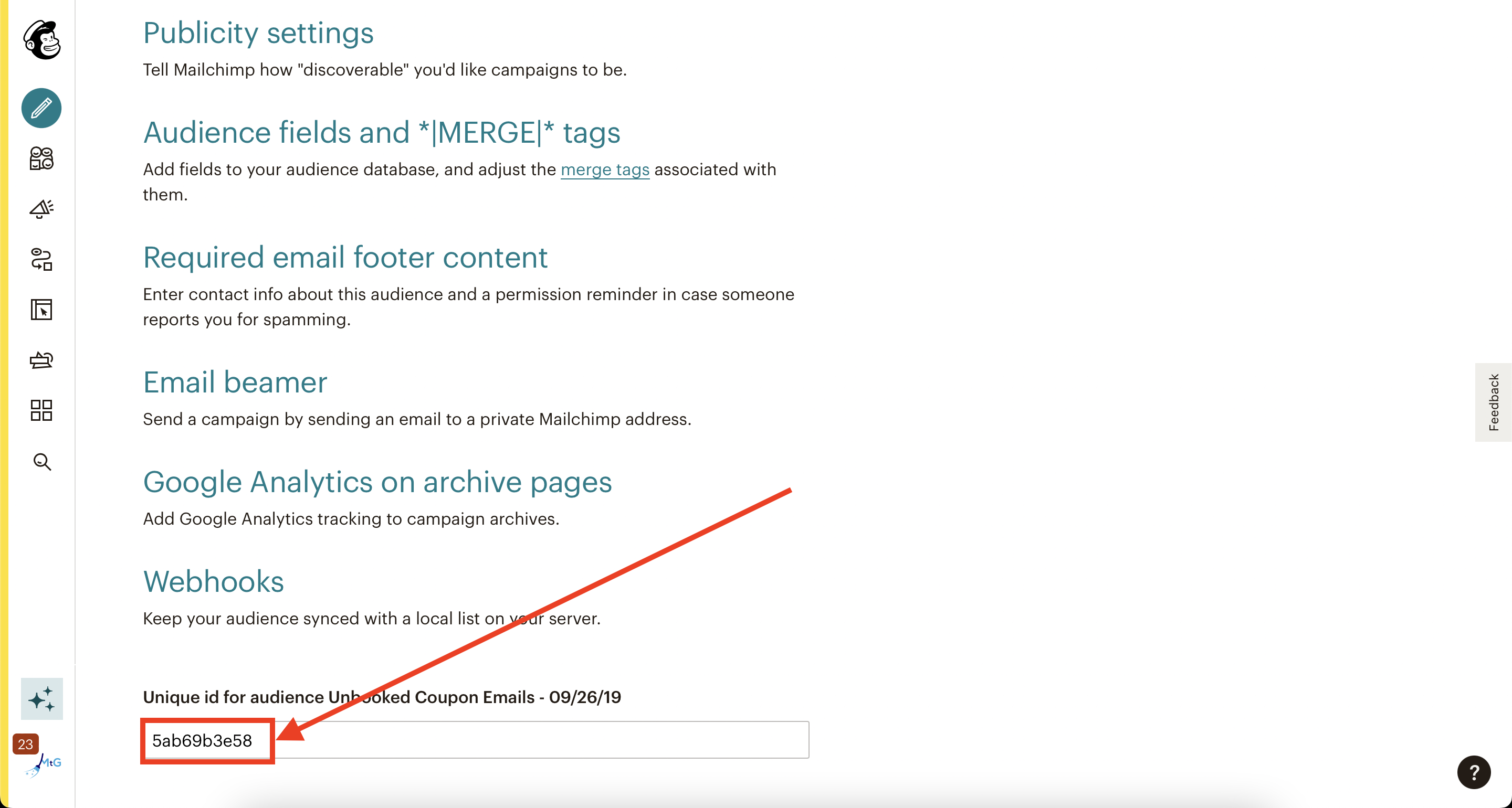
- Paste your audience id into the Mailchimp Customer Audience ID field in Maidily
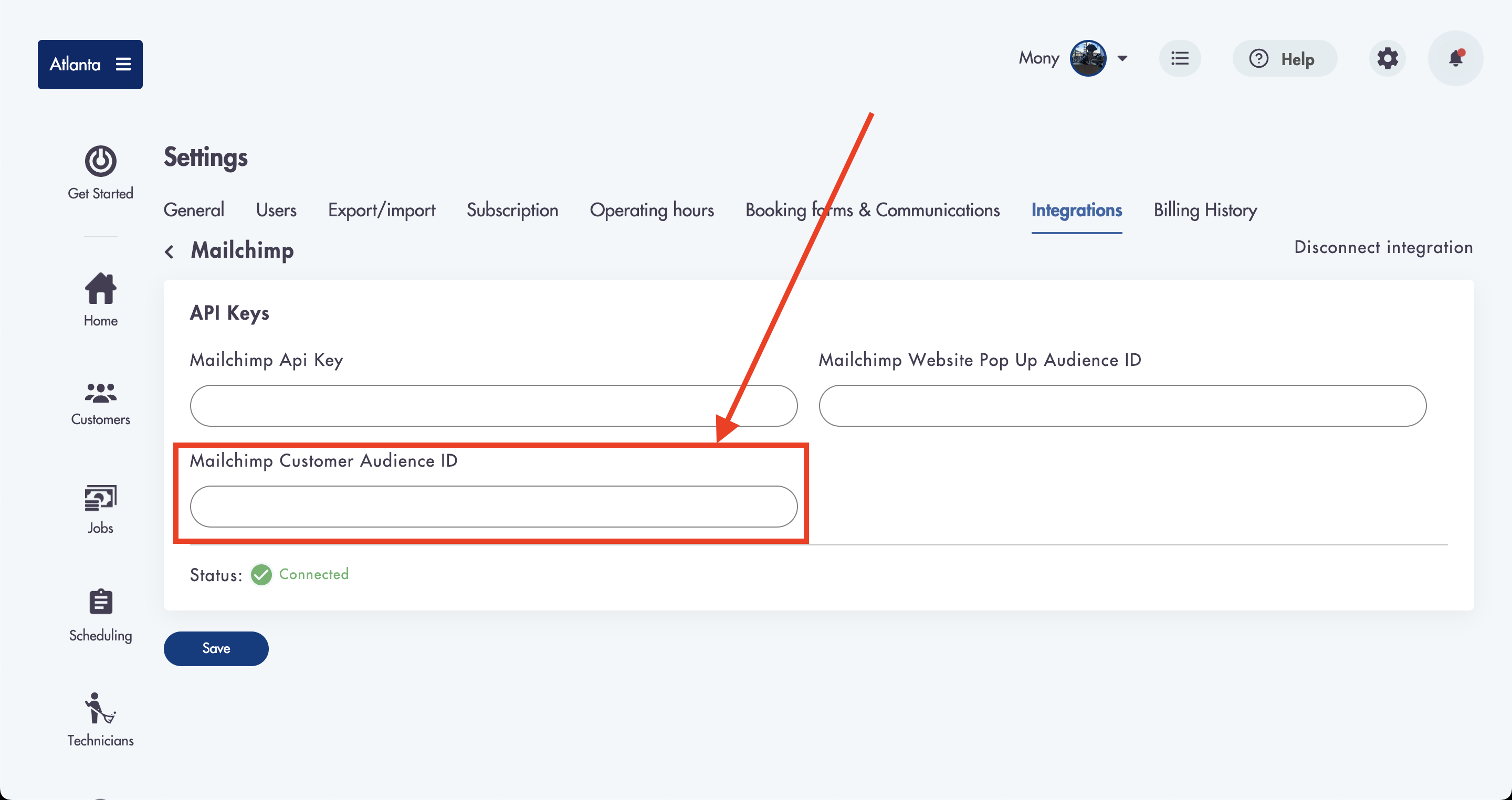
- Click 'Save'
Syncing for Website Pop Up Emails
- Paste the audience key for your website pop up emails to be synced in the Mailchimp Website Pop Up Audience ID
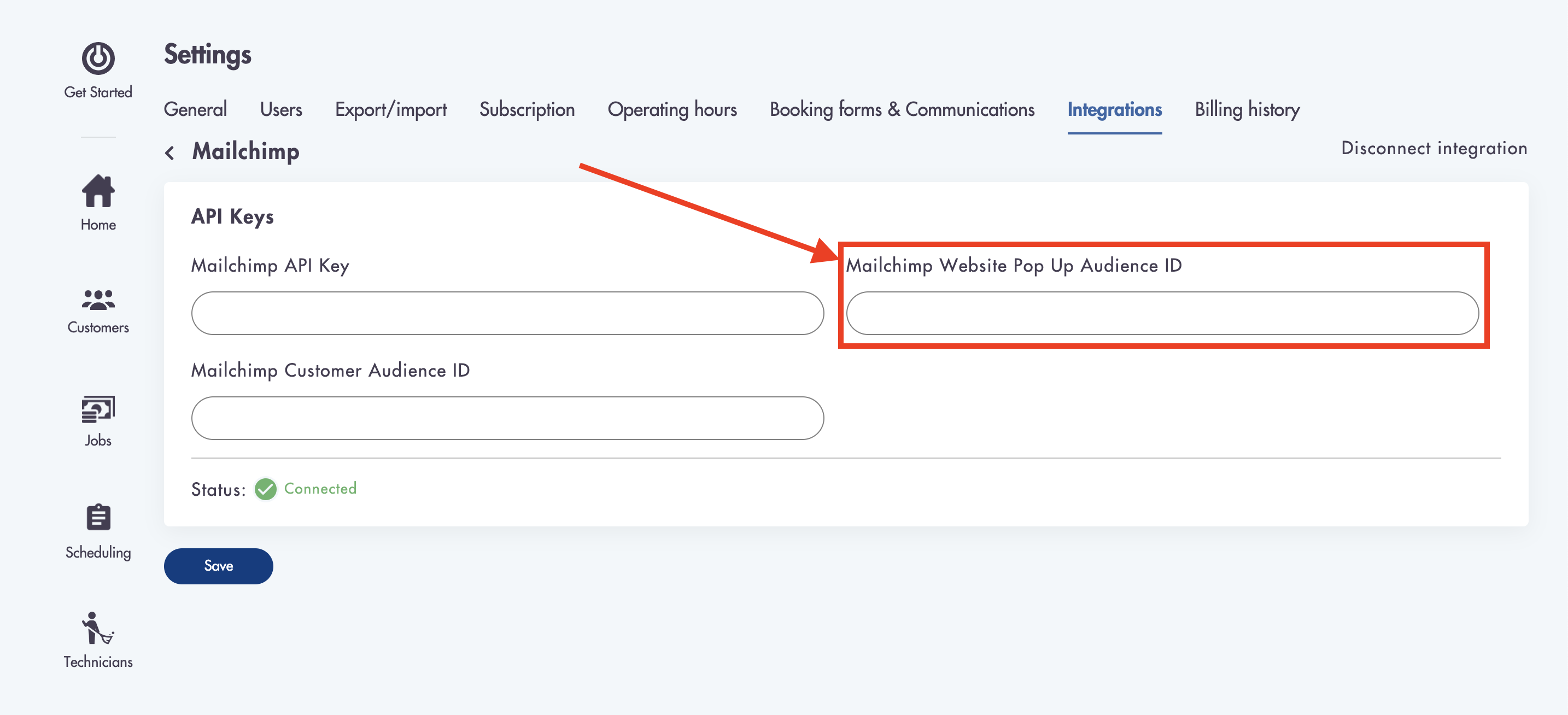
Connecting Mailchimp API Account Key to Maidily (required)
- Click into your Account by clicking in the bottom right corner
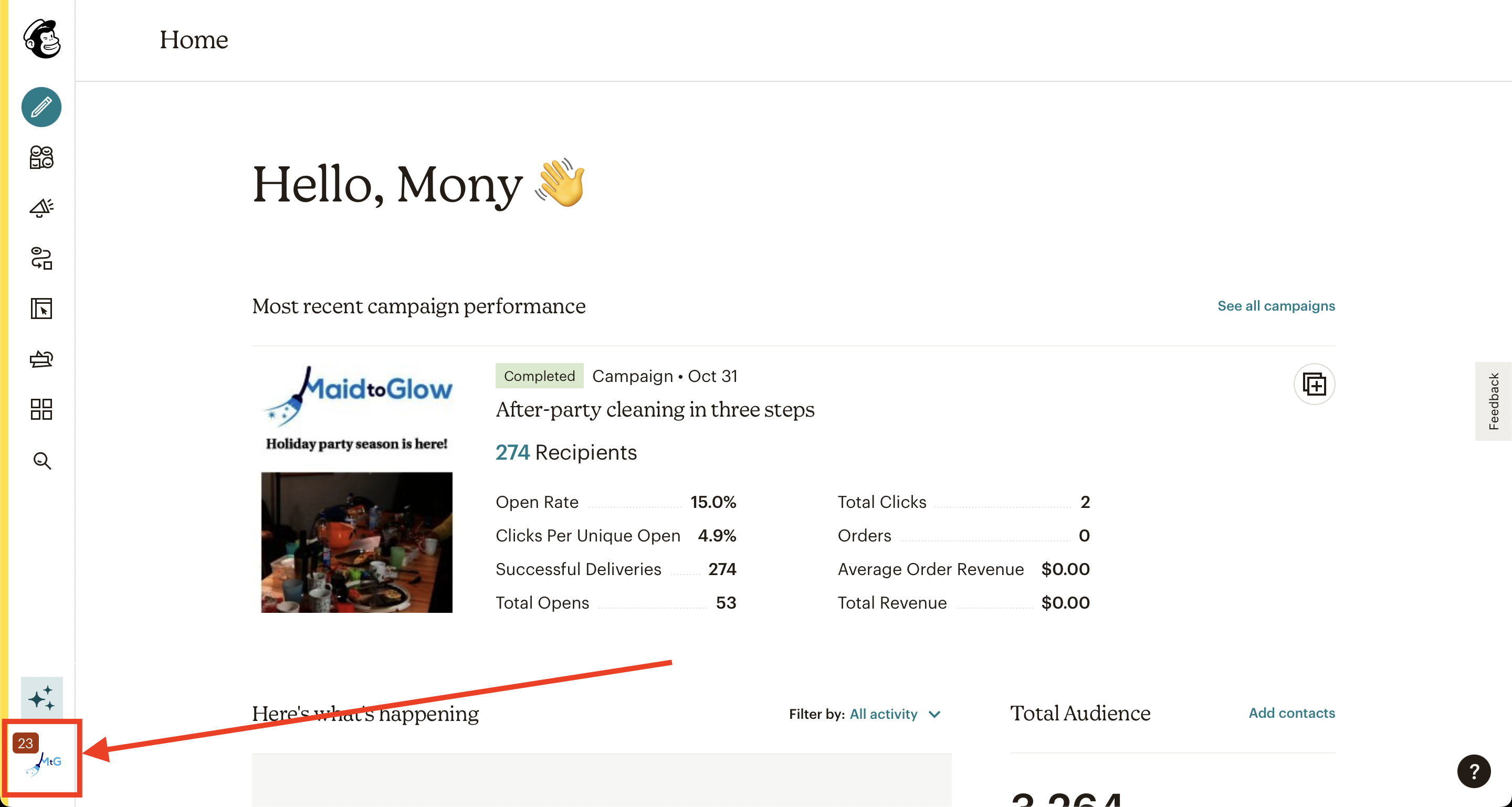
- Click on on 'Profile'

- Click on Extras -> API Keys
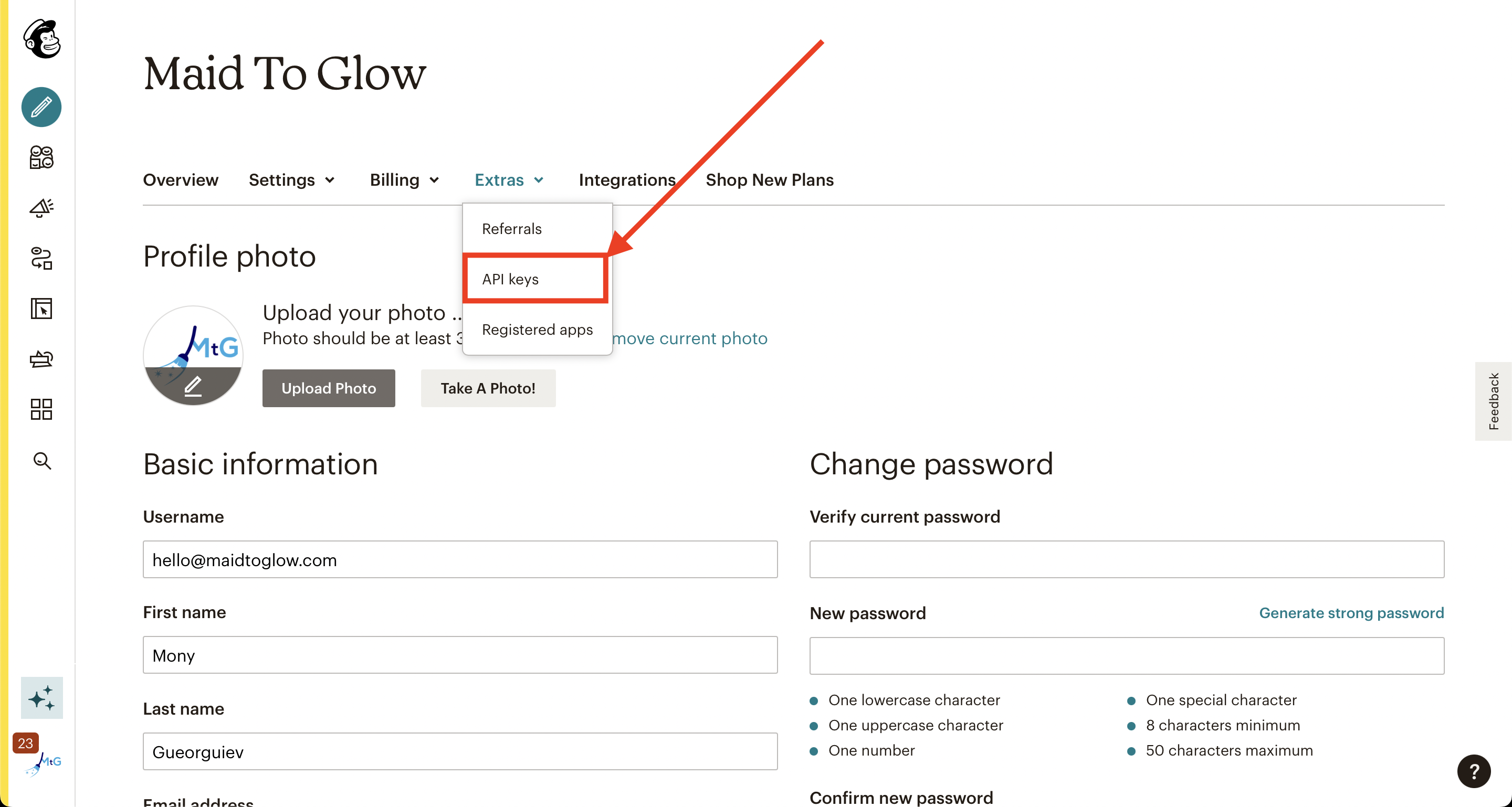
- Scroll down to the 'Your API Keys' section
- Create an API Key (if you do not have one) by clicking a 'Create A Key'
- Click 'Connect'
- Click 'Save' at the bottom of the page
- Paste your API account key into Maidily into the 'Mailchimp API Key' field in Settings -> Integrations
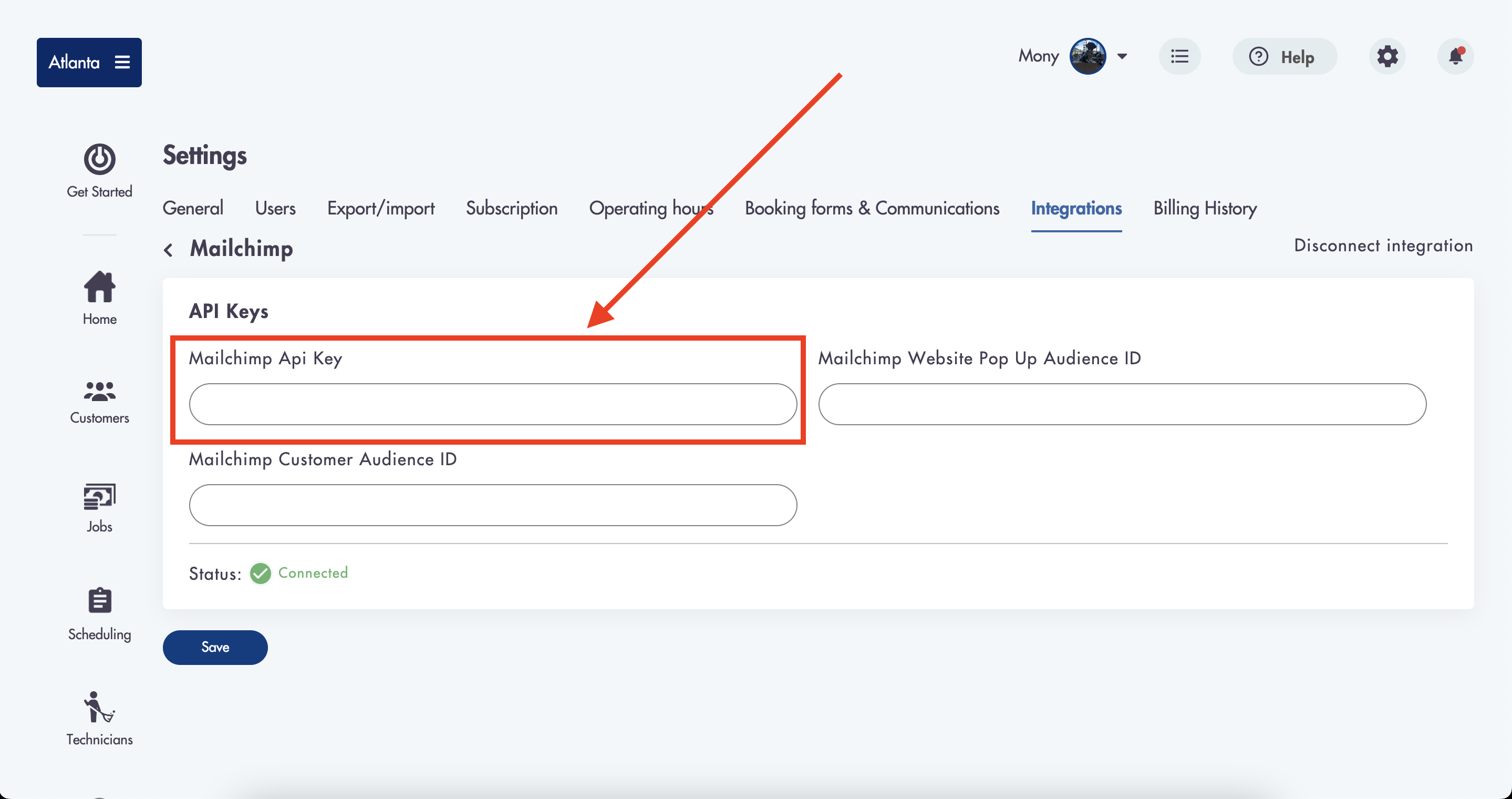
- Click 'Save'
The fields that will be synced between Maidily and Mailchimp for the customer data include:
- First name
- Last Name
- Phone number
- Address
Example of how customer data from Maidily will look in Mailchimp:

Need help or confused on what Mailchimp does? Email us directly at help@maidily.com