You can set Maidily to automatically charge and close out a job instead of manually charging every job.
Jobs that have the payment type set as 'Invoice' in the 'Payment detail' section will NOT be automatically charged
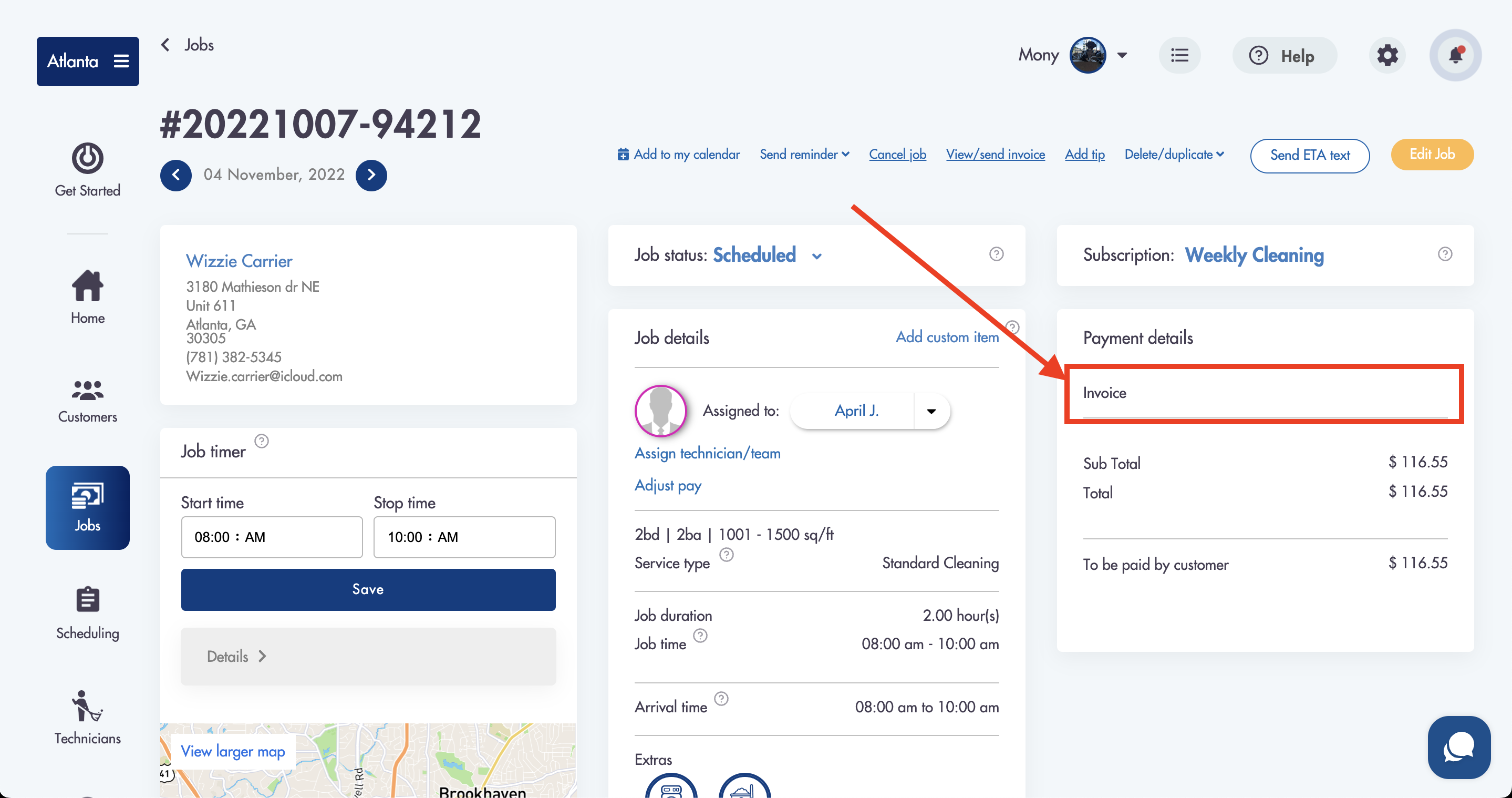
Any jobs with a card selected as the payment method that fail to be charged (ex. insufficient funds, expired card, etc) will be sent to you as an email summary the following morning (next day after the charge is attempted)
Example of email:
Example of email:
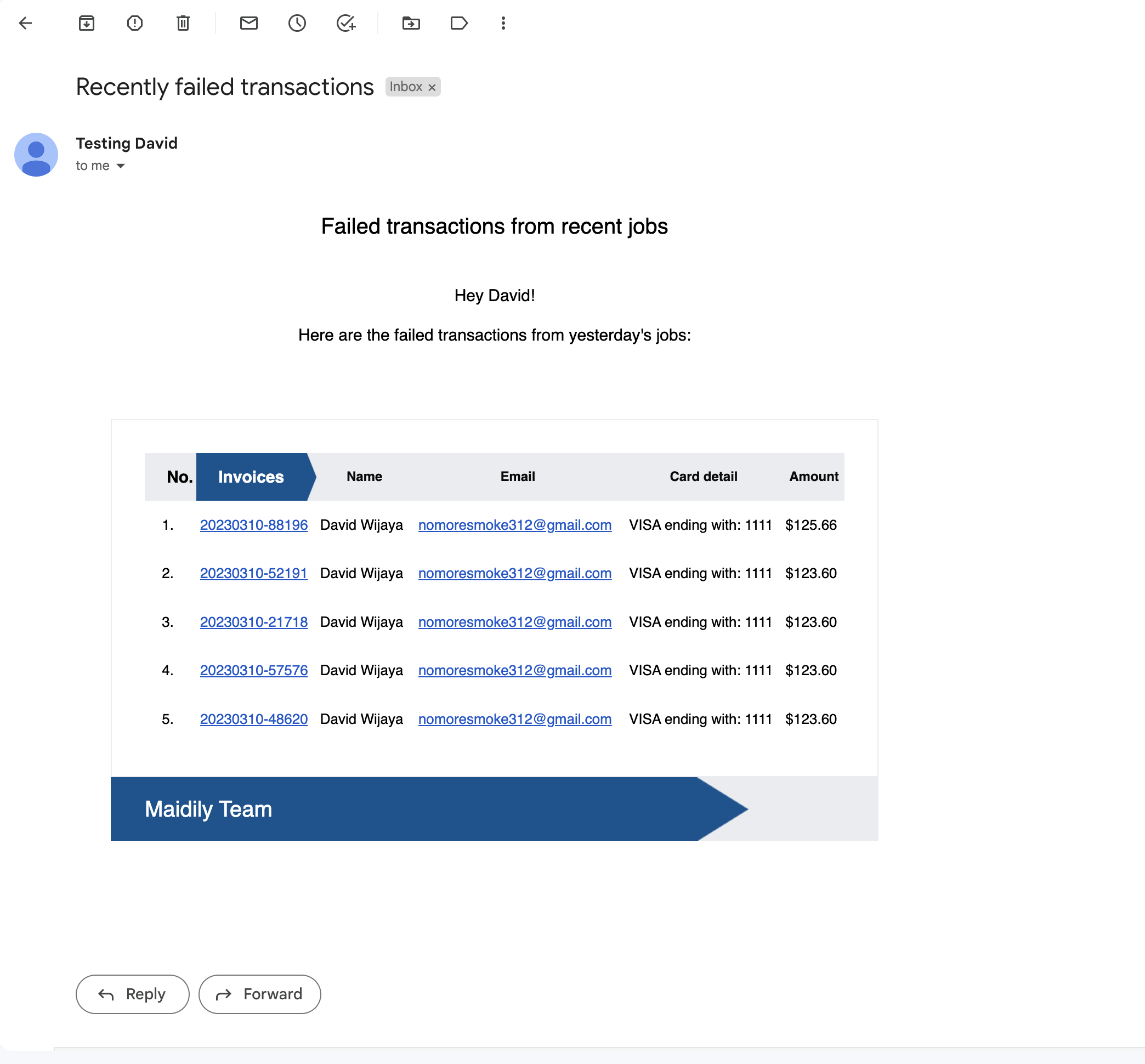.png)
How to automate job charging:
- Click into Settings --> General

- Scroll down to 'Automatically charge customers'
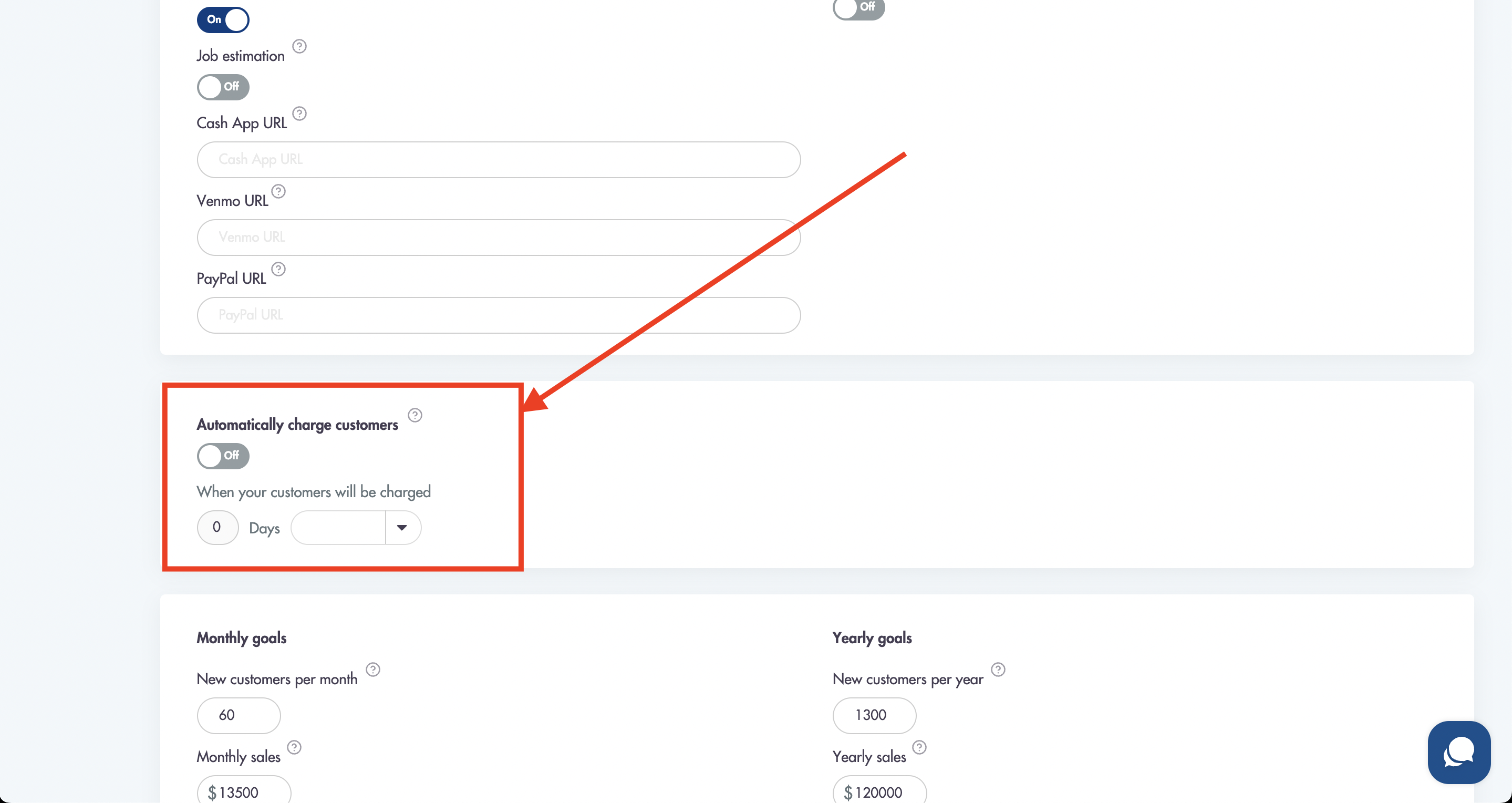
- Set the toggle to 'On'
- Choose when you would like the payment to be collected (based on the service date):
- On the day (of service)
- After
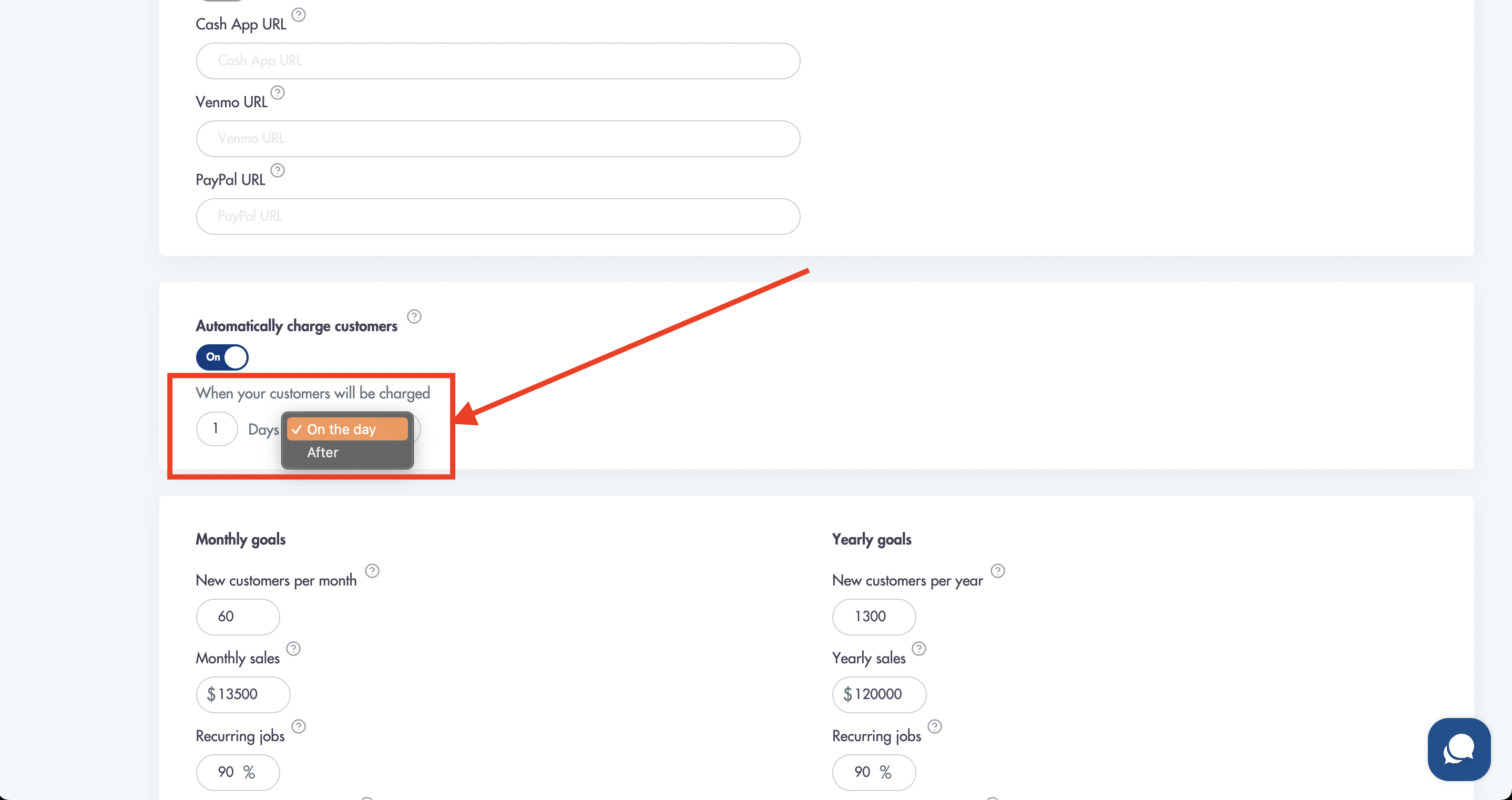
- Scroll down and click 'Save'
Considerations:
-
Jobs that have credit/debit cards associated with them will have the cards charged directly
-
Failed payments will be sent to you in a report format via email
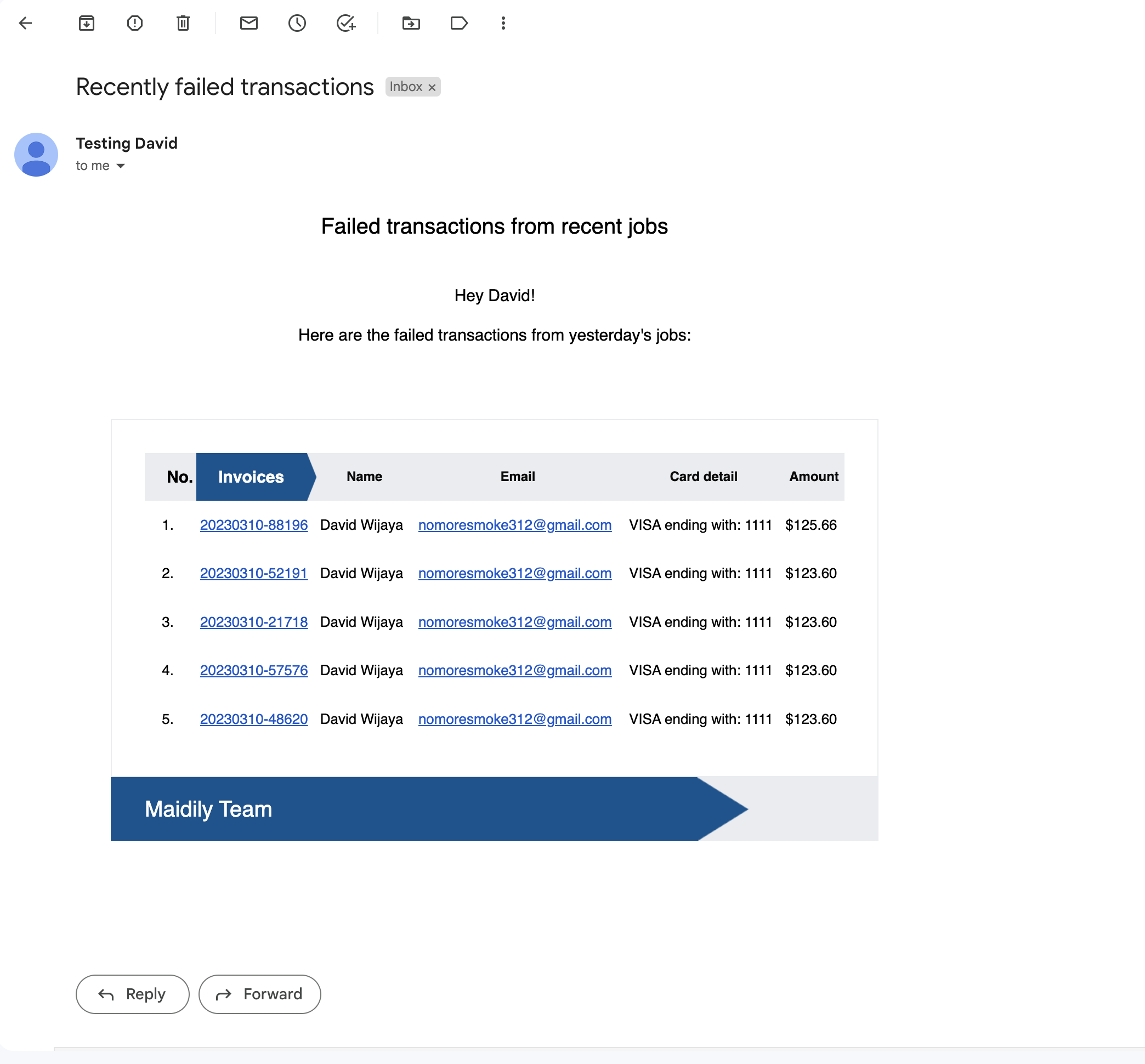.png)
Relevant articles:
Have questions? Please email us at help@maidily.com for answers