You can send ETA text messages (techs, admins, managers) to your customers from the job itself. This function is available in our mobile app for all profiles.
- The ETA text message is approximate and not exact due to the impossibility of calculating variables (traffic, speed, driving conditions, stops made AFTER pressing the button) that can cause the ETA time to be extended.
Selecting a phone number is REQUIRED in order to send text notifications
- Example: A tech is on the way to a job and presses the ETA text message button. A text message is sent to the customer with an ETA time. The tech encounters unanticipated traffic which prolongs the ETA.
How to send an ETA text:
- From the job click the 'Send ETA text' button
- A confirmation box will pop up
- The 'Send ETA Text' message' button will change to 'ETA text sent'
ETA text template:
You can preview the ETA text message template that will be sent to your customers. You can make changes to text message body.
- Click into Settings -> Booking forms & Communications
- Scroll down to 'Text communications'
- Click into 'ETA text'
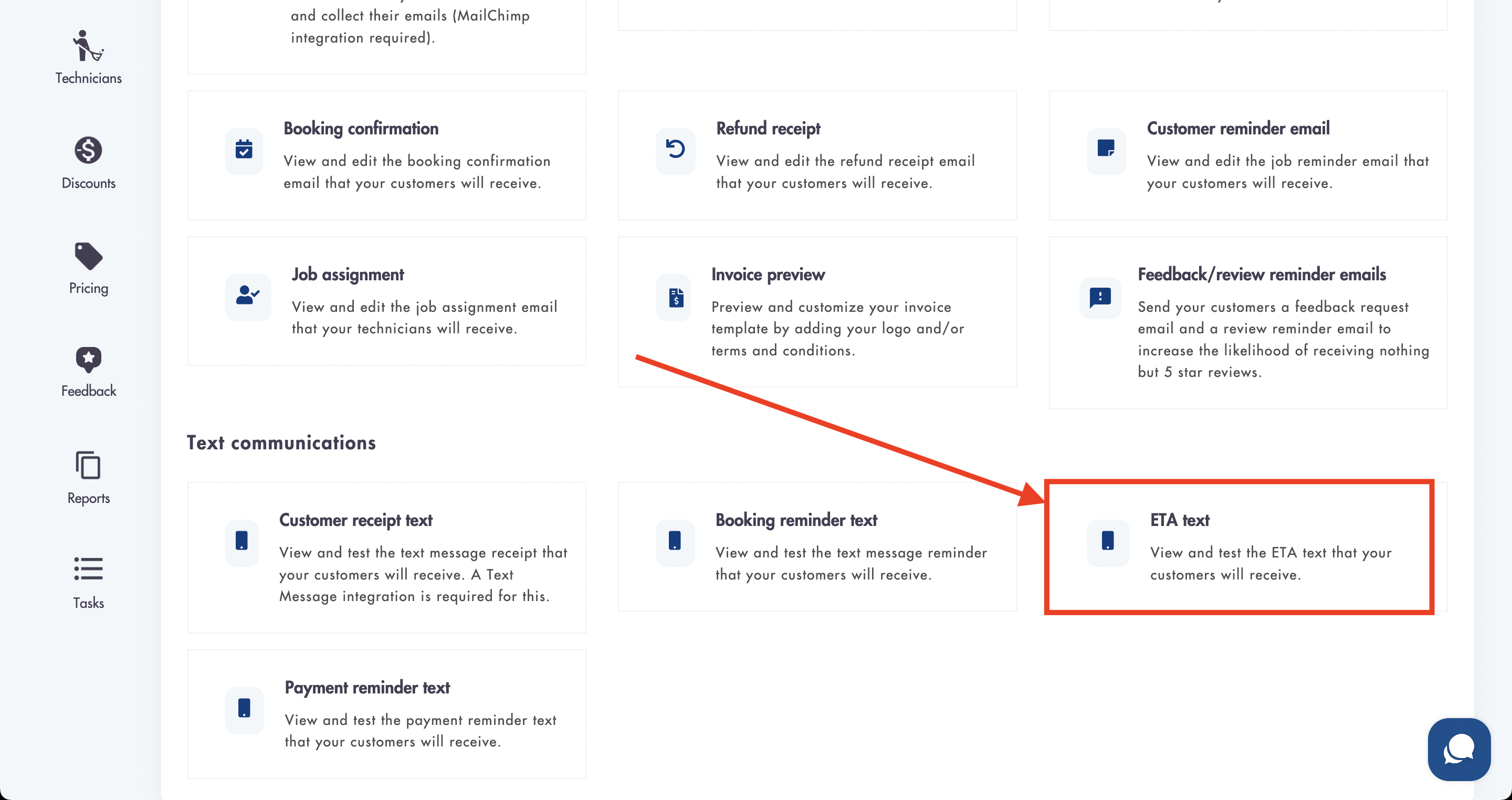
- You can change the body of the text message by changing the text in the 'Text message' box
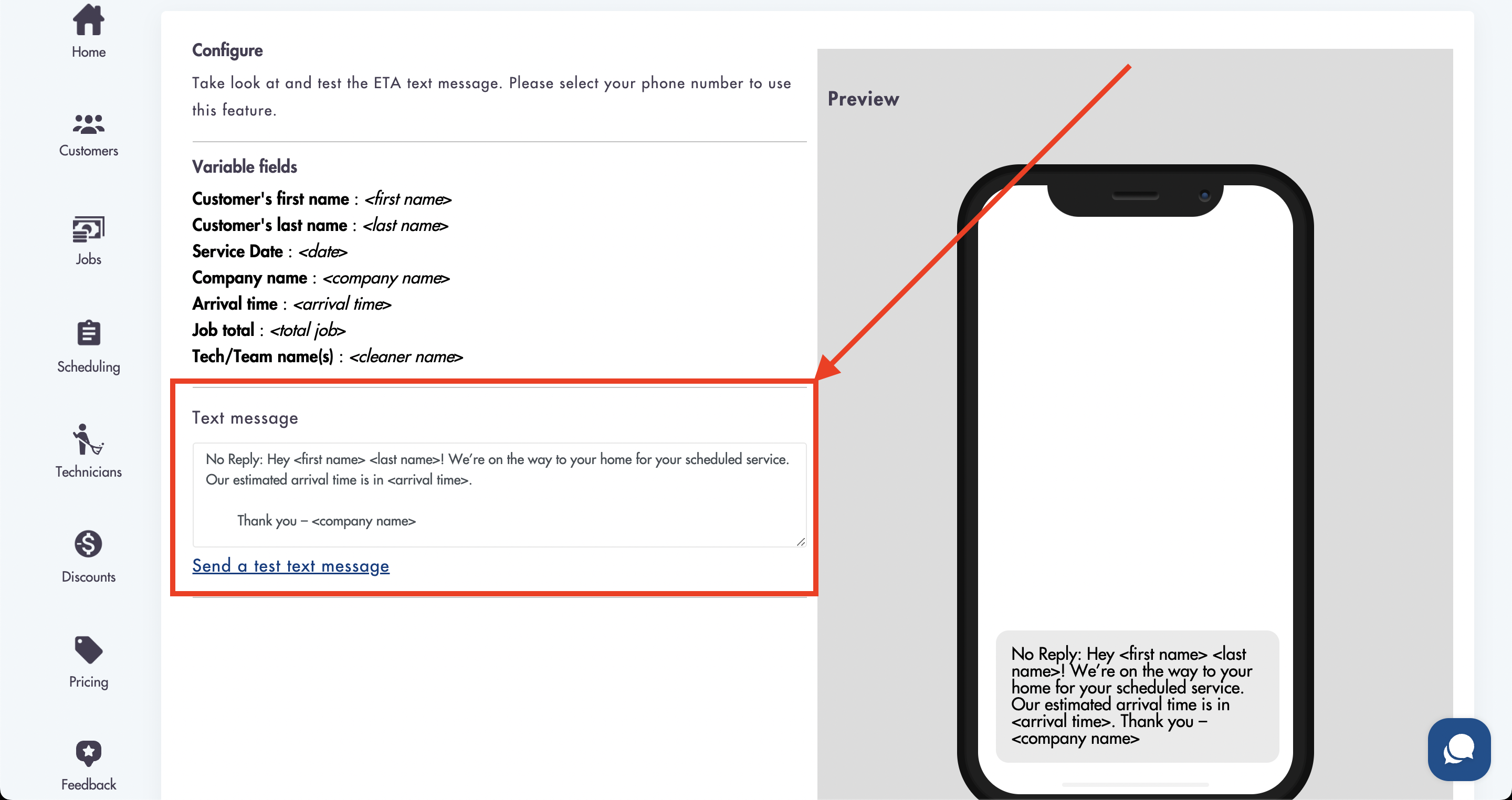
- You can include any of the 'Variable fields' in the message to show dynamic information
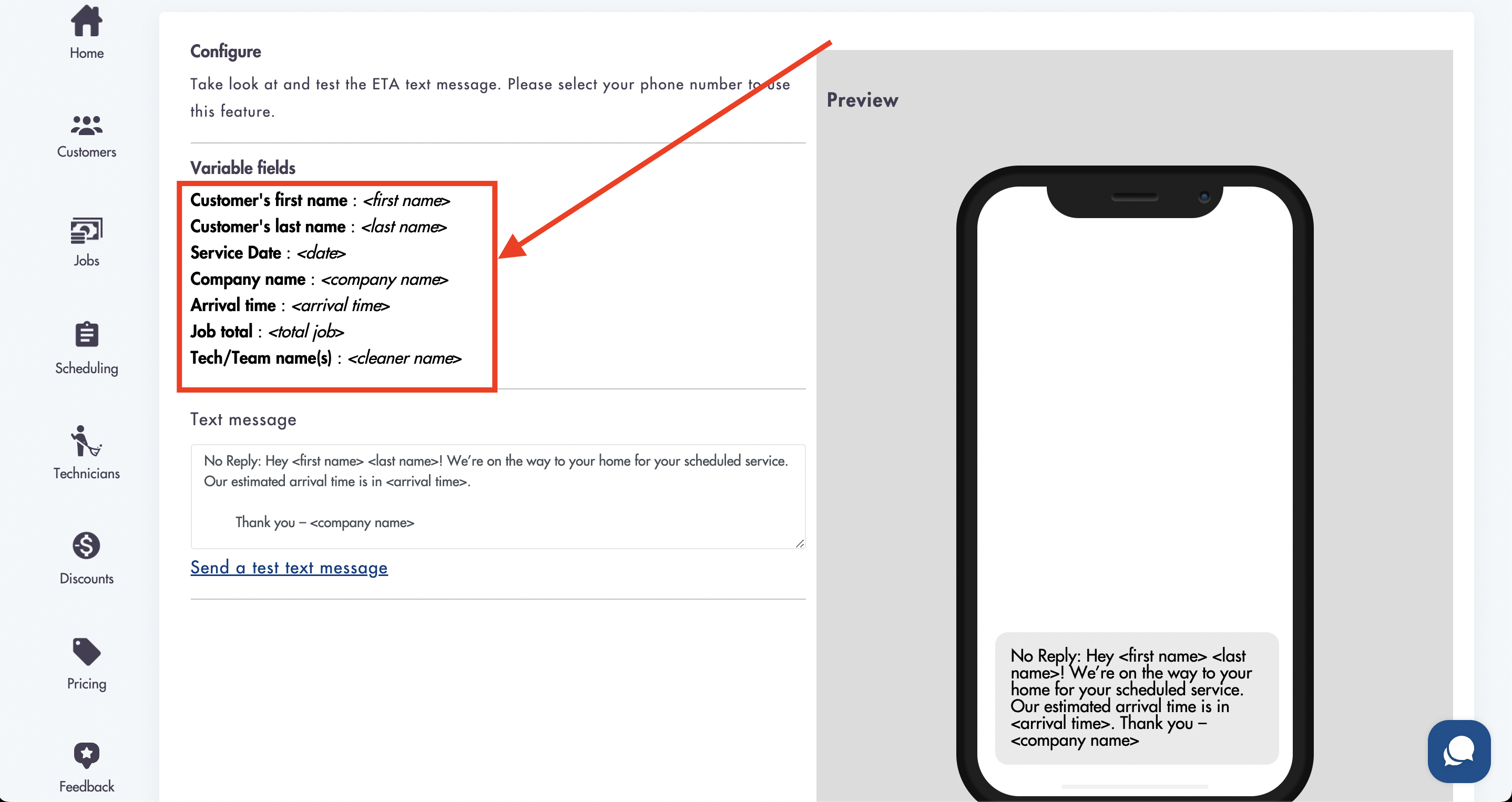
Example: Using <first name> in the text message body will use the customer's first name (if its available).
- Click 'Save' when finished editing
In order to TEST the text message selecting a free phone number for your business is REQUIRED
Relevant articles:
Need help? That's what we're here for! help@maidily.com