You can leave a tip for a job.
There are 3 ways that tips can be added.
- Admins and/or managers can manually add tips to any jobs
- Customers can leave a tip by clicking 'Add a tip' on the email receipt
- You MUST send the receipt out manually OR have the receipt sending automated
- Customers can leave a tip when they book your service online
- You MUST have our booking page installed on your website and you MUST have the tip field turned 'On' to show on the booking page
Tips will be split evenly for multiple technicians/teams being assigned to a job
How admins and/or managers can manually add tips to a job:
Manually added tips AUTOMATICALLY charge the customer if there is a credit/debit card attached to the job
- Click on 'Add tip' in top right corner in the job details

- Fill out the tip amount in the pop up
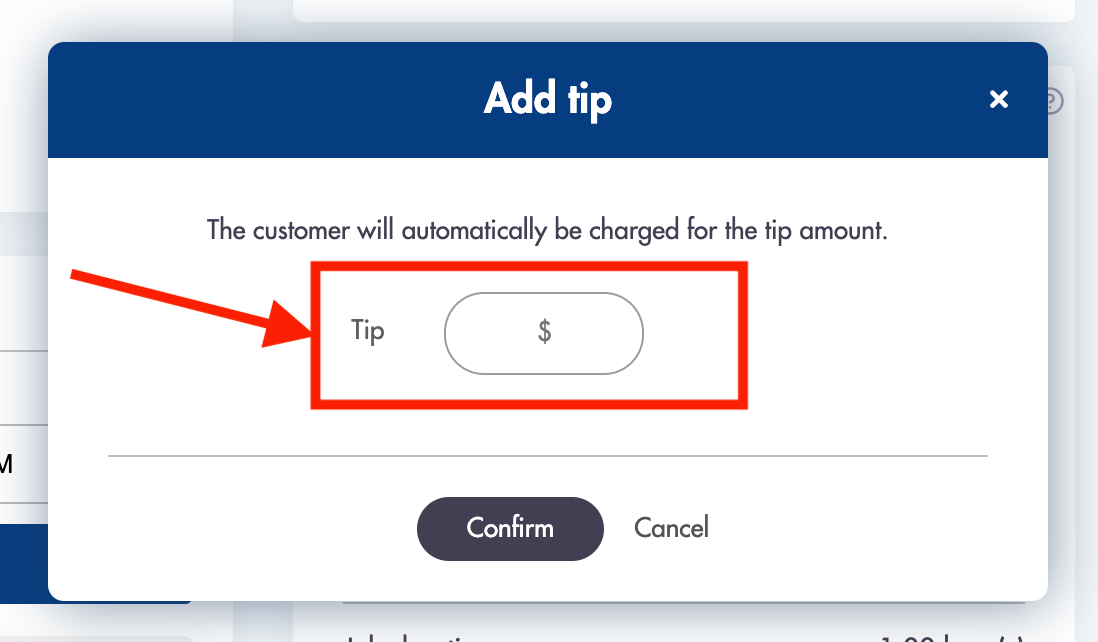.png)
- Click 'Confirm'
- The tip will appear in the right hand Payment details box
Customers will AUTOMATICALLY receive a receipt via email
How customers can leave a tip from the email receipt:
- Make sure an email receipt is sent to the customer
- Customers can click on 'ADD TIP' at the bottom of the receipt email
- The customer will automatically receive a new receipt via email with the tip amount
Added tips will AUTOMATICALLY charge the customer
How customers can leave a tip from the booking page:
- Navigate to Settings -> Booking forms & Communications -> Calculator, checkout, & quote pages -> Checkout form section
- Toggle the 'show tip field on booking page' field to 'On'
- You MUST have our booking page installed on your website

- The booking form will now show a 'Tip' field right under the payment section
- This field is NOT editable

- Tips will be applied directly to the job total
Considerations:
-
Tips will be split evenly among 'Teams'
-
You can edit the tip amount at any time
-
Tips will go directly into the payroll of the cleaners in the Payroll reporting as a separate line item
-
Payment preauthorization includes the addition of tips
Relevant articles:
Still having problems?
We have the solutions: help@maidily.com - don't be afraid to check in on us.