You can send customers a receipt once the job is charged (Job status is set to 'Paid'). You can send the receipt 2 ways:
- Manually
- Automatically (text and/or email)
You can customize the customer receipt email template in Settings.
You can customize the text message receipt that your customers would receive (ONLY if receipt automation is used) in Settings.
Phone number (free to select) is REQUIRED for sending text messages
Editing the customer receipt email template:
- Click into Settings -> Booking forms & Communications -> Email communications -> Customer receipt

- There are 2 template layouts for the receipt
- Narrow (default)
- Wide
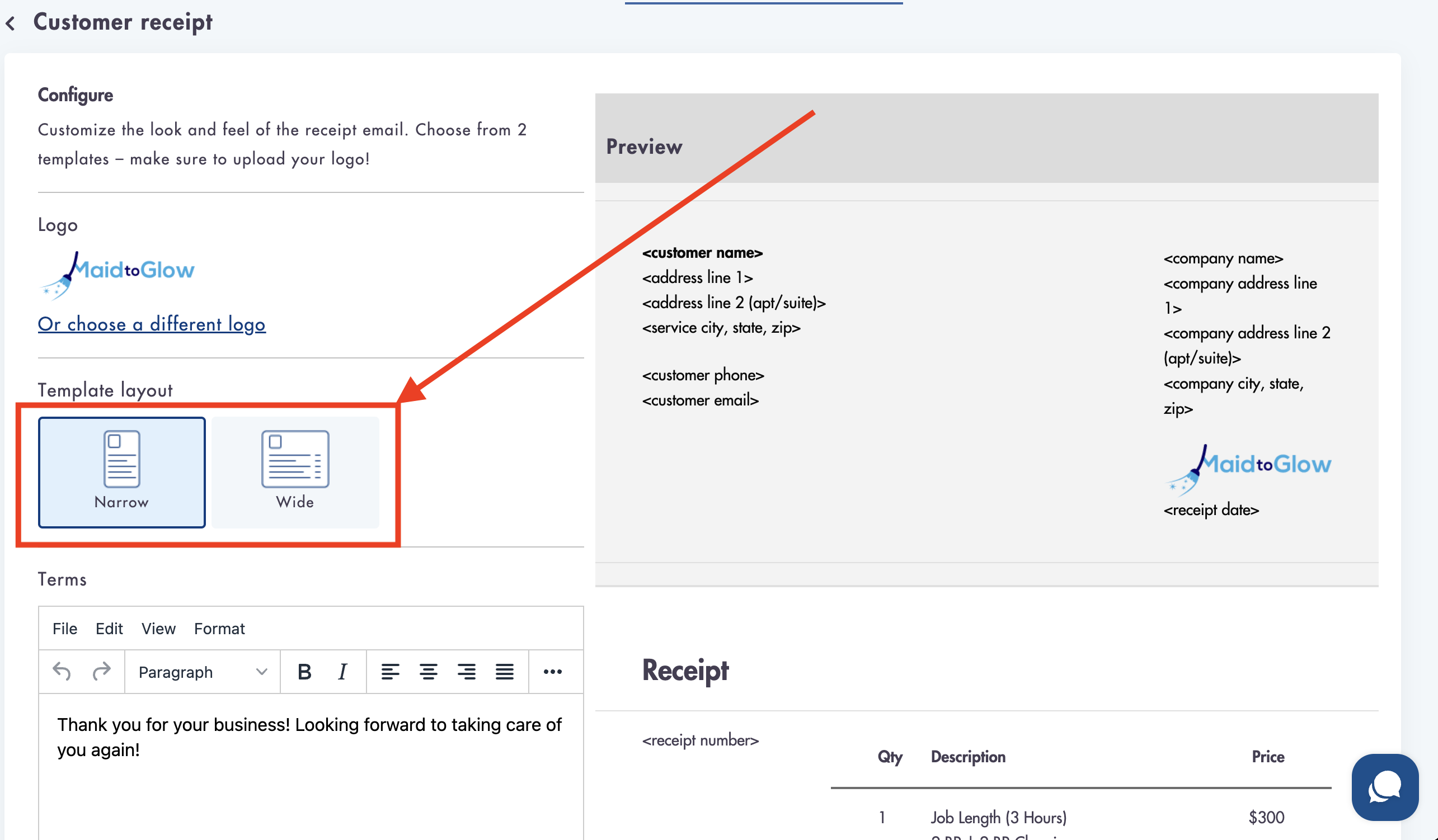
- You can preview each template by clicking on it
- You can list out terms/company statements in the 'Terms' box
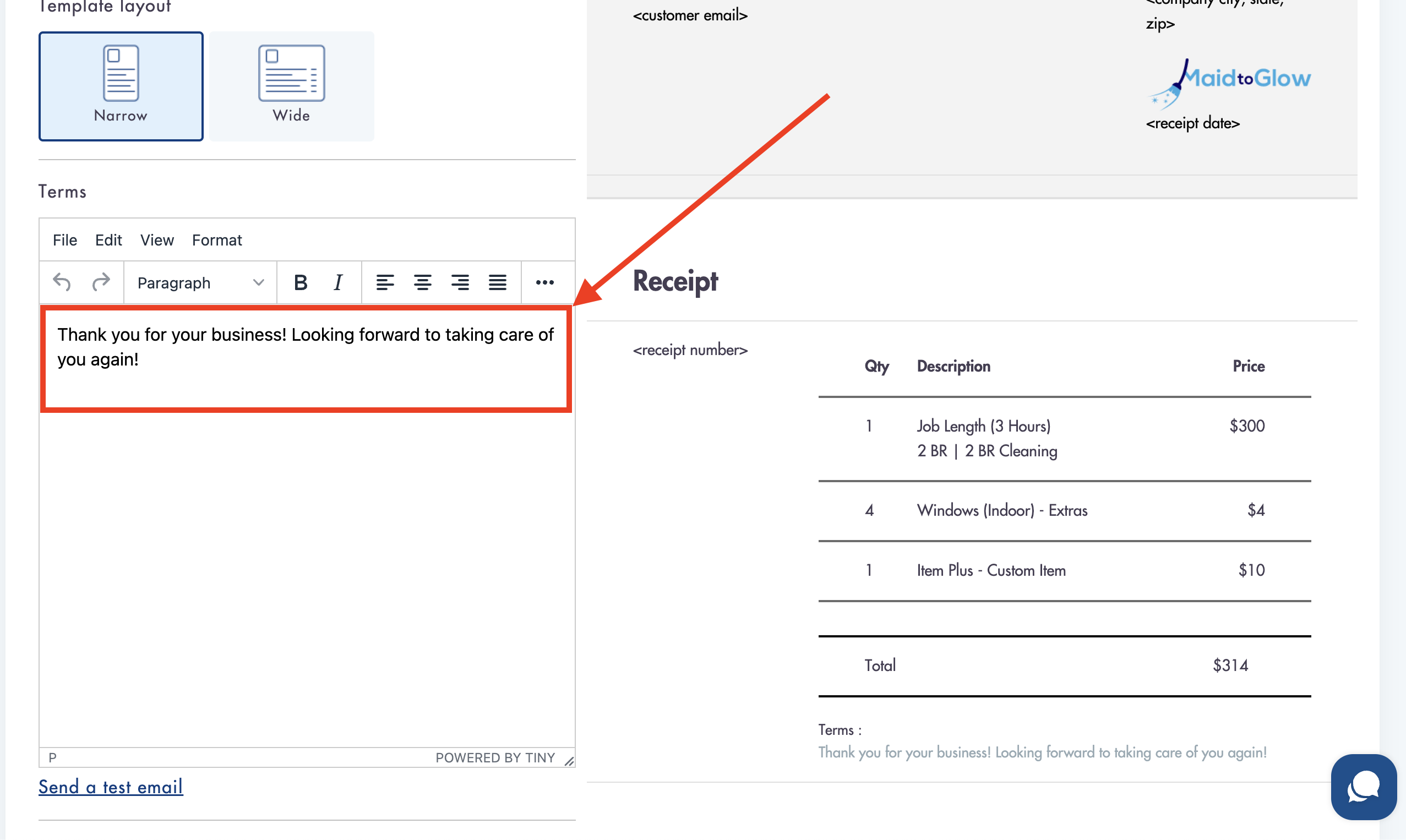
- Click 'Save'
How to manually send a customer receipt:
- Once job is charged click the 'Send receipt' button
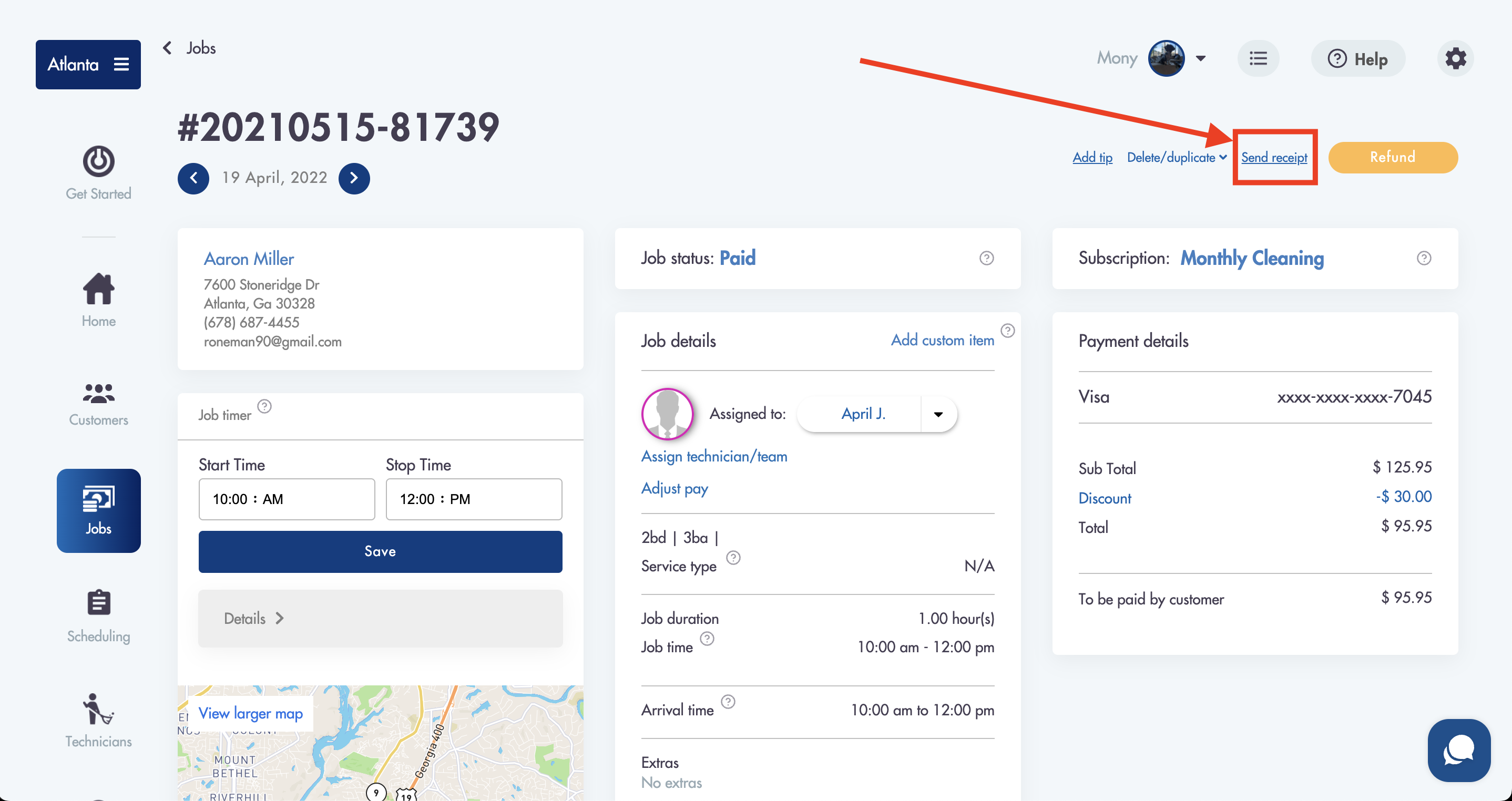
- A pop up will appear in the top right corner once the receipt is successfully sent
How to automatically have a receipt be sent:
- You can automate the sending of a receipts from the email receipt template in Settings -> Booking forms & Communications -> Email communications -> Customer receipt
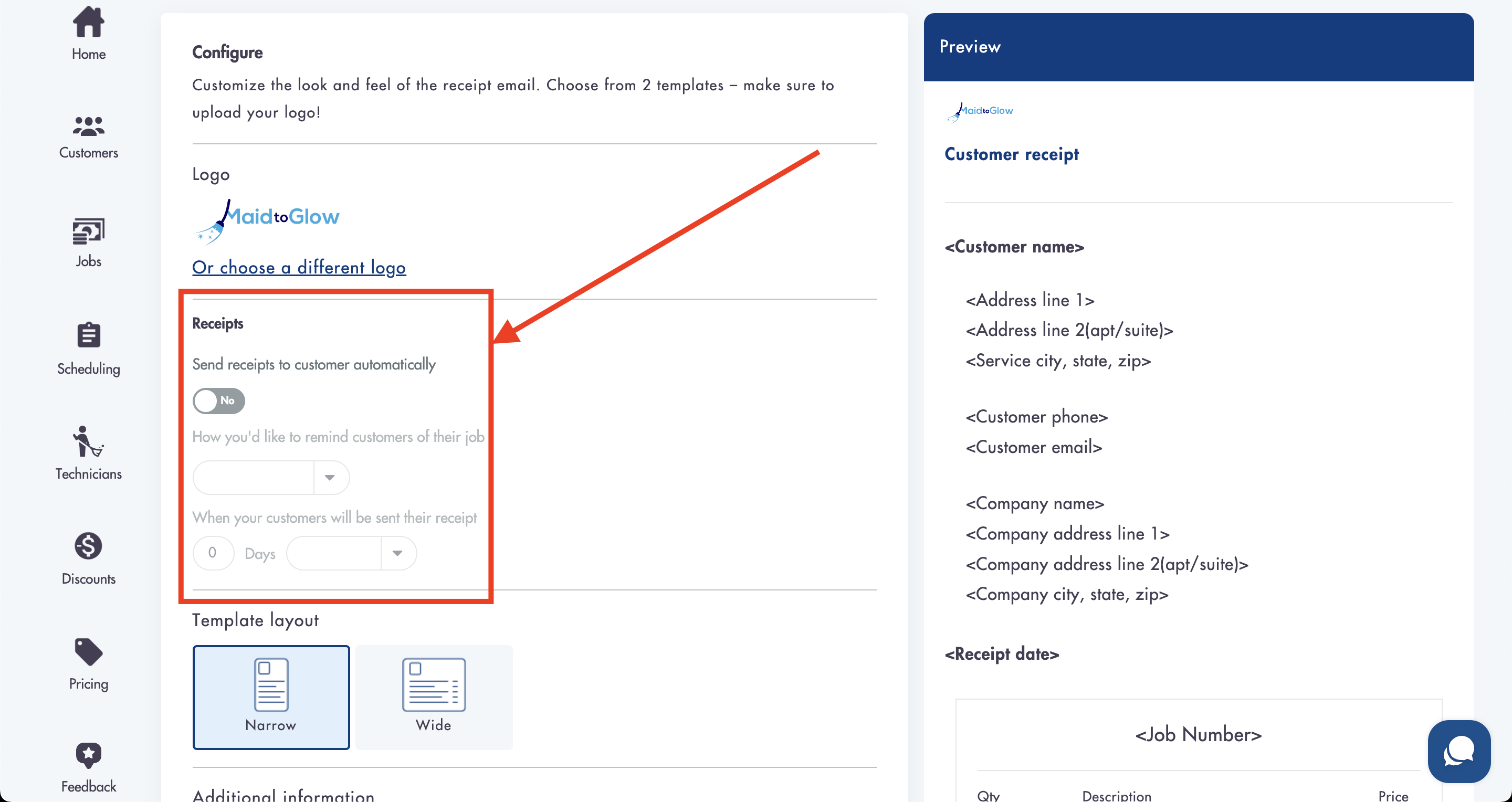
- Turn the 'Send receipts to customer automatically' toggle to 'Yes'
- Select whether you would like to send the receipt via text or via email or both
A phone number selection is REQUIRED for text receipts
- Set when to send the receipt
- One the day of (the service and time)
- After (the service date and time - you have to specify how many days after)
Editing the customer receipt text message:
- In Settings -> Booking forms & Communication -> Customer receipt text

- Edit the text body by changing the words in the 'Text message' box
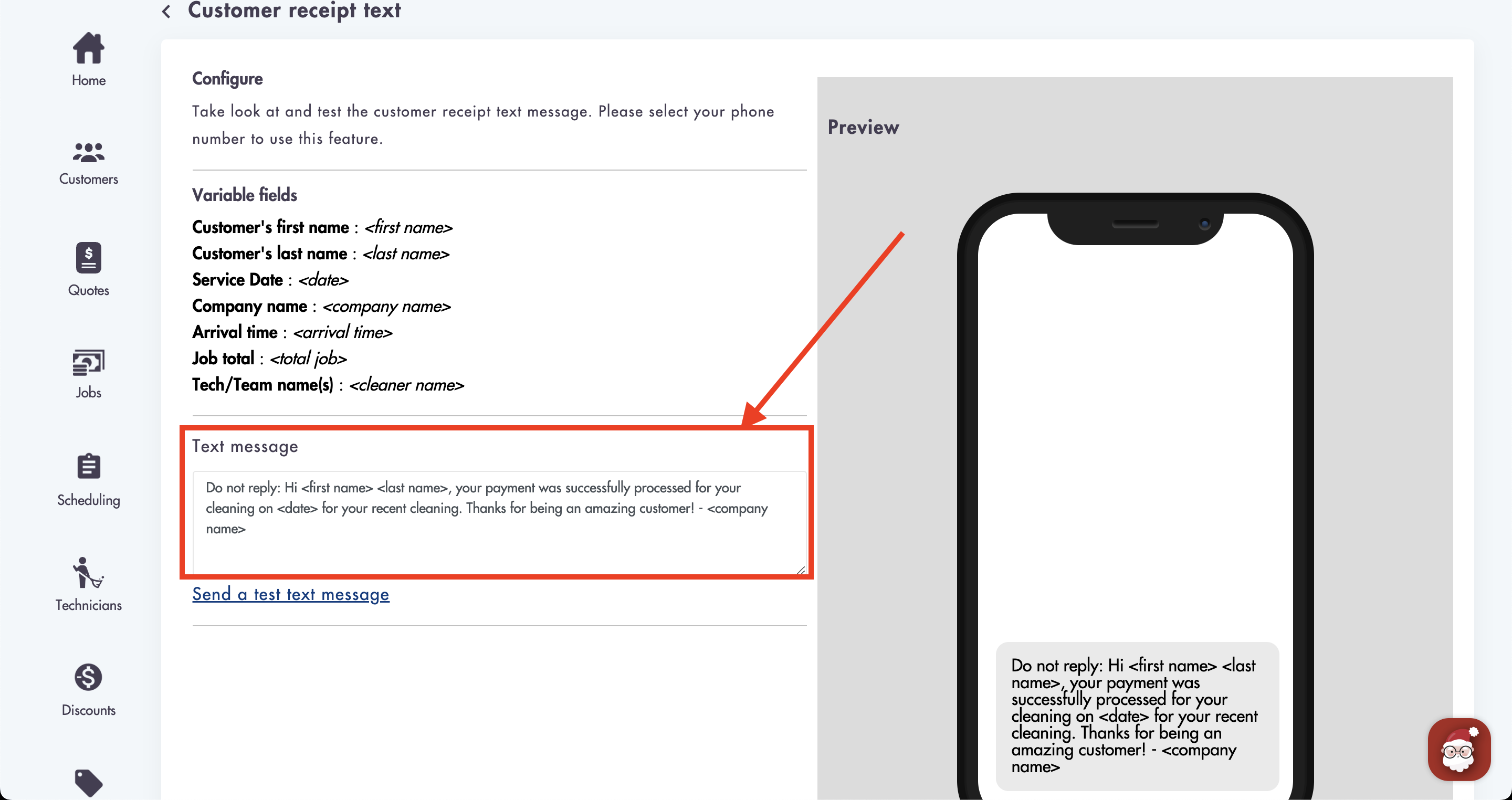
- You can see a preview on the right
- Use our variable fields to include specific information about the service in the text
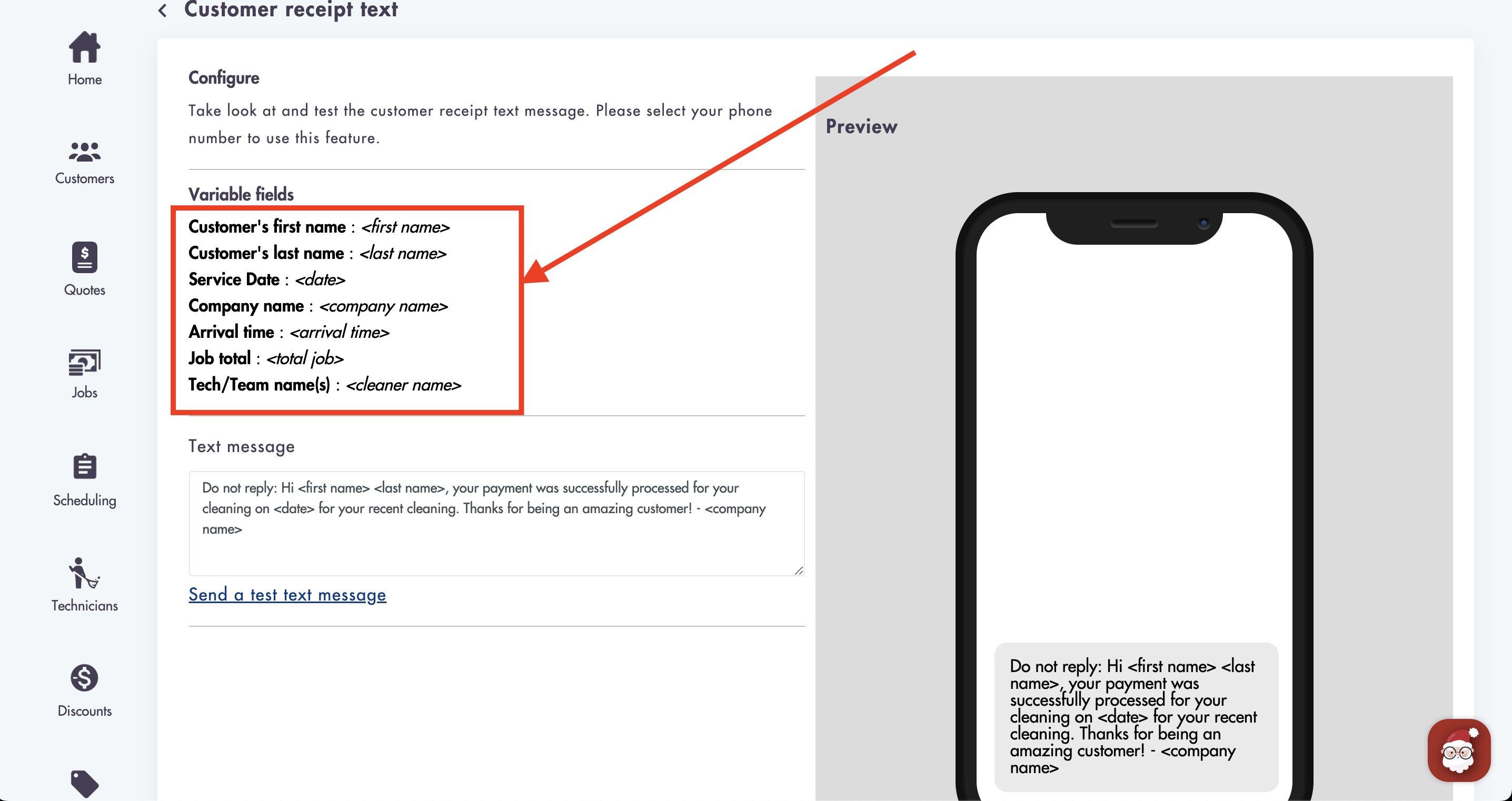
- The best way to include them is to copy them from the variable fields list and paste them in the text message body

- Click 'Save'
Relevant articles:
Need help with sending receipts? Email in with questions at help@maidily.com