You can make a few changes to the quote email template that will be sent to your customers.
The quote email template is a default so changes will be applied to all quotes sent
You can make the following changes on the quote email:
- Uploading your company's logo
- Adding additional text to the header and footer
- Toggling different fields to show on the quote
Editing the quote email template:
The quote email template can be found in Settings -> Bookings forms & Communication -> Email communications -> Quote email
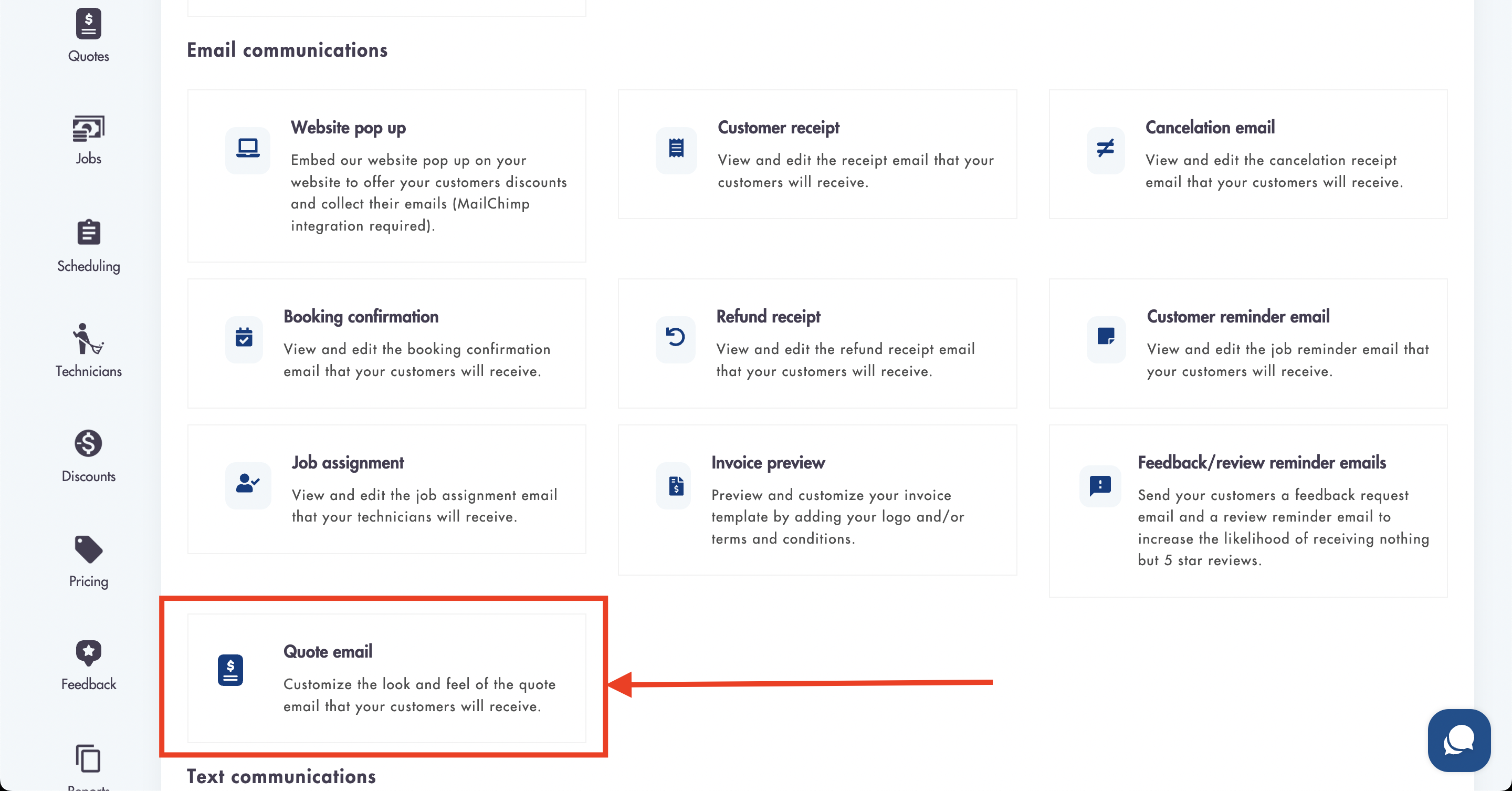
Uploading your company's logo:
- Click on 'Or choose a different logo' to upload/change the logo on the quote
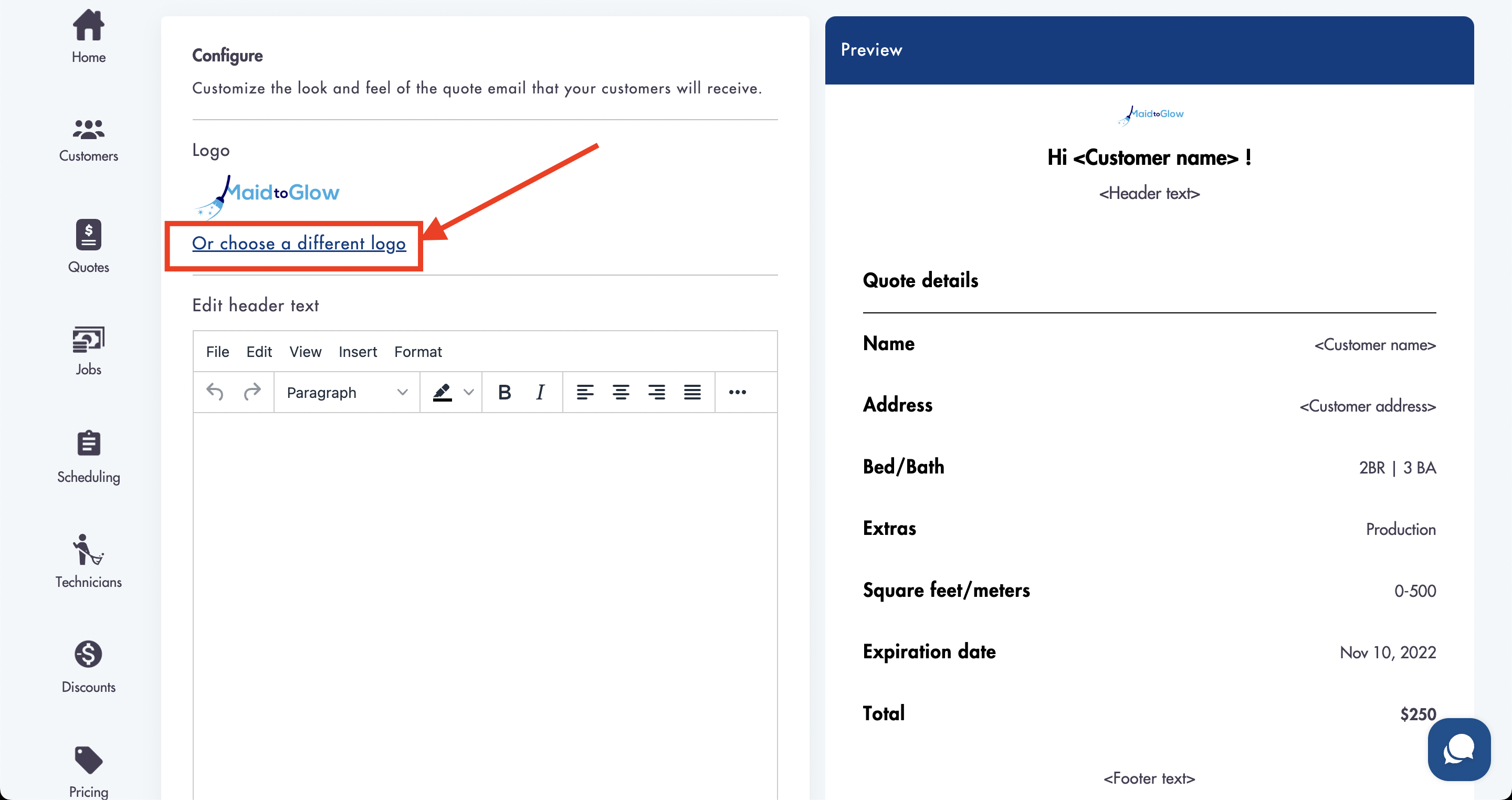
Adding text to the header and/or footer of the quote email:
- Add text in the 'Edit header text' box to have it show at the top of the quote email
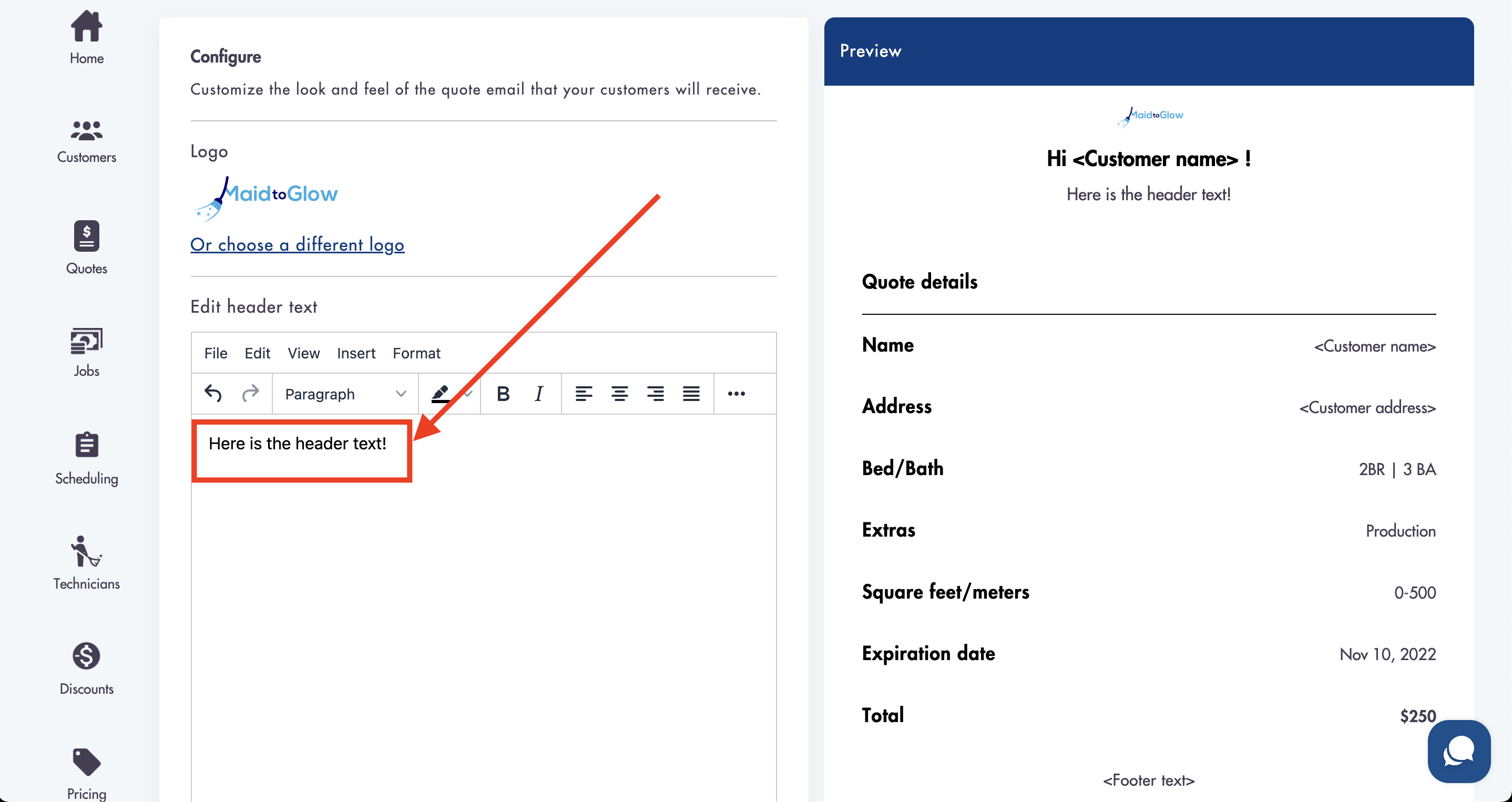
- See a live preview of the text in the 'Preview' area to the right
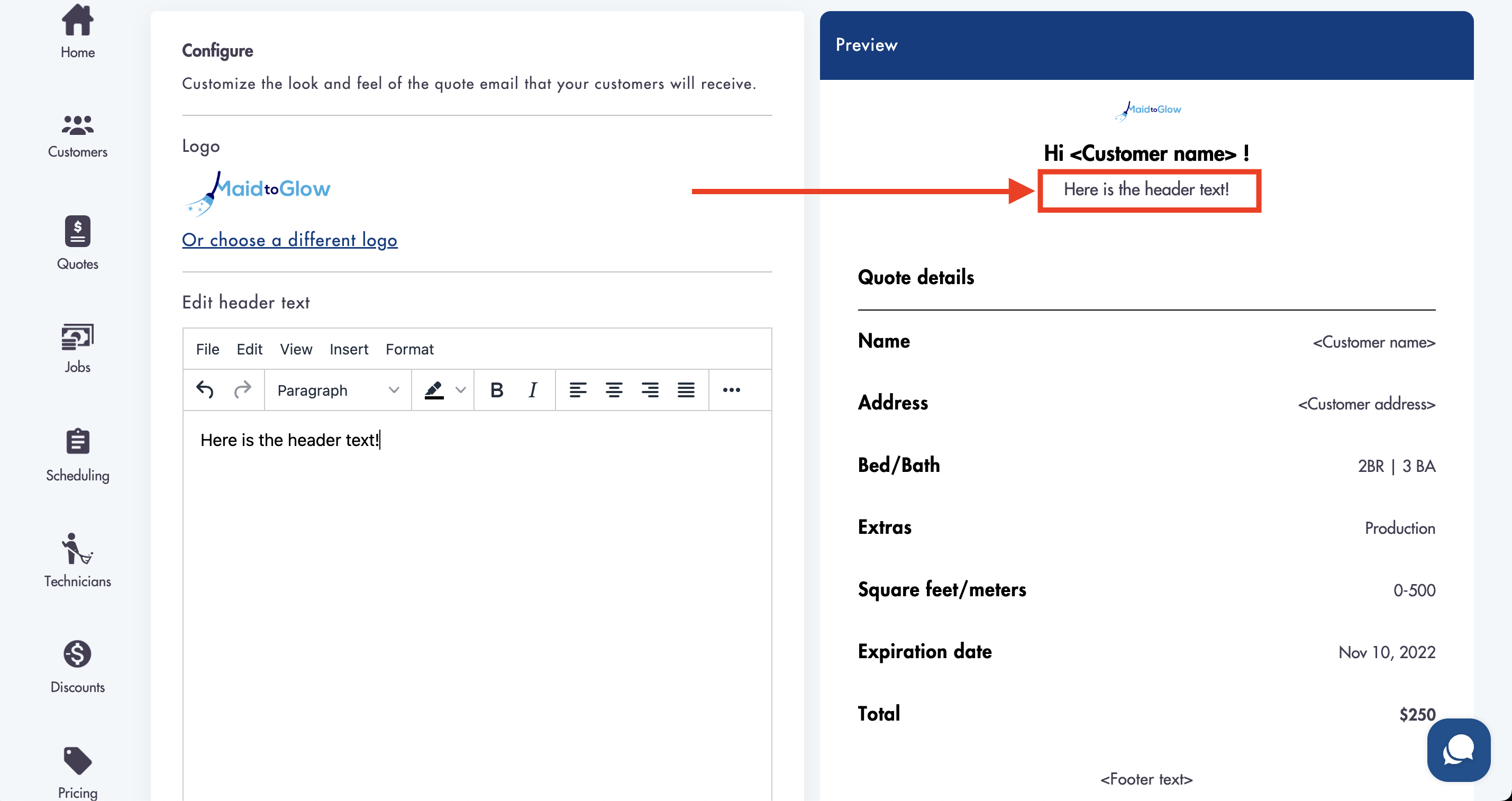
- Add text in the 'Edit footer text' box to have it show at the top of the quote email
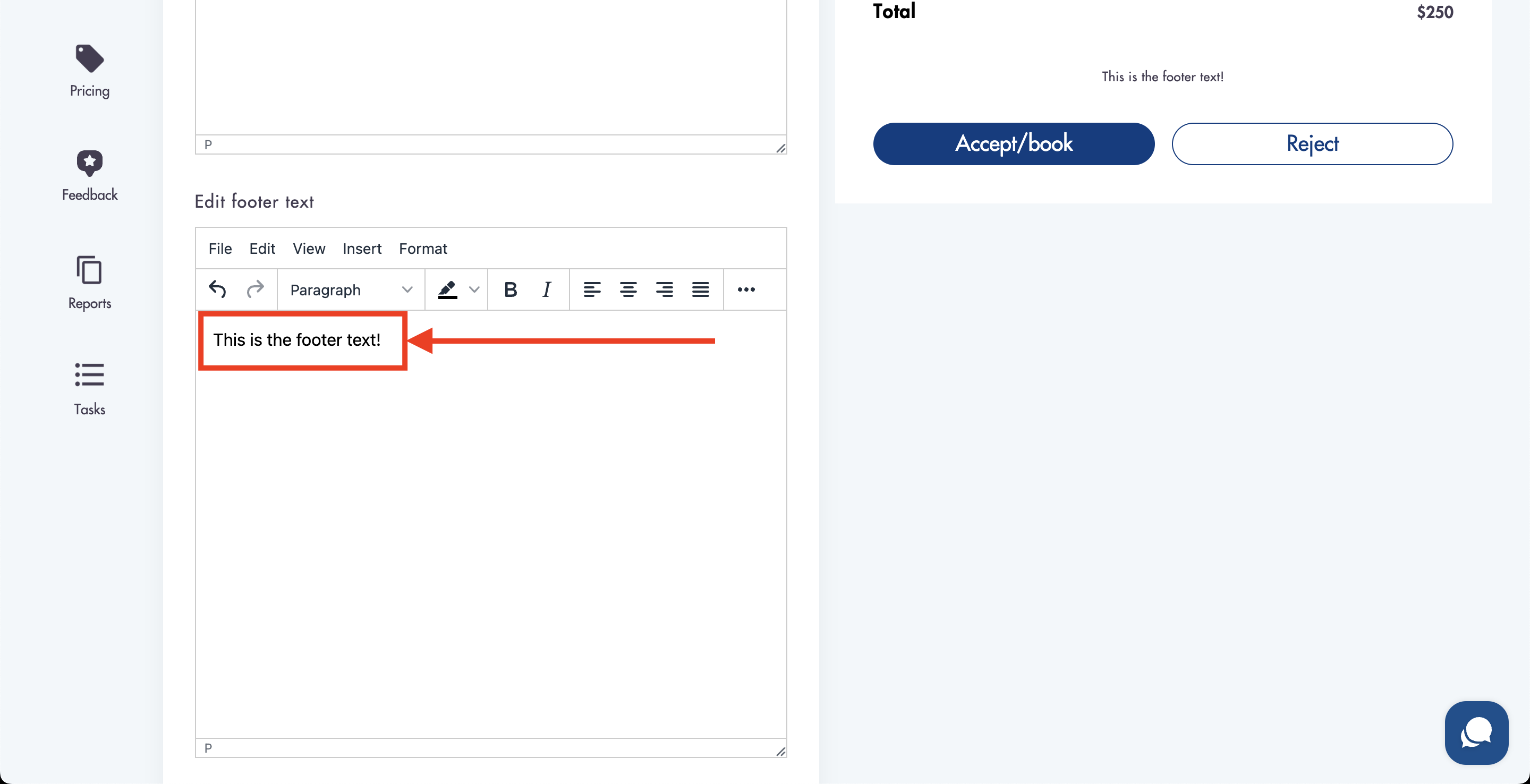
- See a live preview of the text in the 'Preview' area to the right
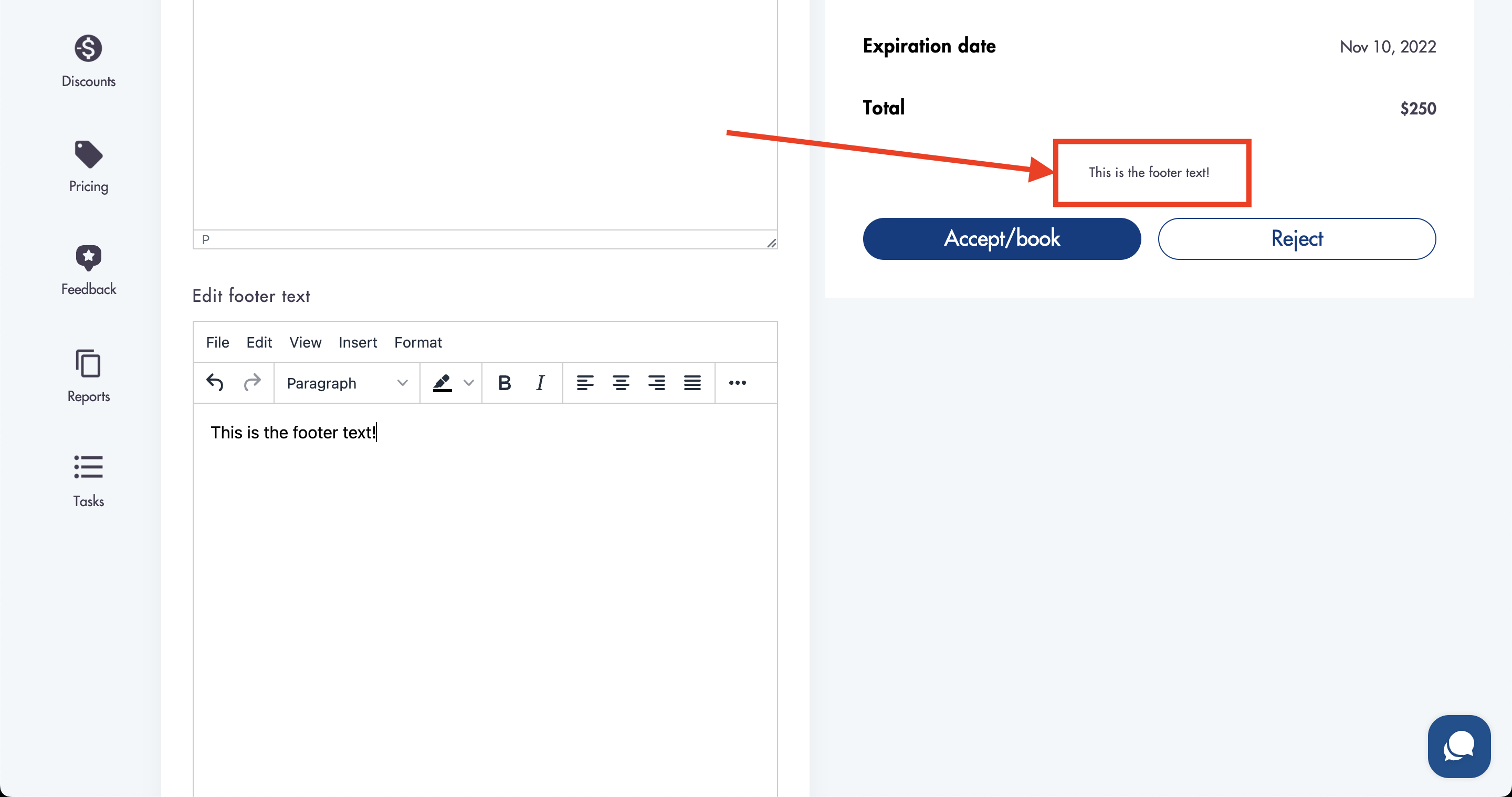
Toggling different fields to show on the quote:
You can choose to show or not show a certain fields on the quote email.
- Toggle the Yes/No switch next to any of the available fields
- Selecting 'Yes' will show the field
- Selecting 'No' will hide the field
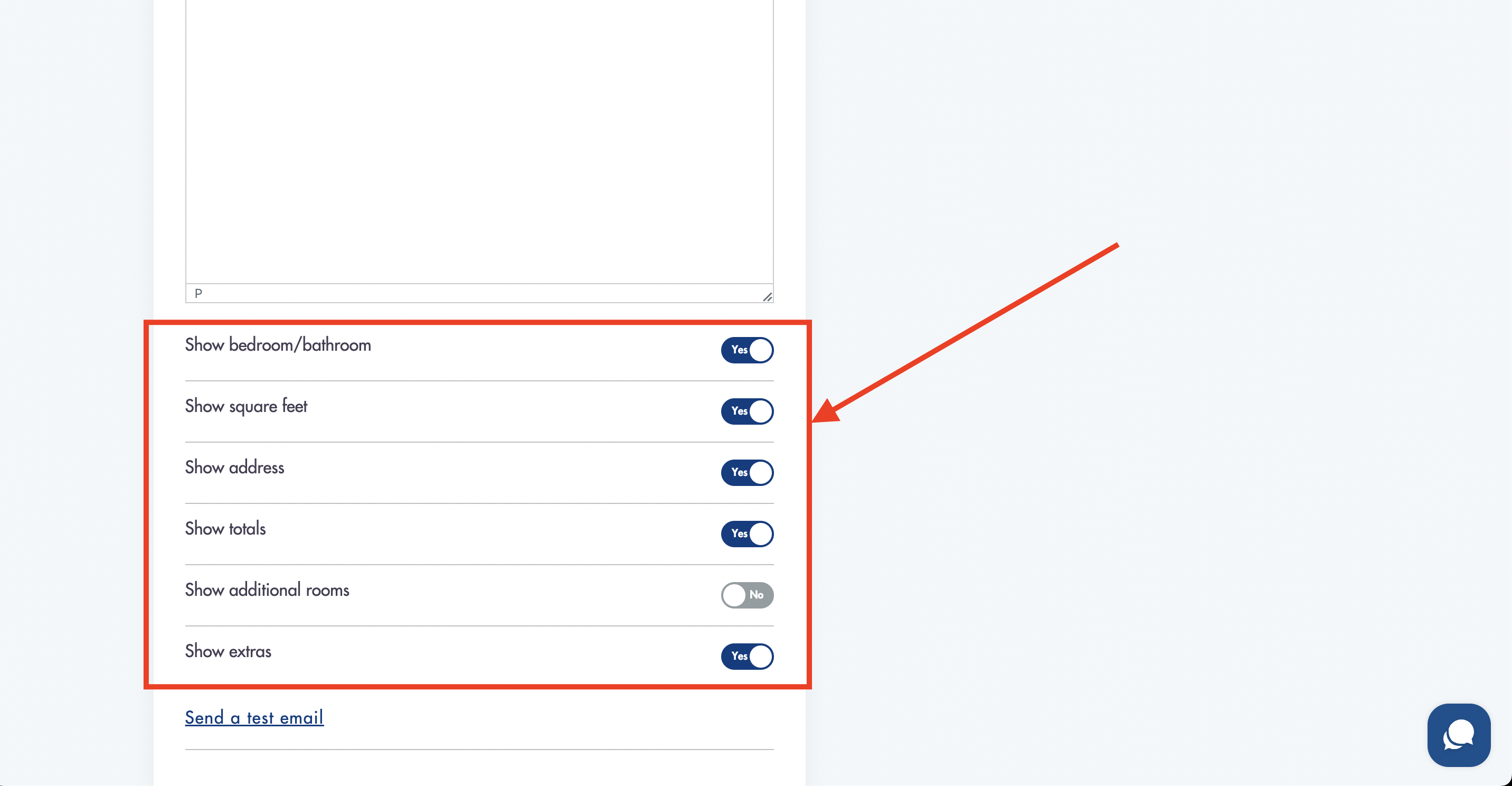
- Check the 'Preview' section on the right to see what it looks like
Considerations:
-
You are not able to change the quote email PER job
-
The preview is what your customers could see but it may vary based on how their email provider renders the email
Relevant articles:
Need help with creating quotes? Email us - we're here to help you: help@maidily.com