You can send a quote to a customer via email once you have created a quote in just a few clicks.
Sending the quote to a customer will automatically set the Quote status to 'Sent'
You can see a preview of what the email will look like to your customers below.
A quote will NOT be accepted by the customer or by an admin/manager if payment preauthorization is turned 'On' and the preauthorization fails
How to preview and send a quote via email to a customer:
- Click on 'Preview/send quote'

- A preview box will pop up showing you a preview of what your customer will see

- Chose to 'Send' it or 'Edit' the quote template (default for all quotes)
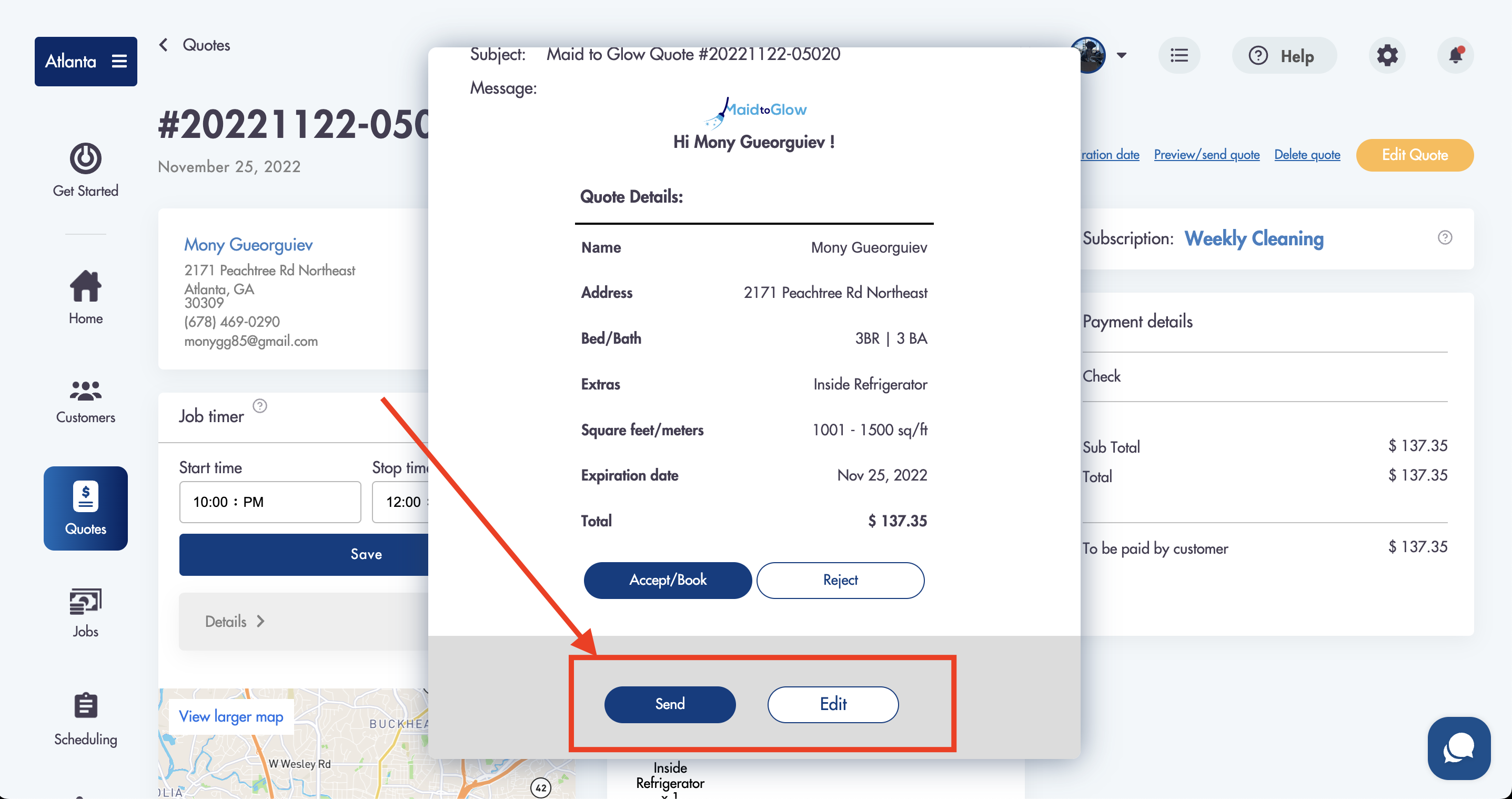
- Once sent the quote status will automatically be set to 'Sent'
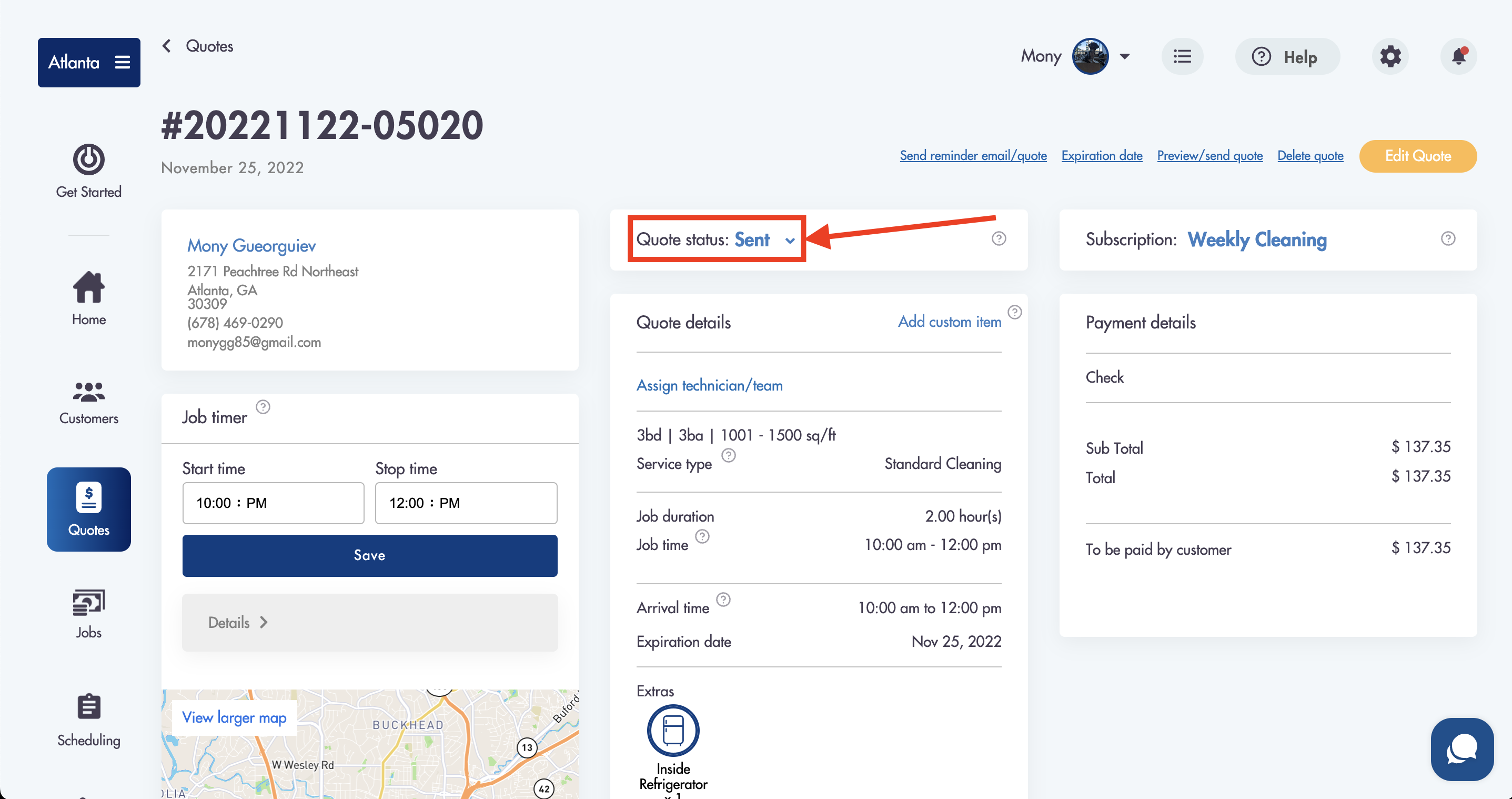
Example of what the quote email will look like to your customers email:
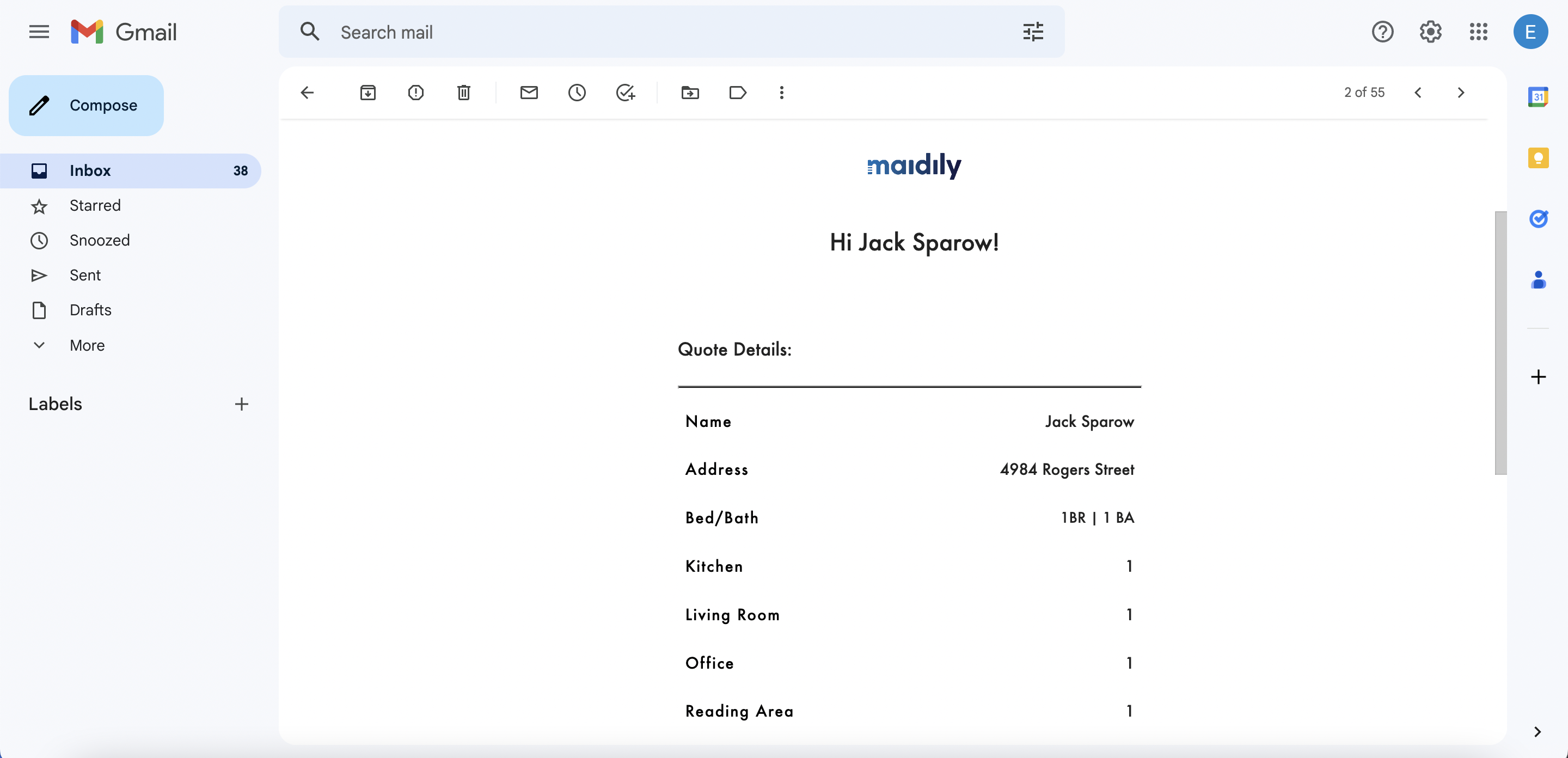.png)
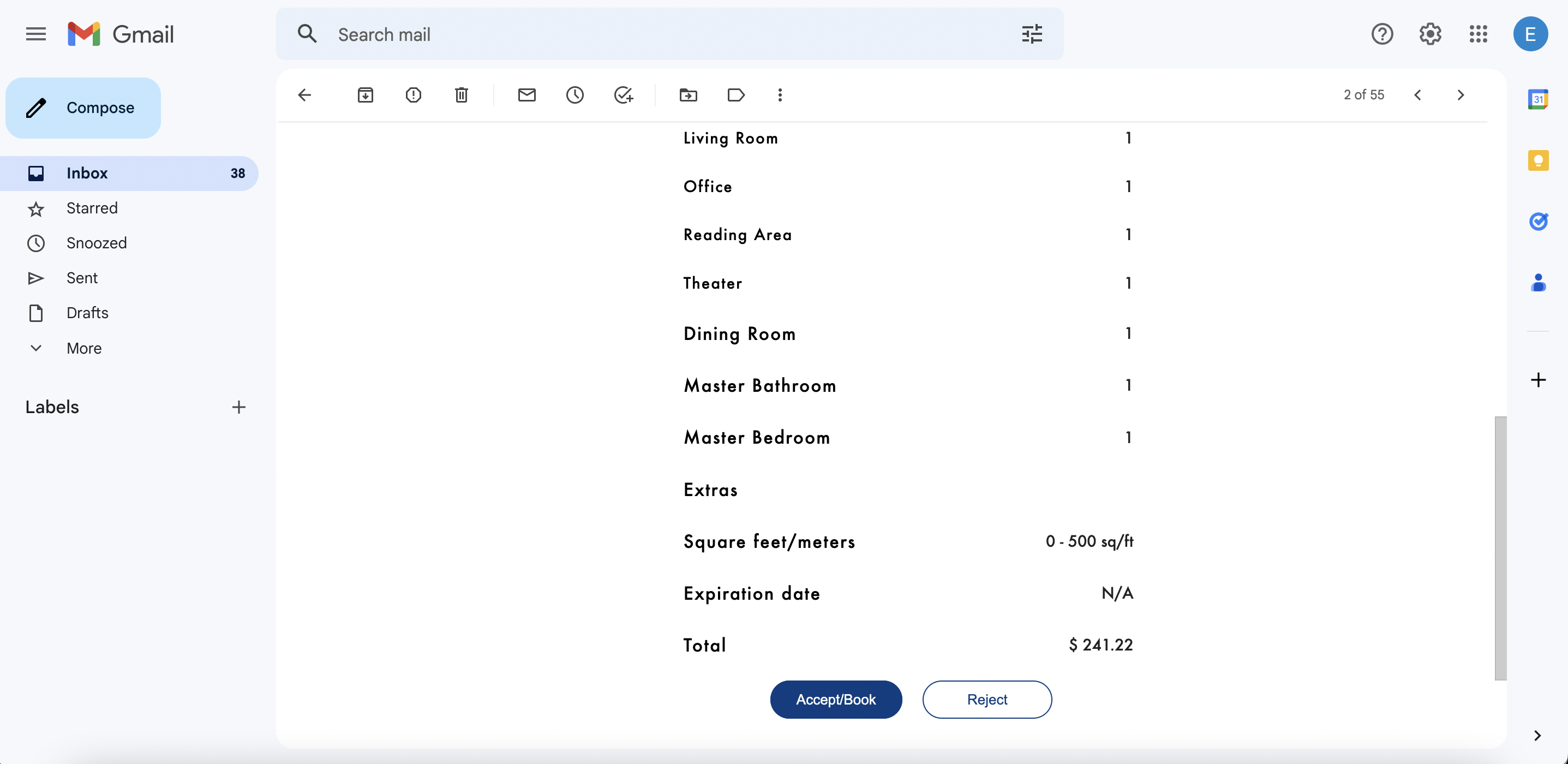.png)
-
Once a customer clicks Accept/Book they will be taken to the quote acceptance/rejection page that will look similar to the booking iframe
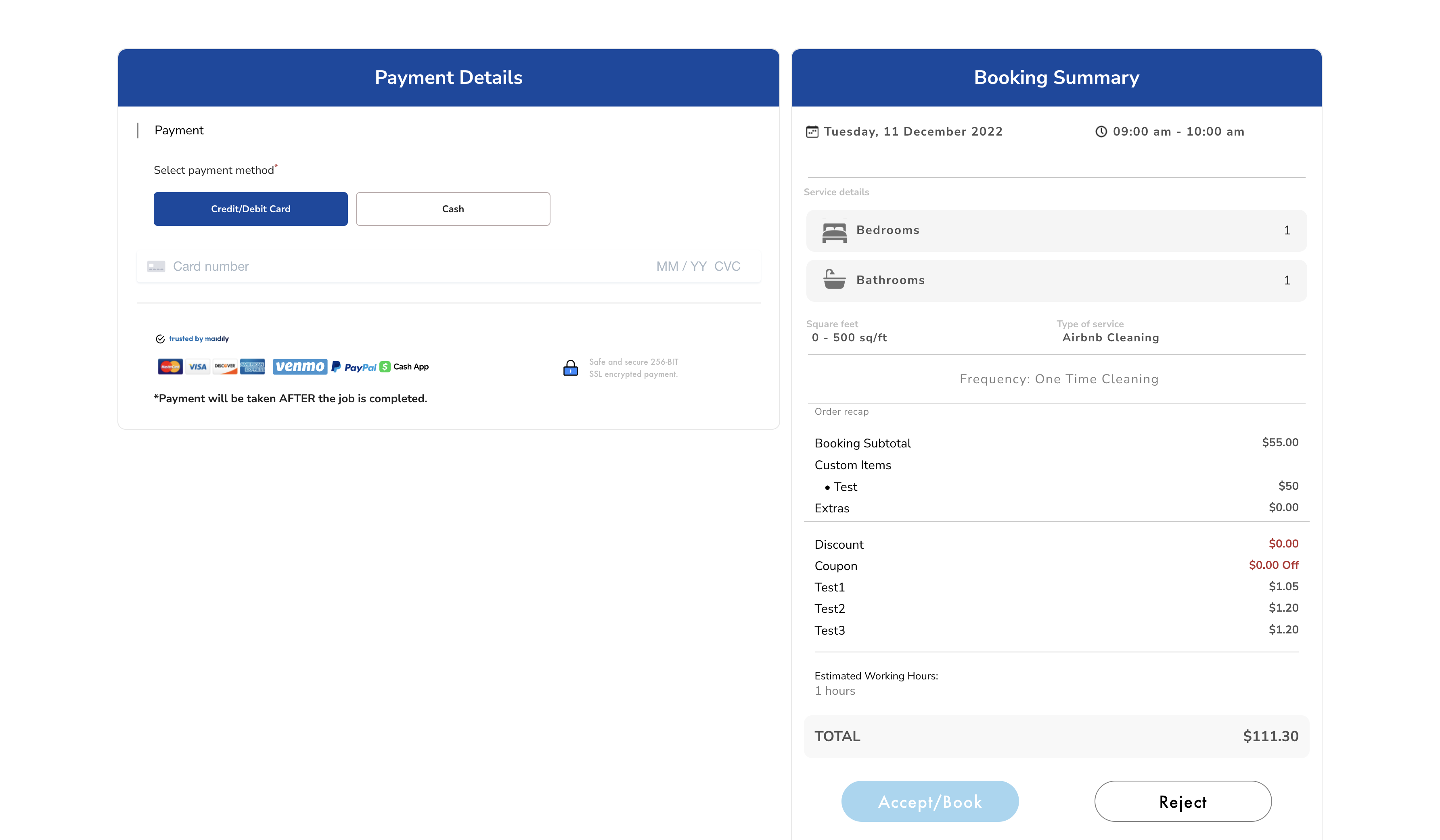
-
A customer can 'Accept/Book' or 'Reject' the quote officially from this page
-
If payment preauthorization is turned 'On' a 7-day hold on payment will be placed on any quote that gets accepted by a customer if they successfully pay via card
-
A quote will NOT be accepted by the customer or by an admin/manager if payment preauthorization is turned 'On' and the preauthorization fails
Considerations:
-
Any custom items that you add will be added to quote
-
You can make changes and resend
-
Prices on quotes that have NOT expired are LOCKED IN for customers no matter your changes
-
Customers who have a customer portal account will be able to accept the quote from the customer portal
-
If payment preauthorization is turned 'On' and it fails for a customer a quote will not be accepted
-
A quote can only be accepted or rejected 1 time
Relevant articles:
Need help with creating quotes? Email us - we're here to help you: help@maidily.com