You can run a payroll report to see the breakdown of how much your technicians are owed from Maidily's 'Reports' function.
Jobs with a status of 'Invoice Sent' will be counted/included in the payroll report of the tech/team
1. Click into 'Reports'
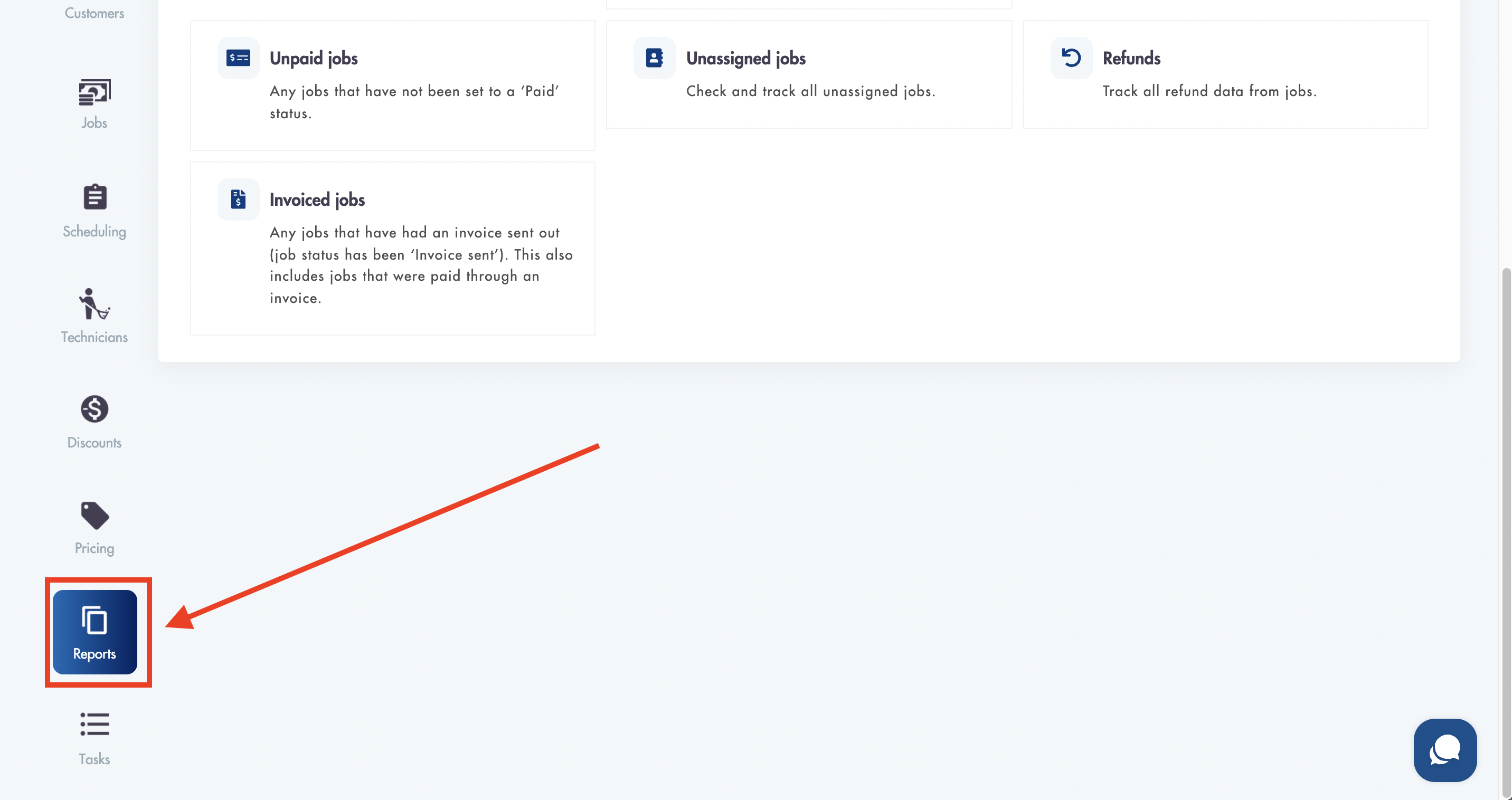
2. Click on 'Payroll reports'
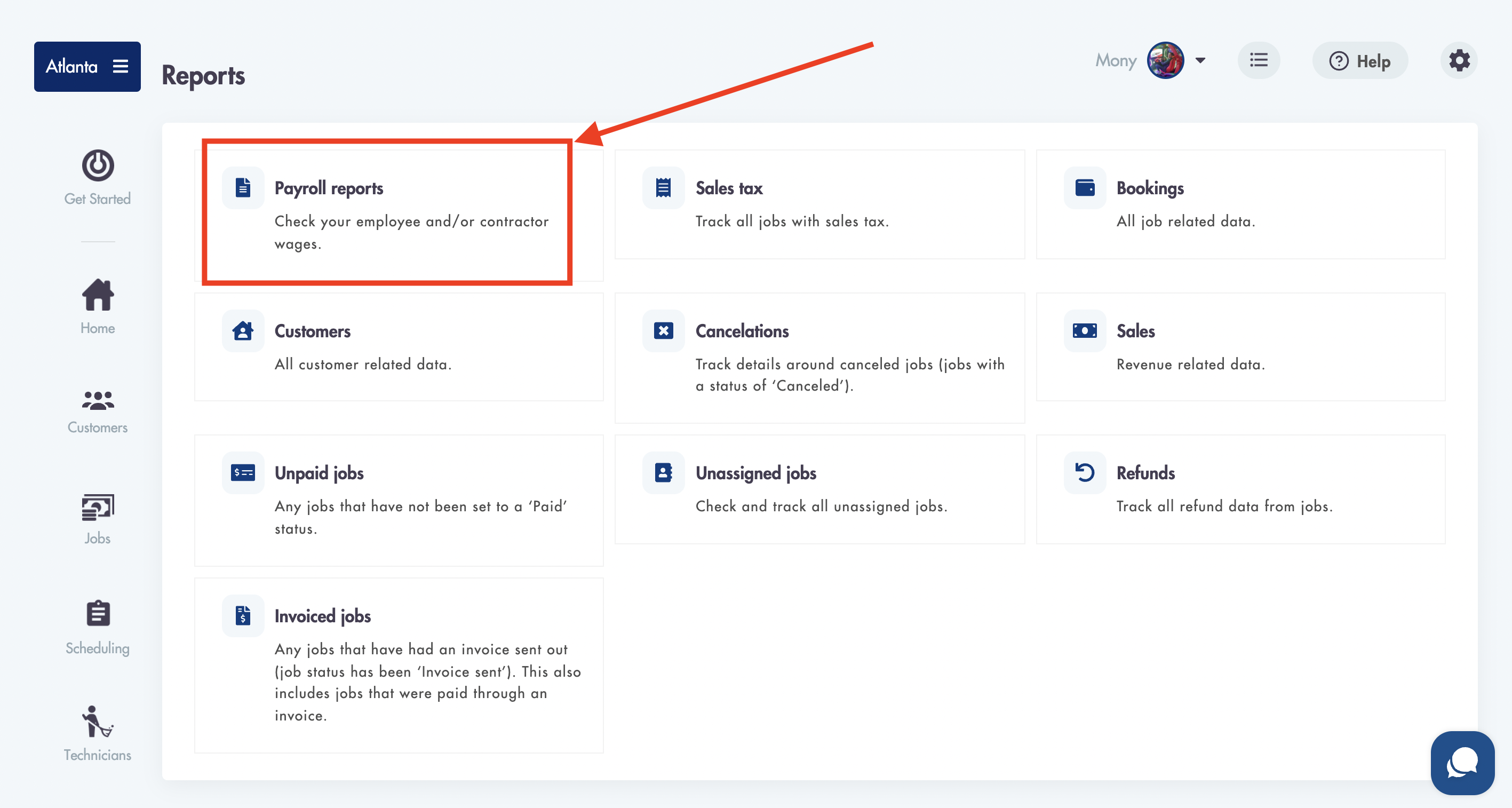
3. Select the date range (Start/End Dates) for which you want to see the results for
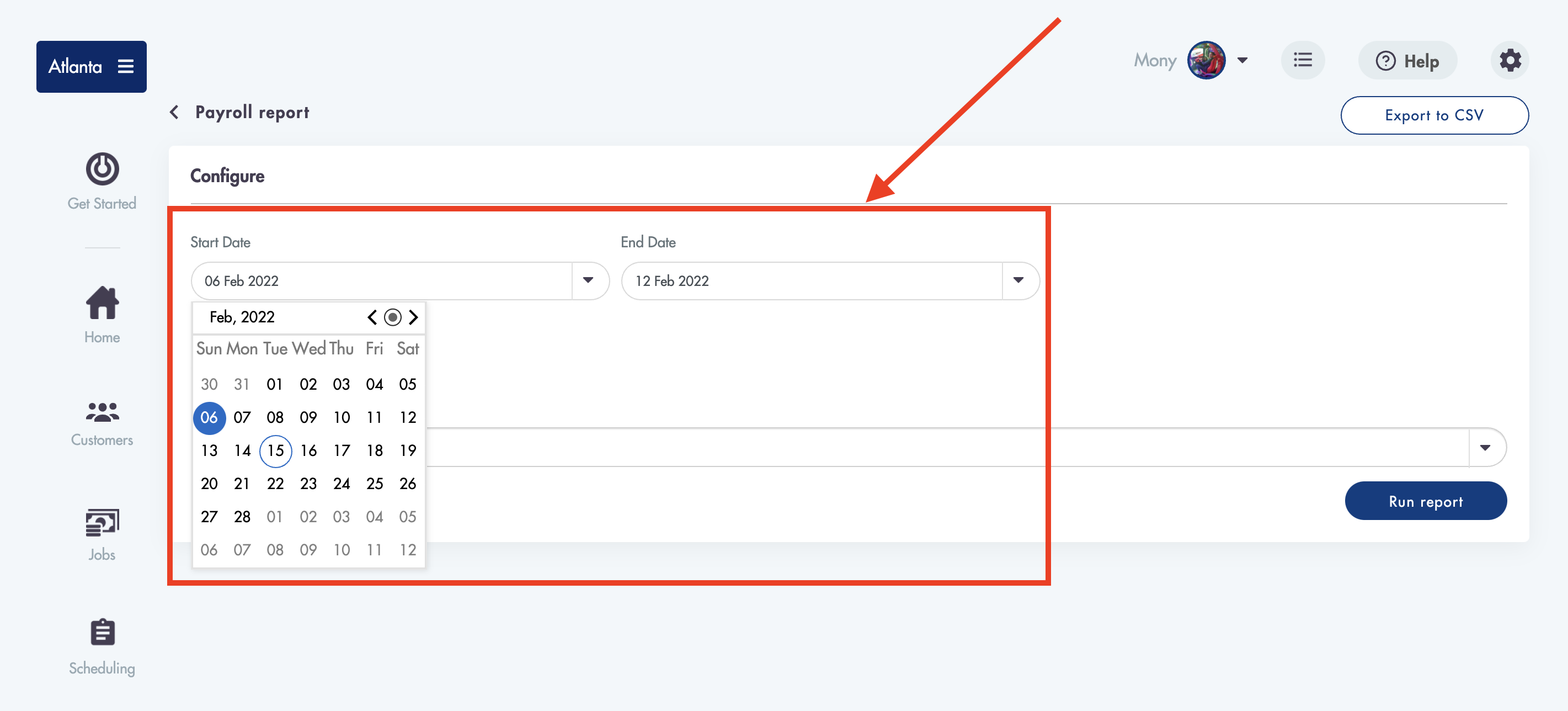
4. Toggle 'Show Active Technicians' to On/Off if you want to see only active Technicians or only inactive Technicians
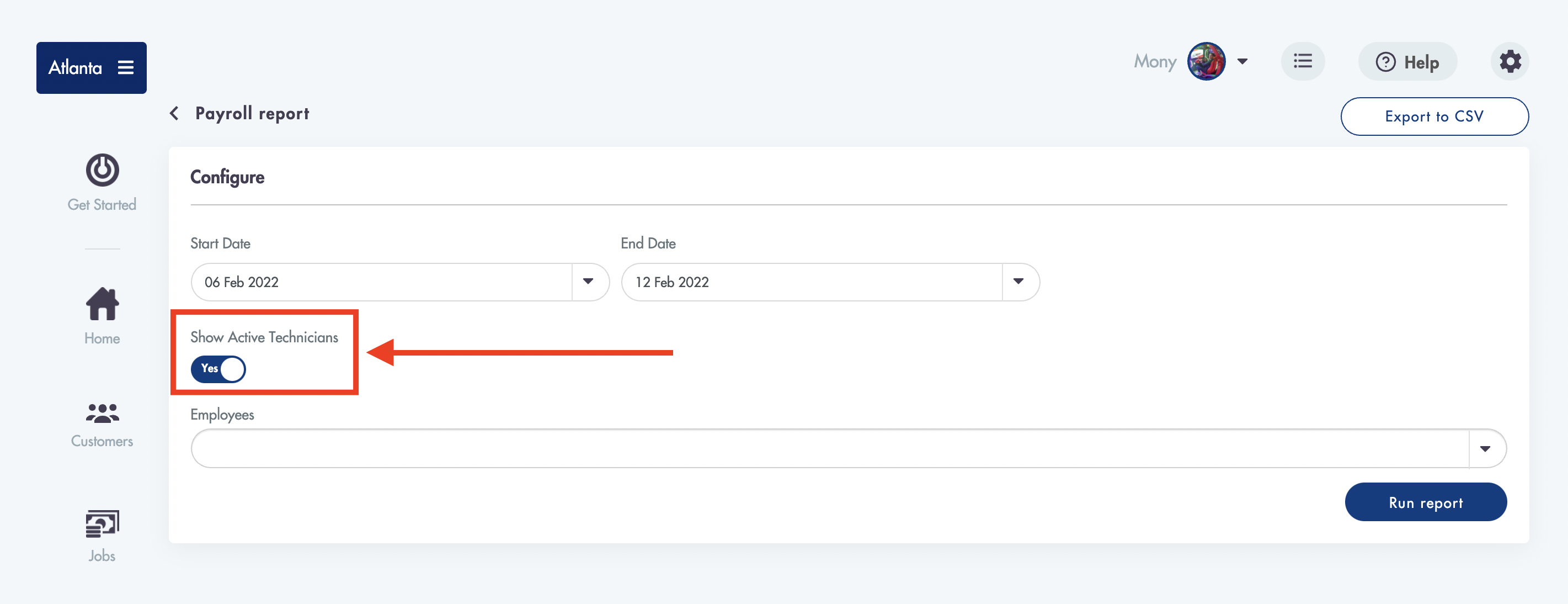
5. Pick a Technician from the 'Employees' dropdown to show the results for
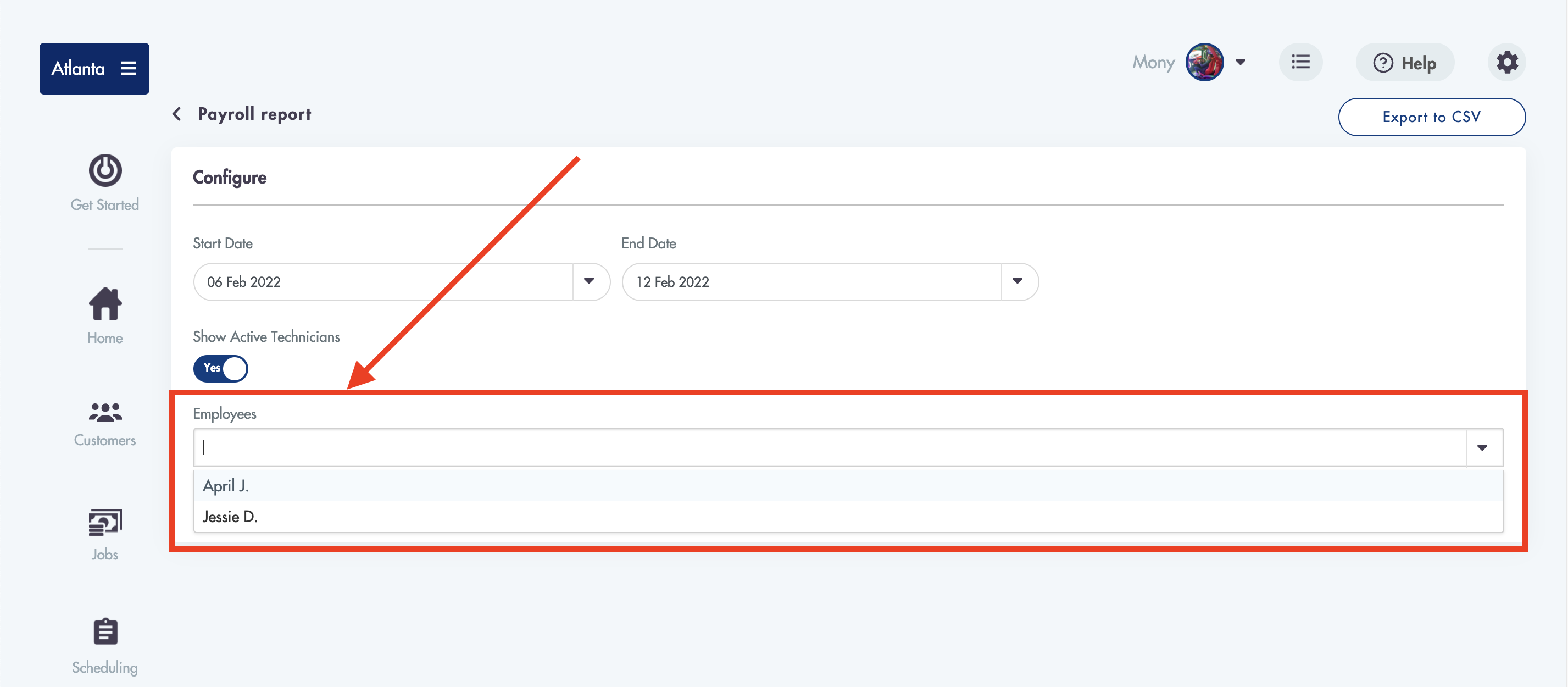
6. Click on 'Run report'
7. A summarized view of the report will generate
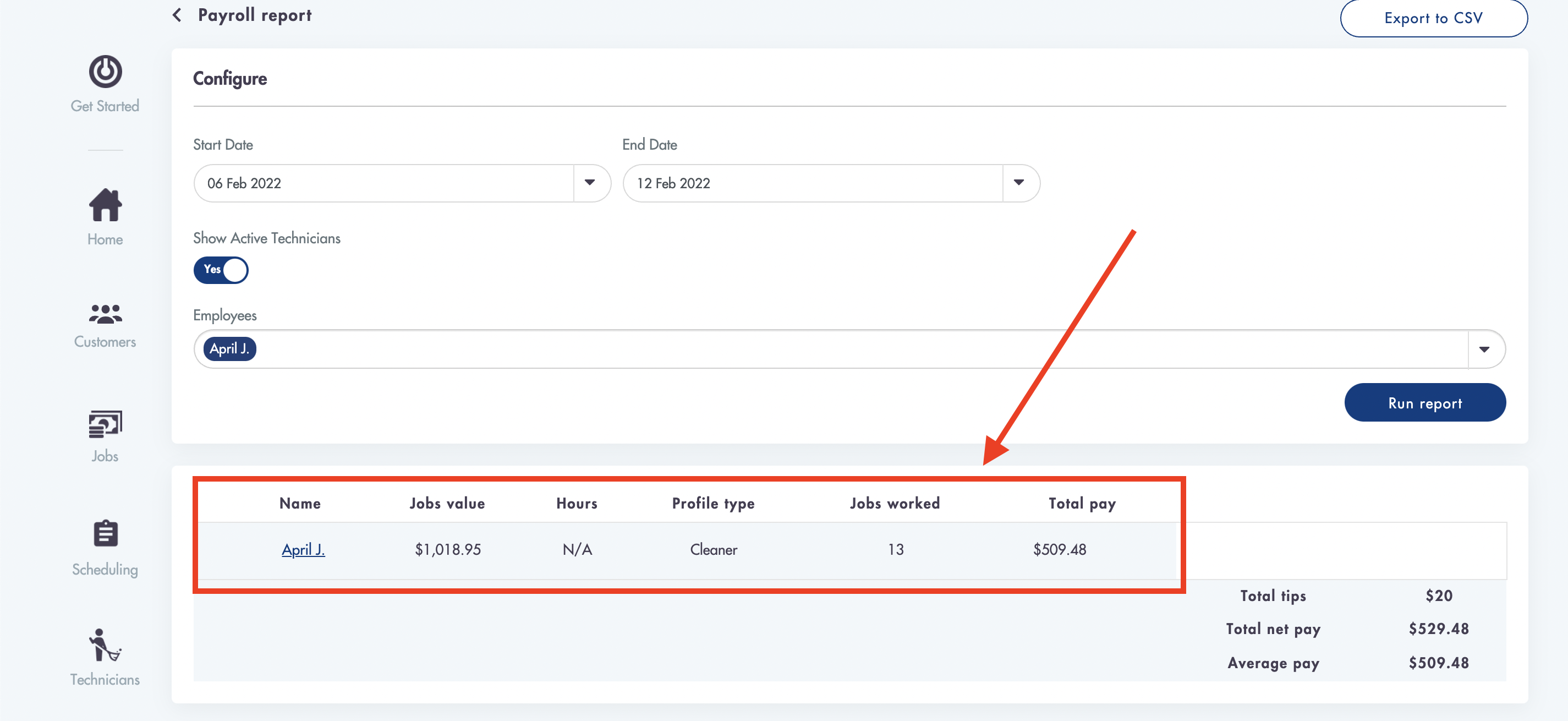
8. You can click into the summarized view to expand it in detail
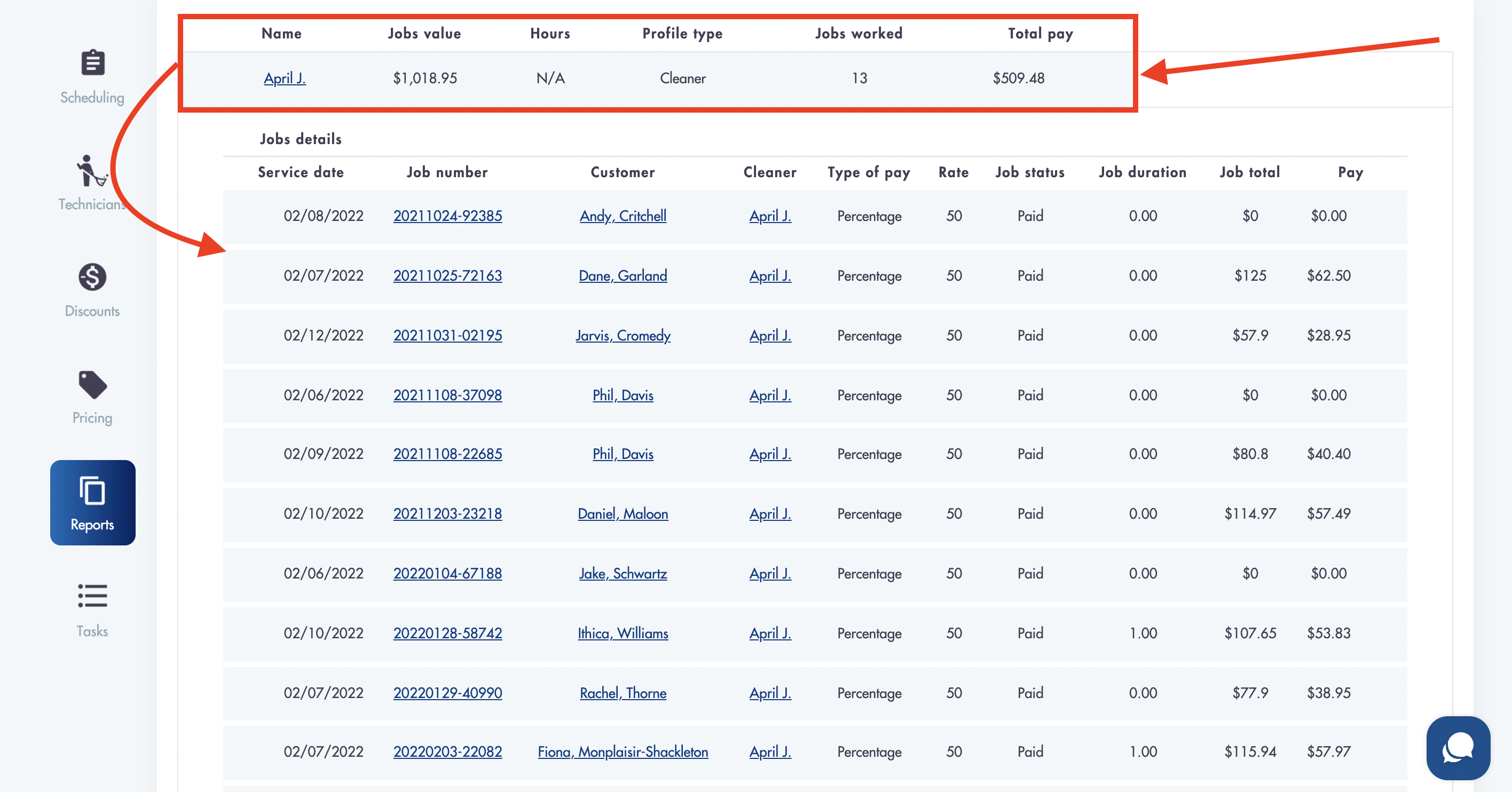
- You can export reports by clicking on the 'Export to CSV' button in the top right corner of the screen
Considerations:
-
Payroll report includes jobs that have a status of: Invoice sent
-
You can run the payroll report for more than 1 tech at once
-
You can expand the report to see job details
-
Payroll report details are limited inside of the mobile application
Relevant articles:
Need help with payroll? We're payroll specialists! Shoot us a message: help@maidily.com