There are 3 profile types in Maidily:
1. Admins
2. Managers
3. Technicians
Admins (Full Access) are Users who signed up for Maidily or created Users from within Maidily. Admins have full accessibility and visibility into the system.
Managers (Partial Access) are super users! Managers cannot change Subscription or the billing details to the Maidily account, otherwise they have full visibility otherwise.
Technicians (Limited Access) are the backbone to your operations. You can add a maid from two places: either from the Technicians module from the left or from the Users tab in Settings.
Deactivated users STILL COUNT towards your overall user count (the max number is based on the plan you are on)
How to add/create a tech from the technicians module:
- Click on Technicians on the left side
- Click on “Add Technician” button in top right corner
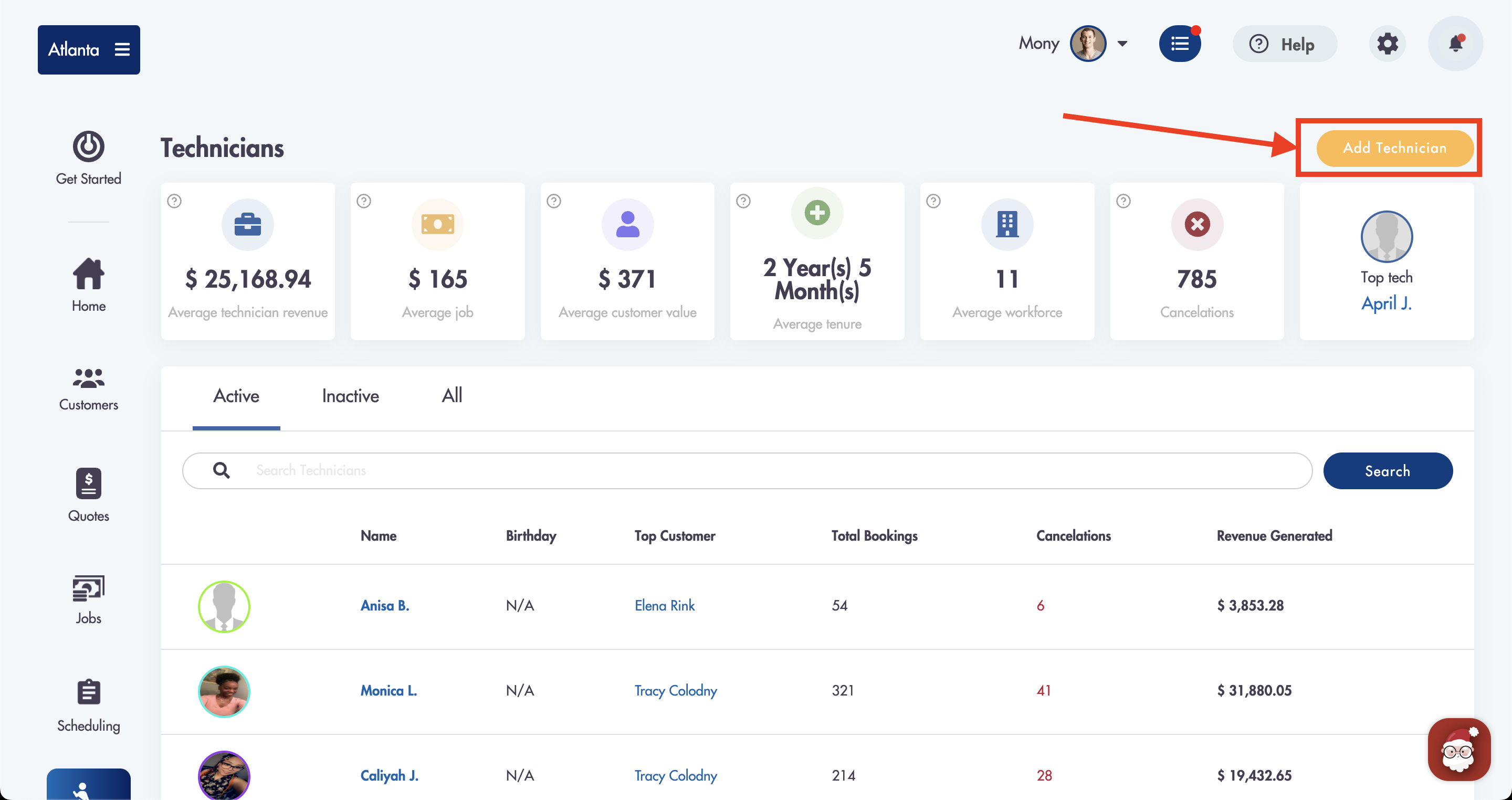
- Upload photo of maid by clicking camera on profile picture (optional)
- Select a color for you tech
- This will be represented on the calendar view in Scheduling
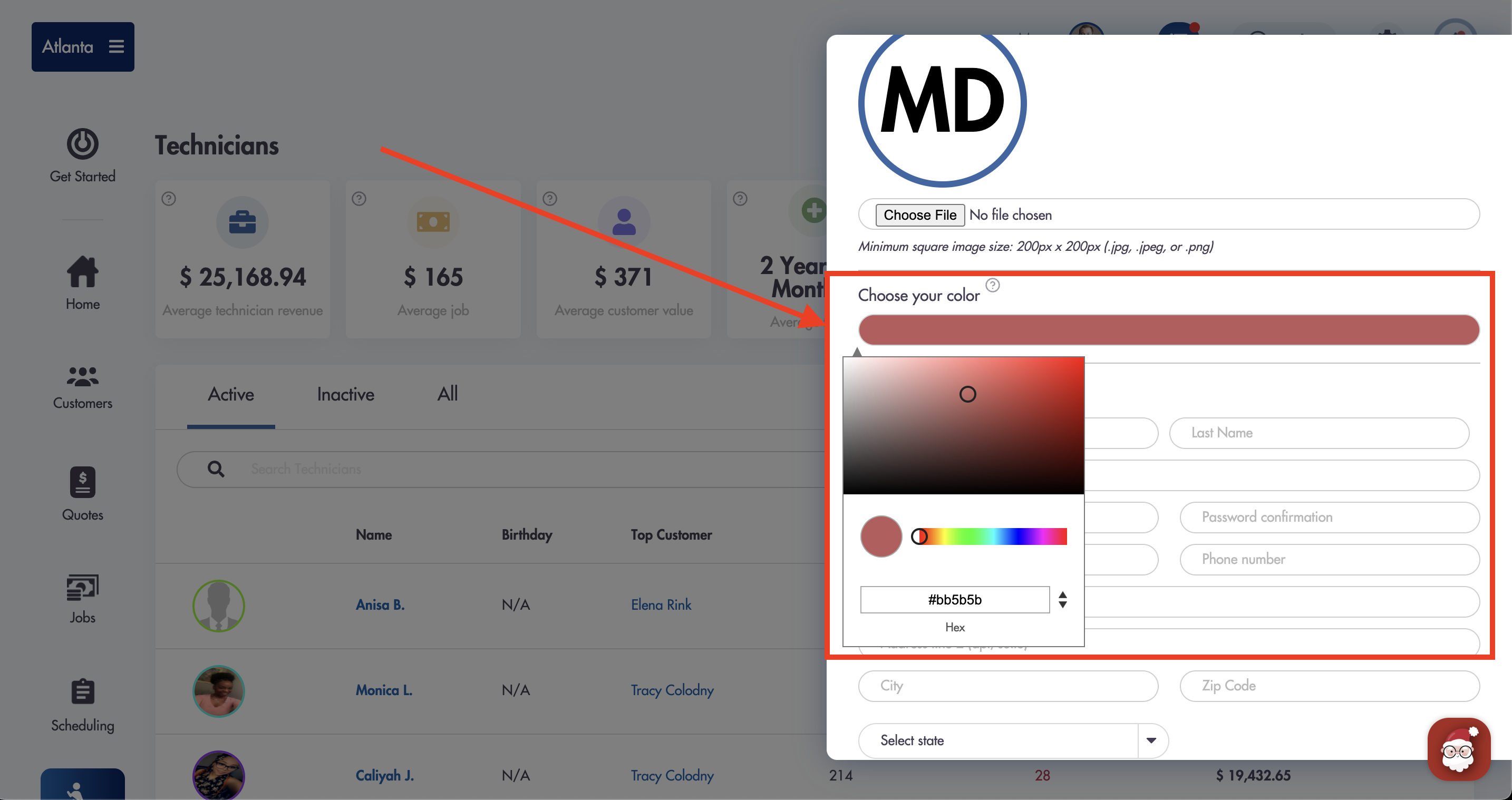
- Enter contact information
- Set the technician's availability
- Availability for tech's will be used to calculate open spots for bookings

- Enter birthday
How to add users from Settings -> Users:
- Click into 'Settings' from the top right corner (gear icon)
- Click on the “Users” tab
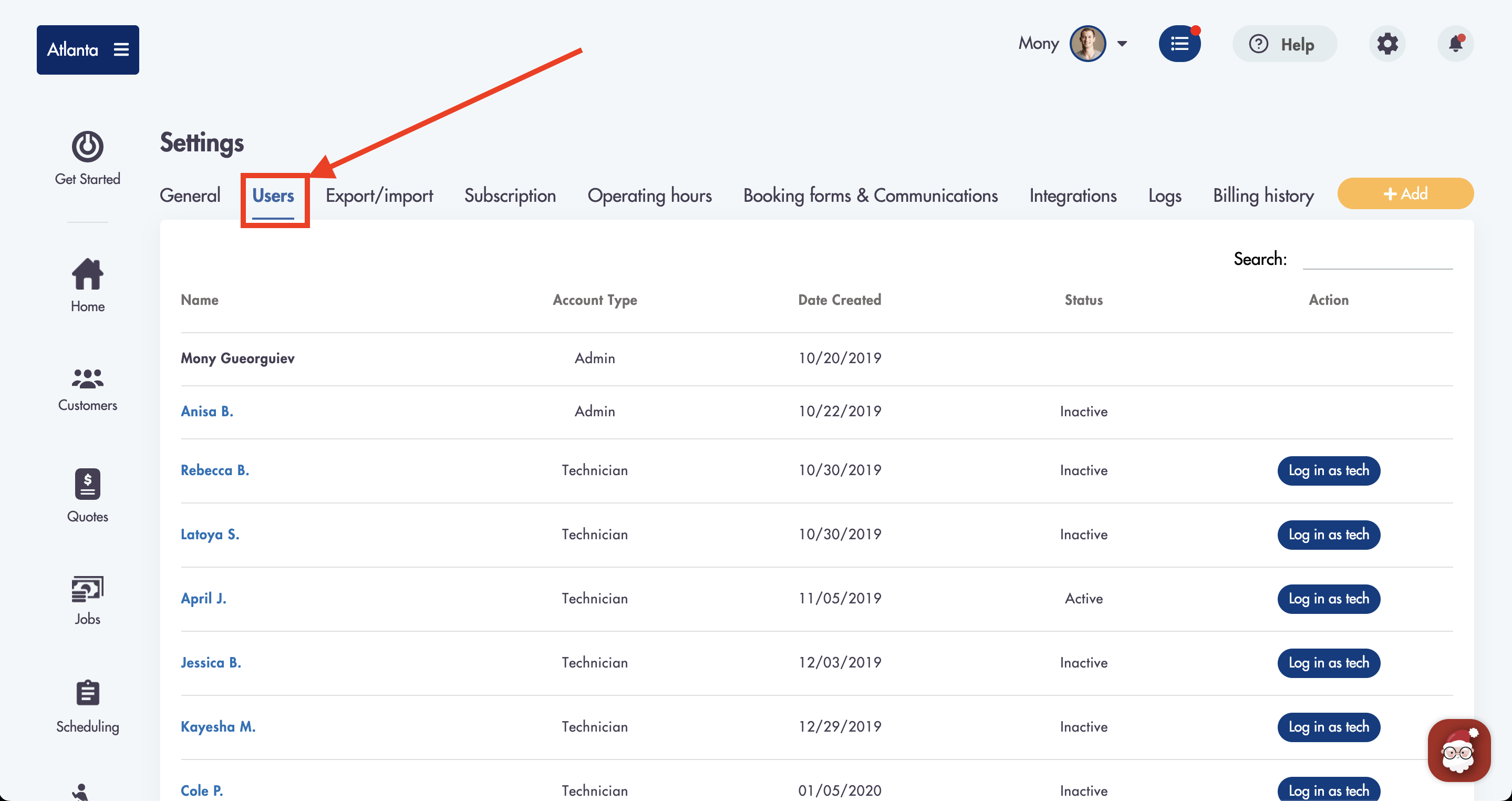
- Click the “+Add” button in the top right corner
- Select the Profile Type: Admin, Technician, Manager
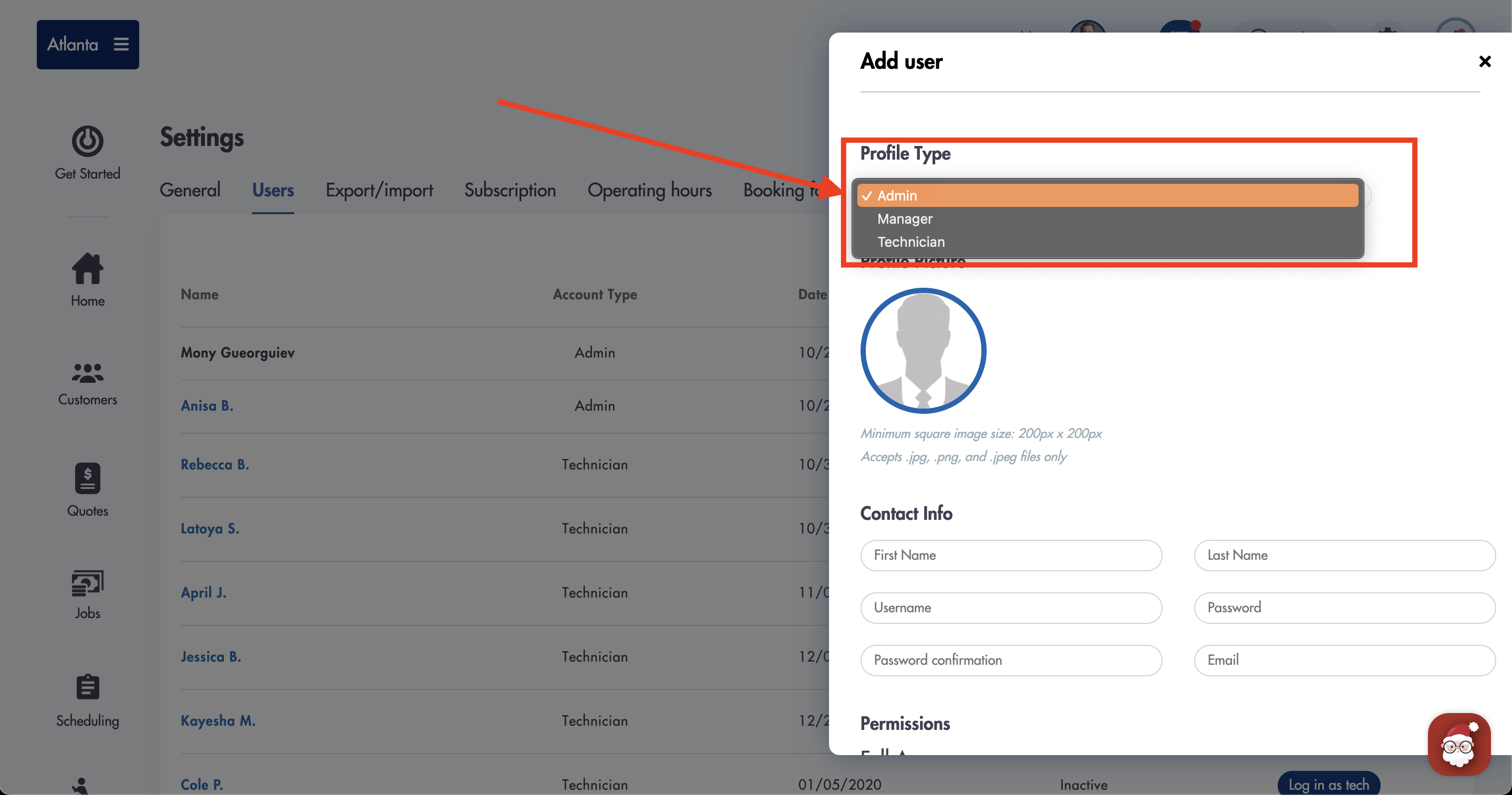
- Fill out all necessary information
- Username and Password are REQUIRED and will be used for logging into Maidily
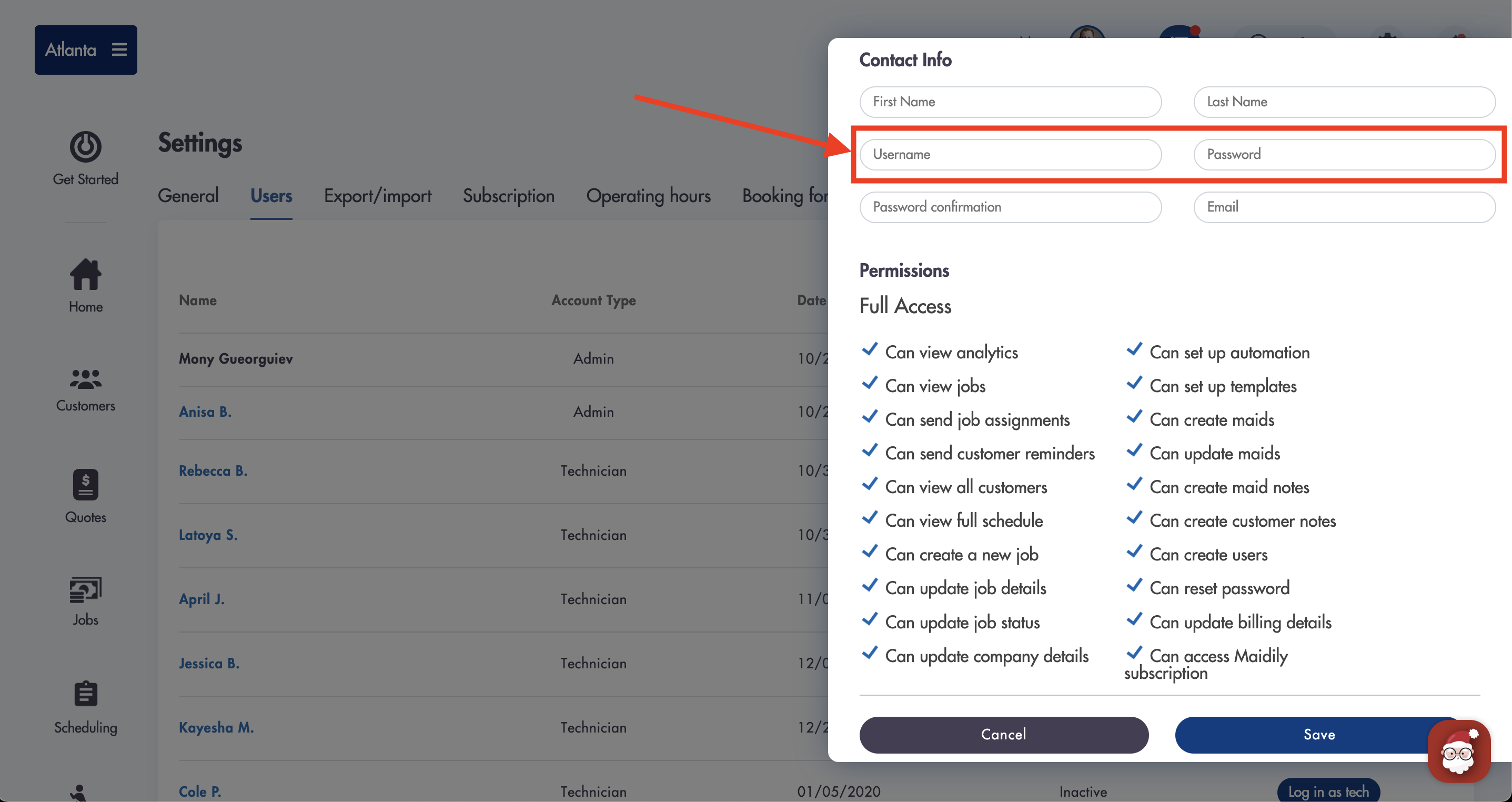
How to view permissions and delete a user:
- Click into the user you would like to edit
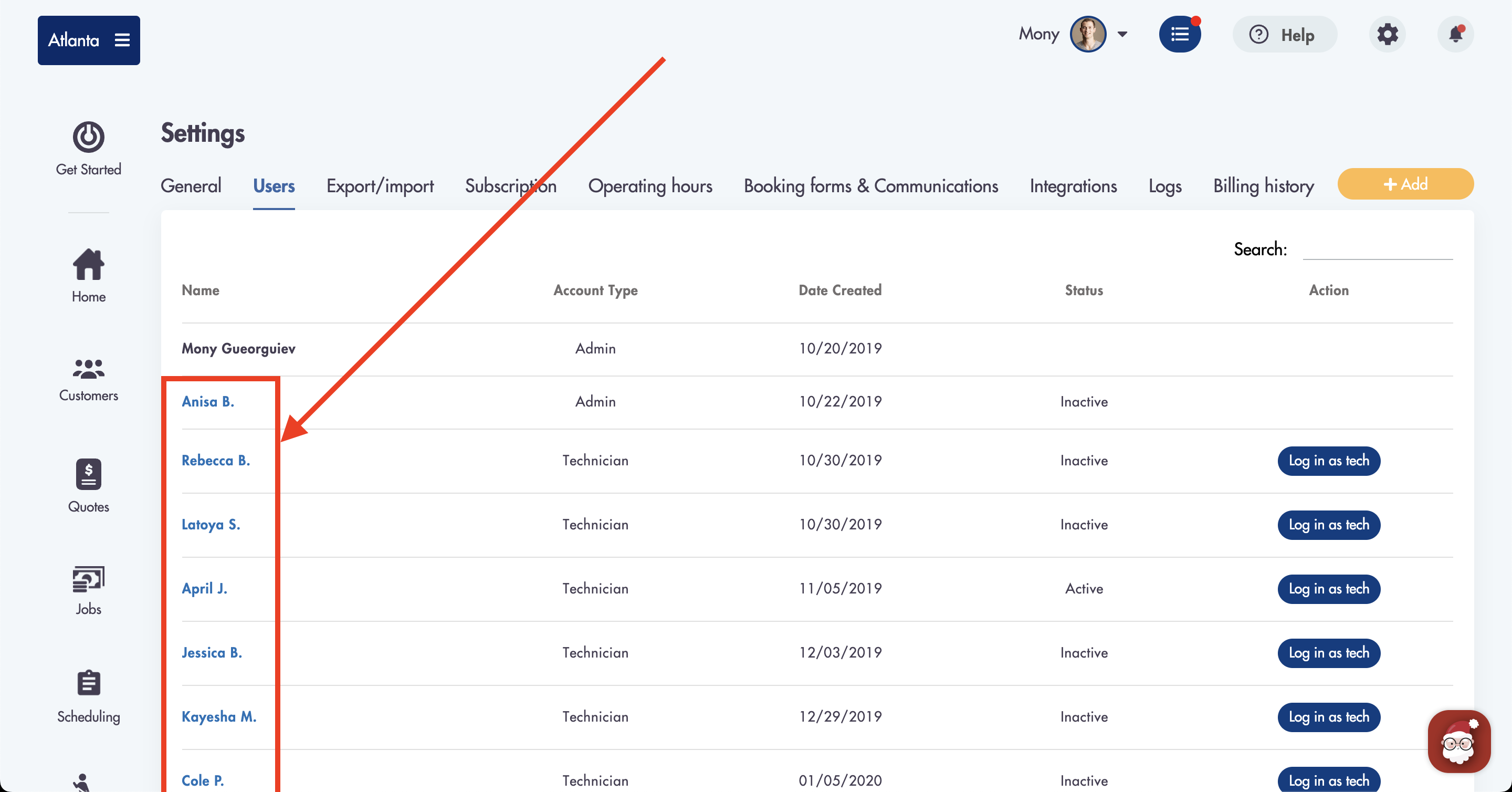
- Delete by clicking on 'Delete user' and following the prompt
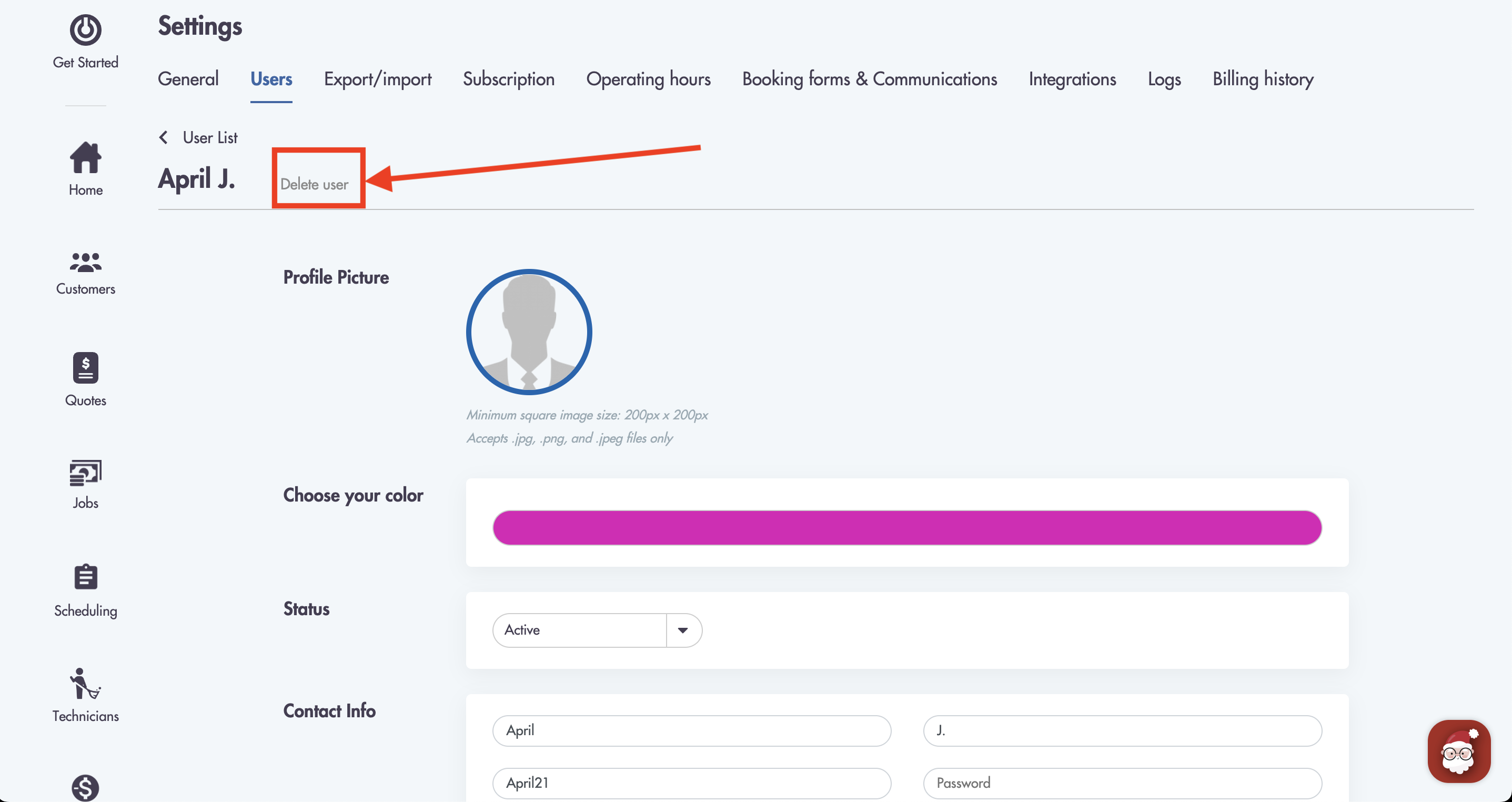
- Find the permissions of the user by scrolling to the bottom
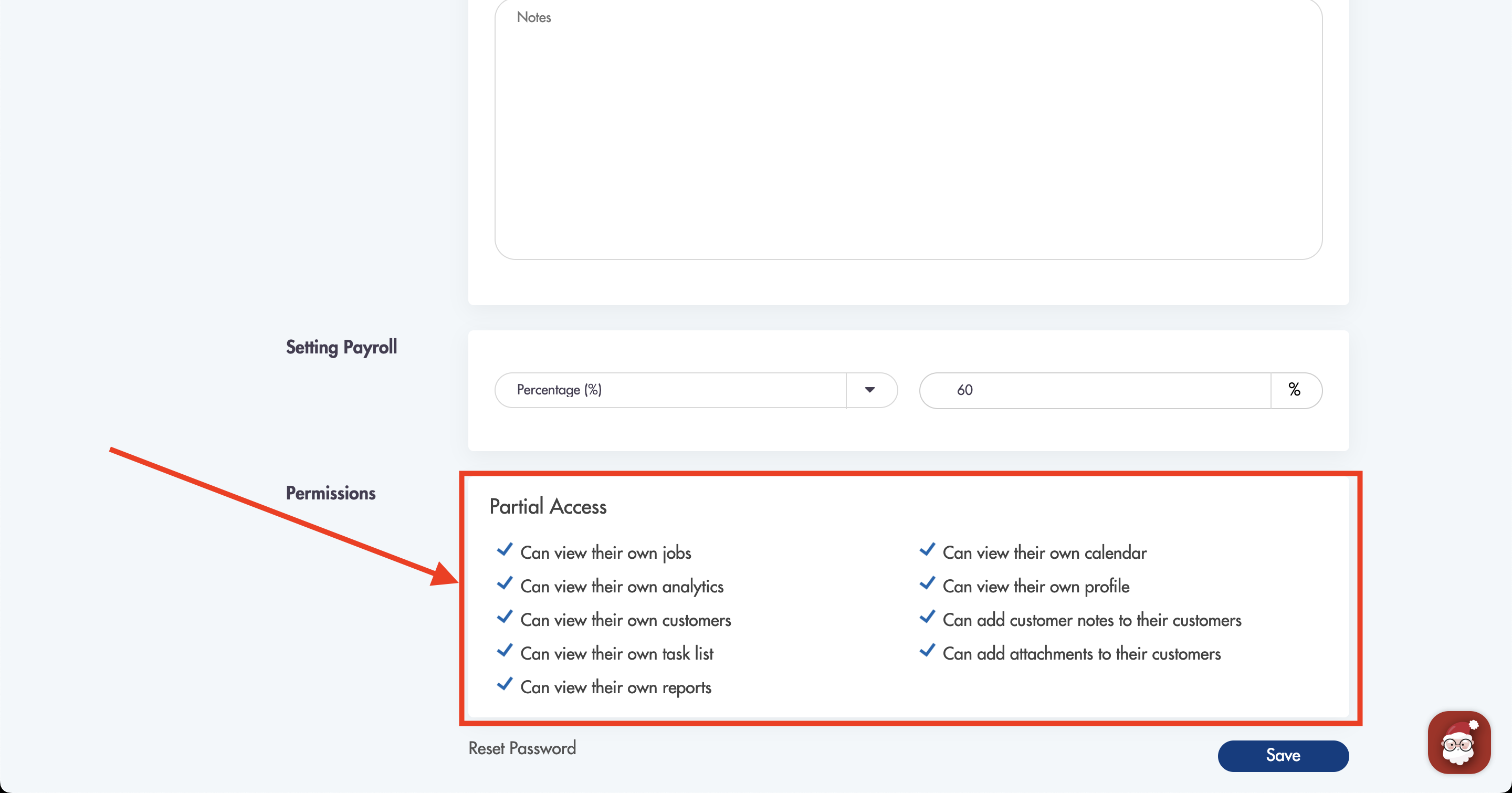
Considerations:
-
Each plan (Essentials, Power, Power+) has a different user limit
-
Users do NOT receive an email once you create them
-
Inactive technicians COUNT as users
Relevant articles:
Need more help with users? Please reach out to us directly at help@maidily.com for assistance