Drag and drop works in both Scheduling views: Arrival window and Job duration view
Drag and drop also works in Day, Week, and Month view
Don't forget to make your calendar colorful by setting colors for your cleaner's and team's profiles!
Drag and drop in Arrival window view (Monthly/Weekly):
You can drag jobs into different day slots by clicking and dragging into another day.
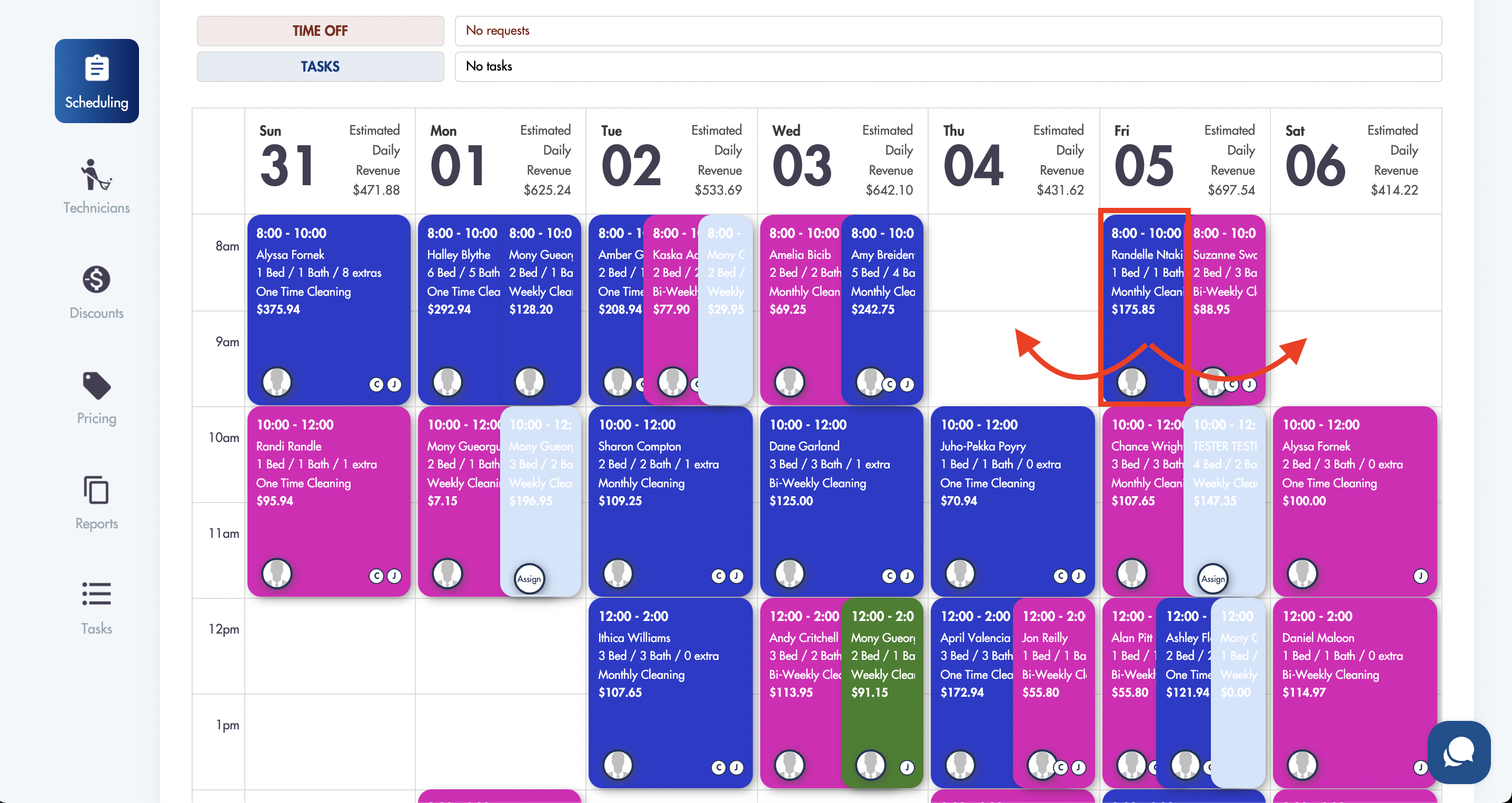
If you are moving a recurring cleaning you will be prompted to choose if you would like the change to apply only for this specific job or for all future jobs.
Drag and drop in Job duration view (Monthly/Weekly):
You can drag and drop jobs into different day slots following the same process as above.
Day view: Job assignment
In the day view filter of the Scheduling calendar you have the ability assign jobs by dragging and dropping them into the open slots of cleaners/teams
Day view: Unassigned jobs
You can choose from your unassigned jobs 'bucket' at the bottom of the calendar for that day and assign the job by placing it in the slot of a cleaner/team that is available
Day view: Extending job duration (stretching)
*Only applies to Job duration view in Scheduling*
You can extend/decrease the duration of jobs in Day view by clicking on the left or right edge of the job block and stretching it:
If it's a recurring cleaning you will be prompted to confirm to confirm if changes apply only to this job or all jobs:
Adjusted block:
Please don't hesitate to reach out if you need help: help@maidily.com