You can invite your customers to our customer portal directly from their Customer Details Page:
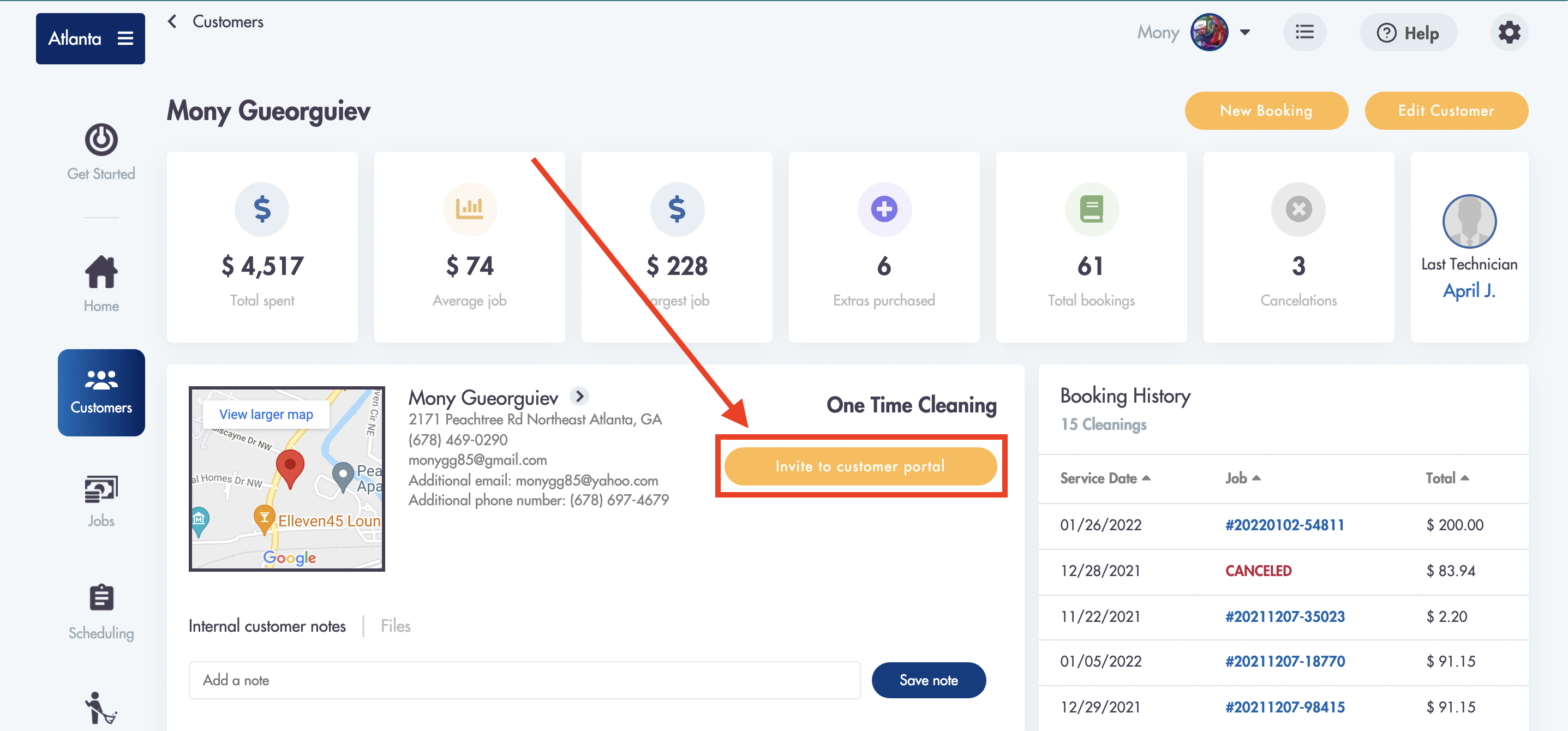
An email with an invite to the portal will be sent to their main customer email (the one displayed):
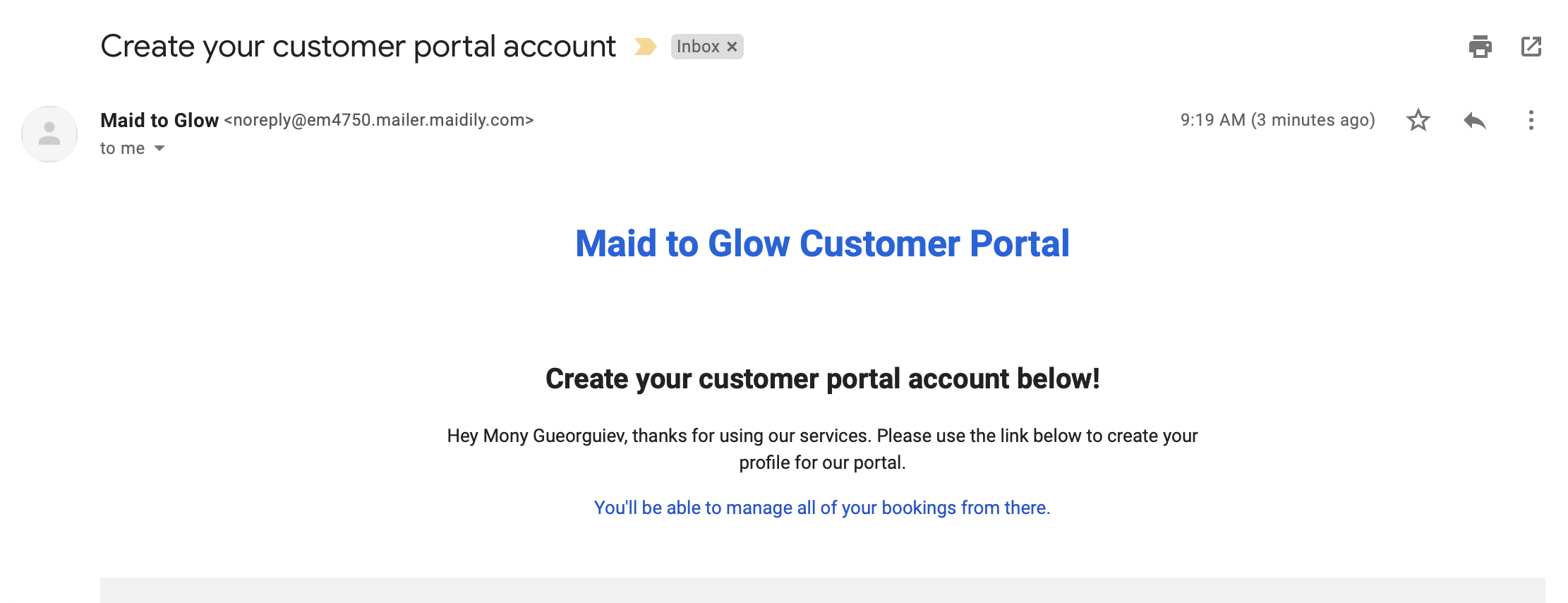
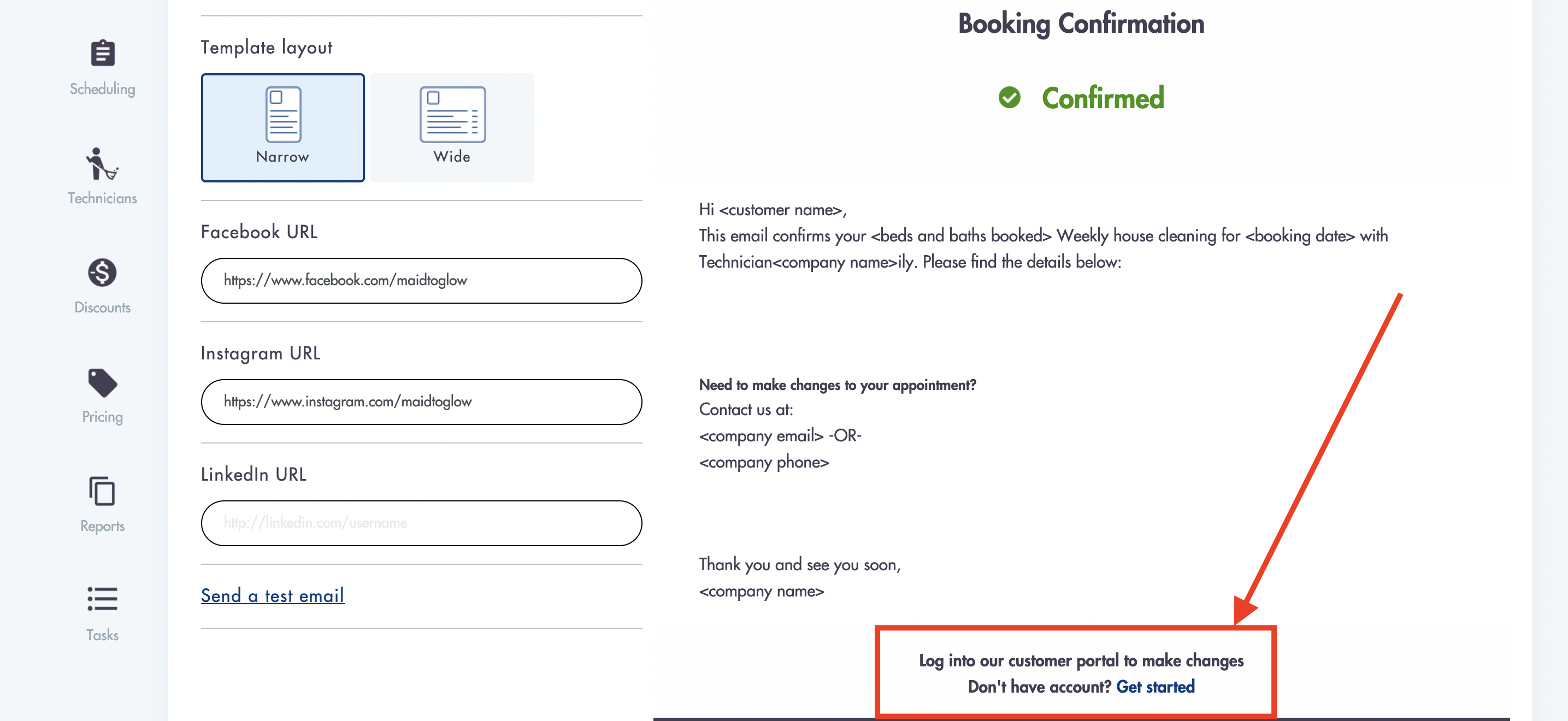
They will be prompted to create an account by setting up a password:
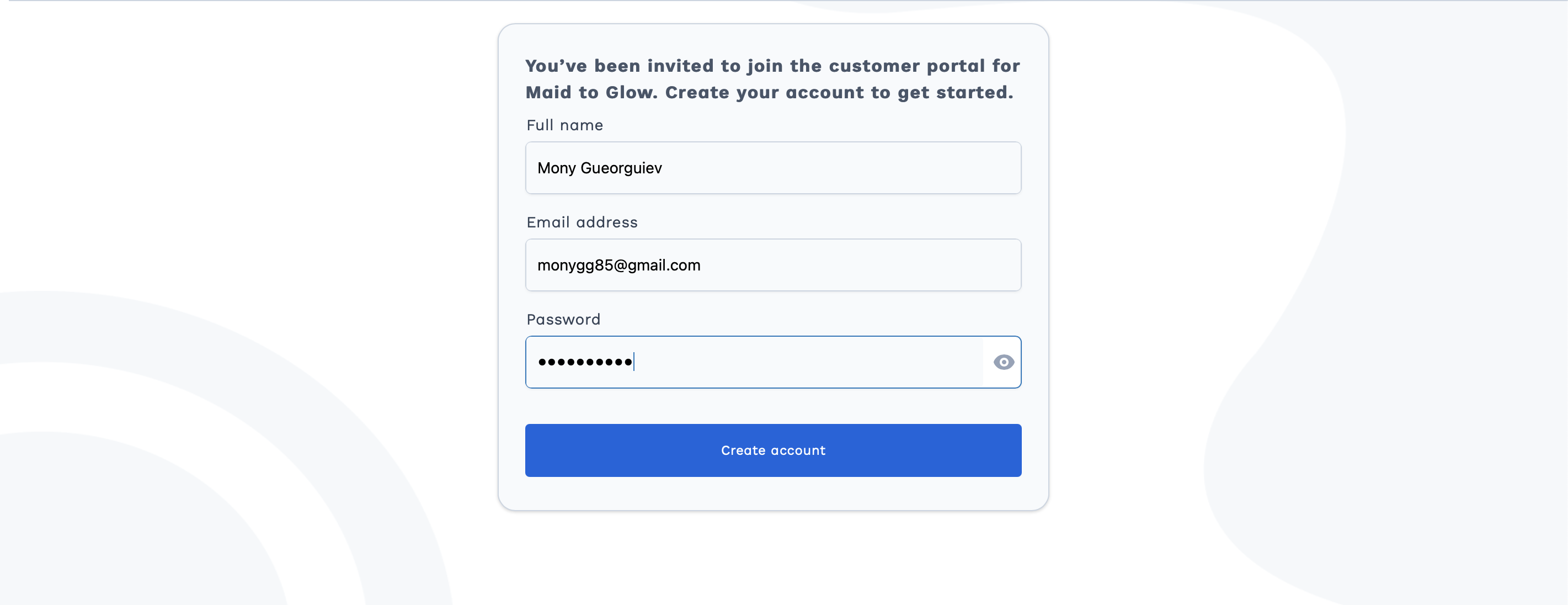
- The customer portal is automatically branded with your logo and/or business name
Once logged in customers will be able to:
- View their Past and Upcoming bookings
- Create new bookings
- Update payment information
- Add another payment form
- Cancel bookings
- Reschedule bookings
- Update their address
- Add an address
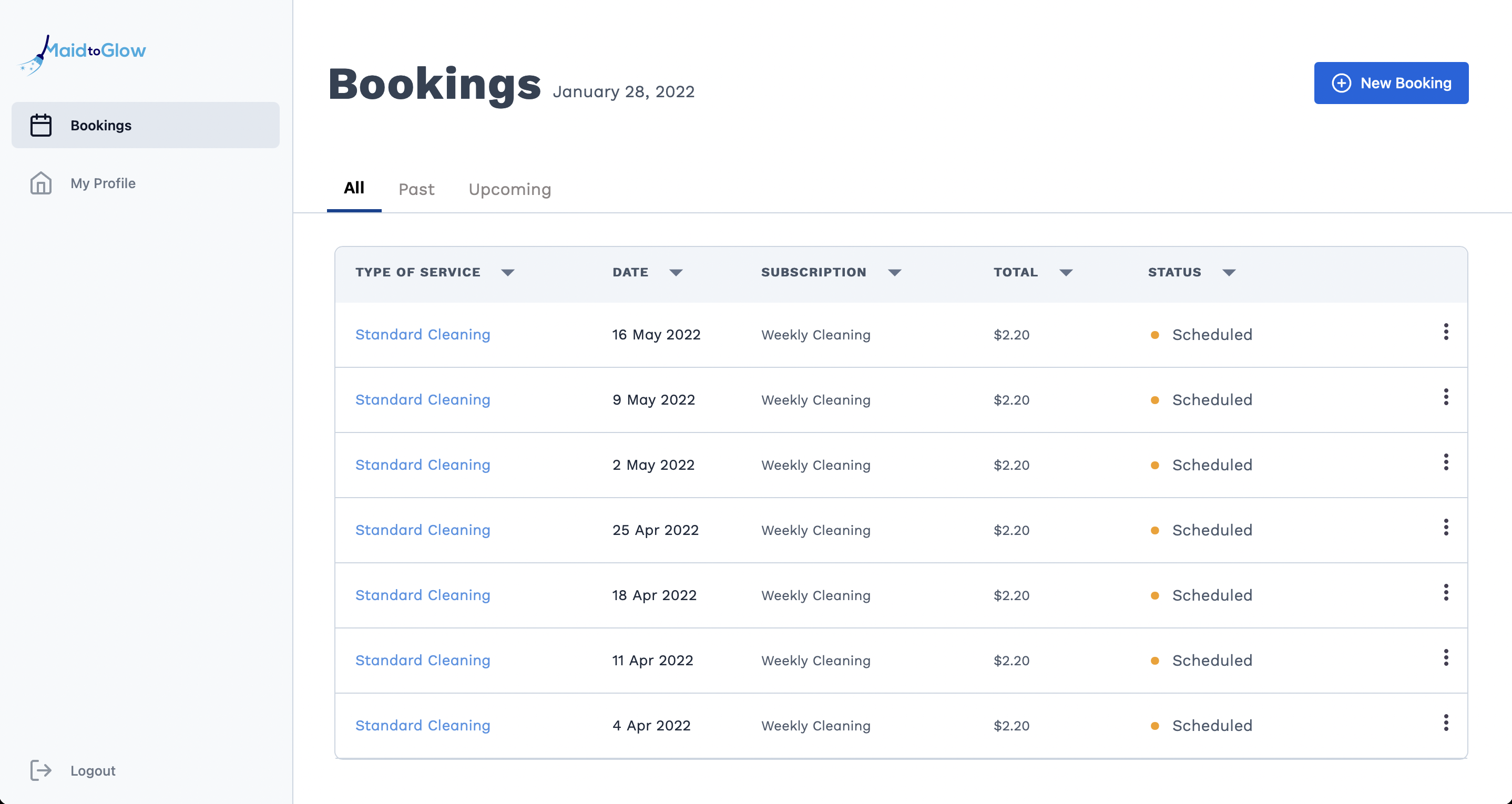
Your customers can click into the menu section on the right hand side of the booking to edit and pick from the options there:
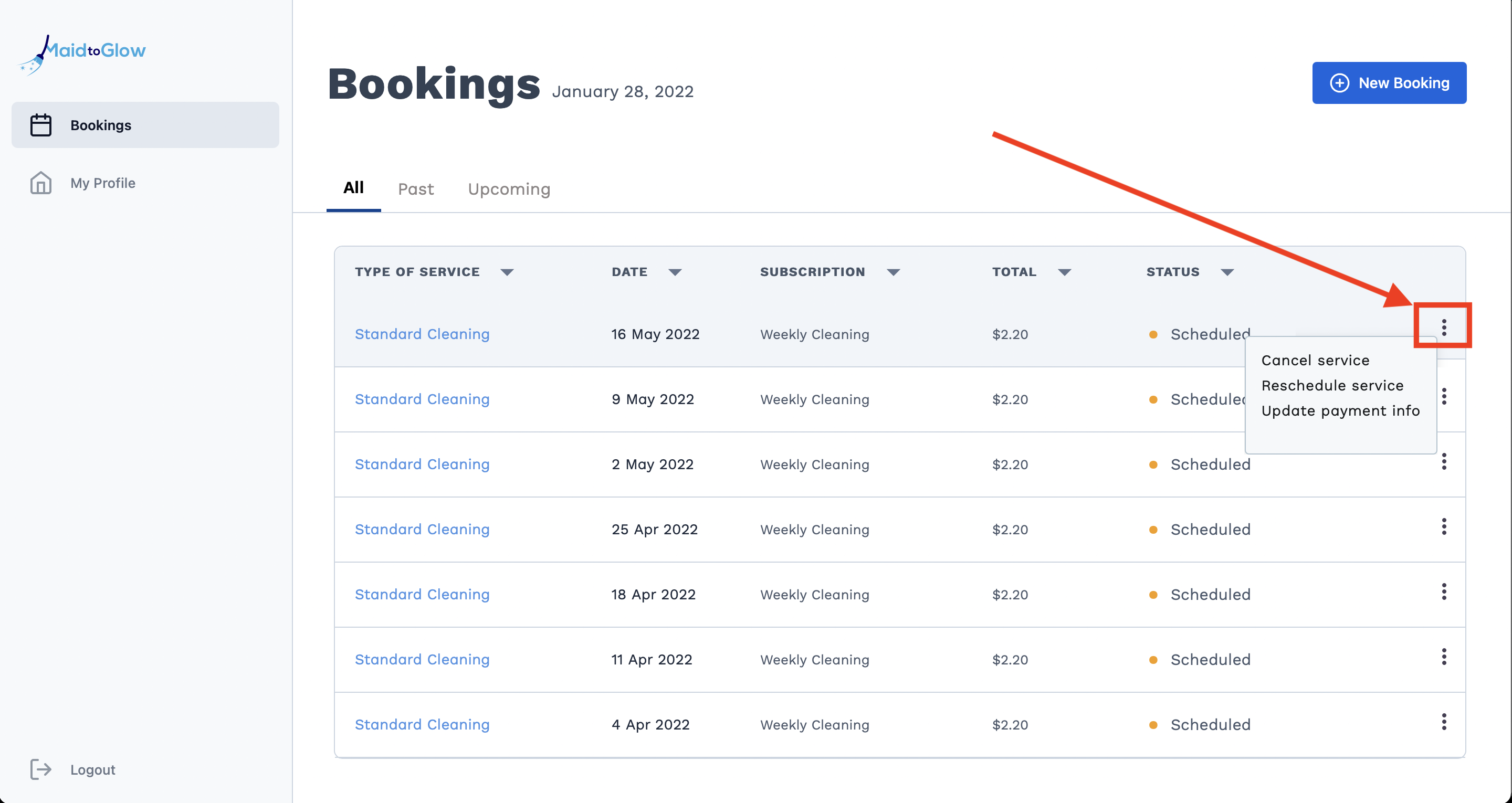
Edits will be made from the pop out drawer - similar to the one below:
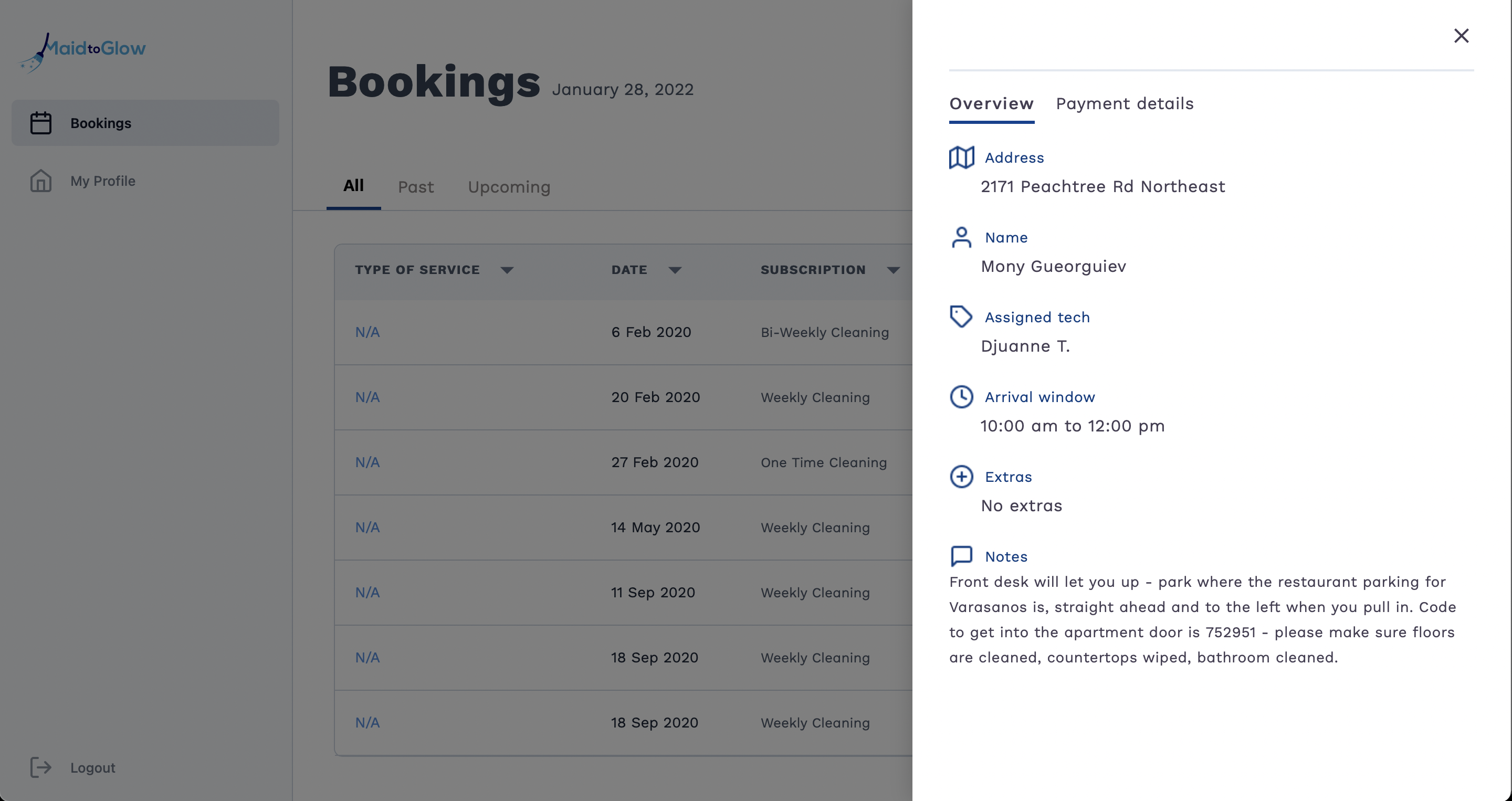
Changing your address and credit card from customer portal:
Customers can update credit cards and address details by clicking 'My Profile':
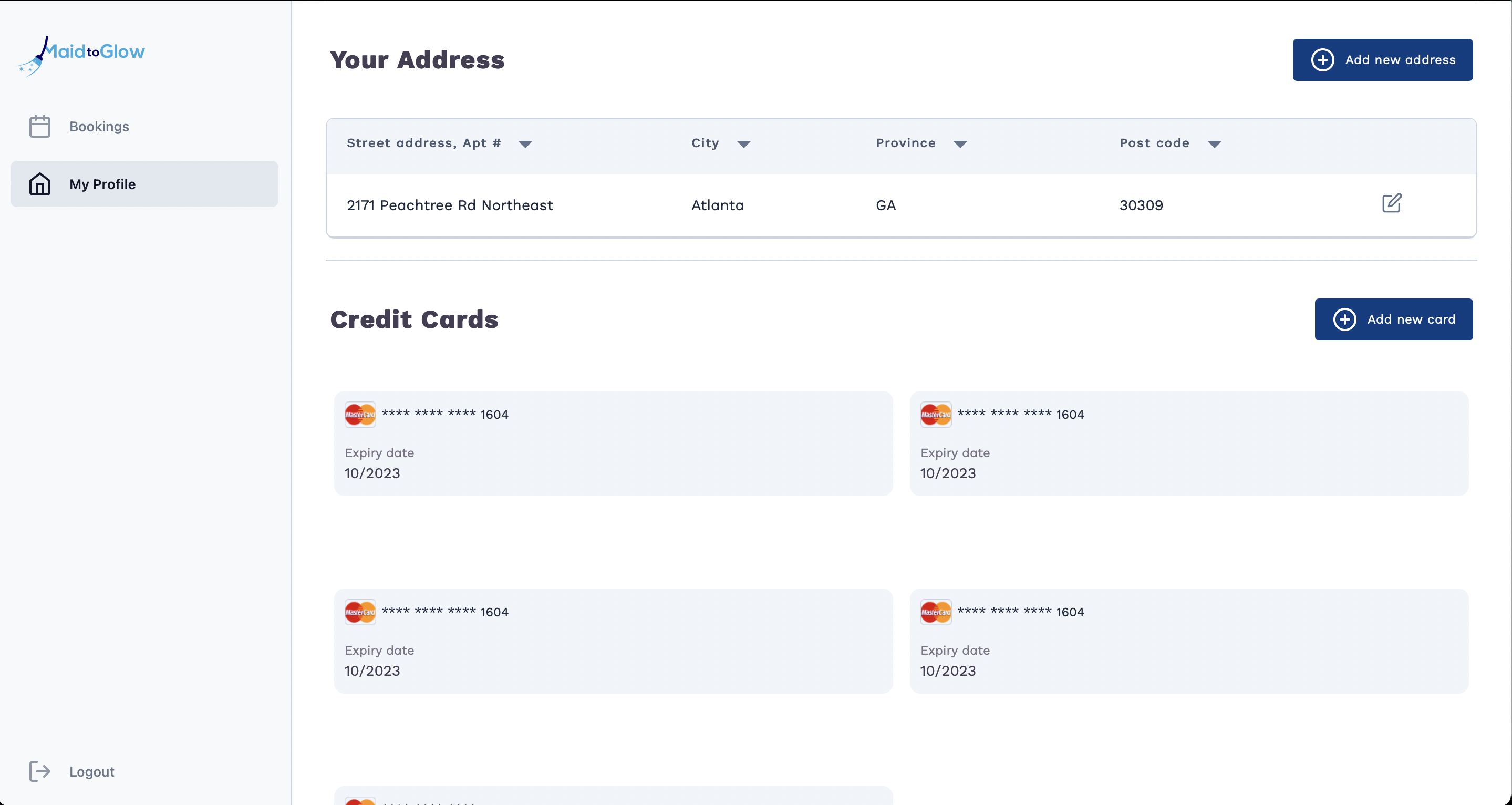
Updating job notes from the customer portal:
Your customers can add and update the notes for bookings through the customer portal.
- Click on the booking you wish to update the notes for
- Edit/enter notes for the booking
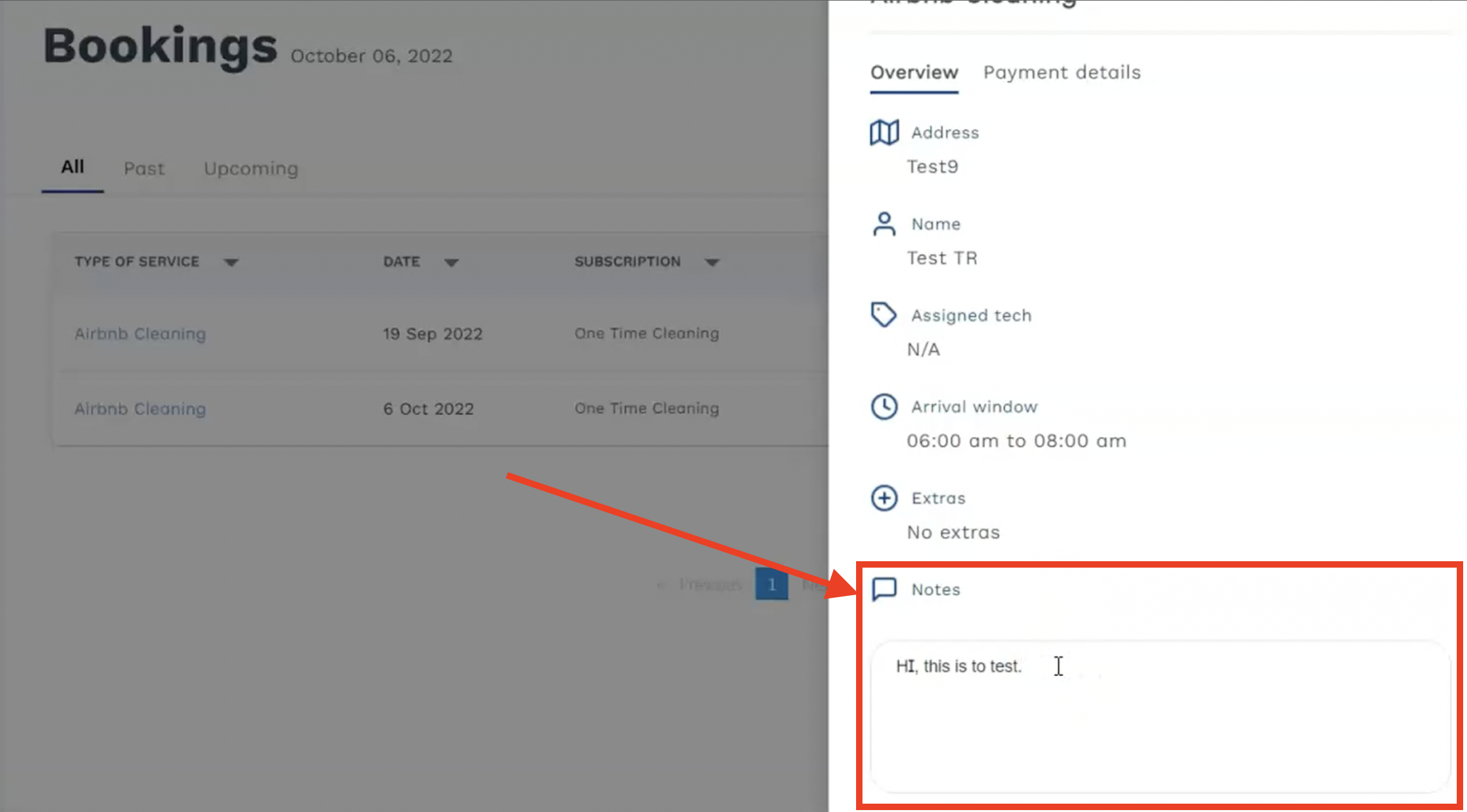
Your company specific customer portal link:
To see your company's portal link in Maidily navigate to: Settings -> Booking forms & Communications -> Customer portal:
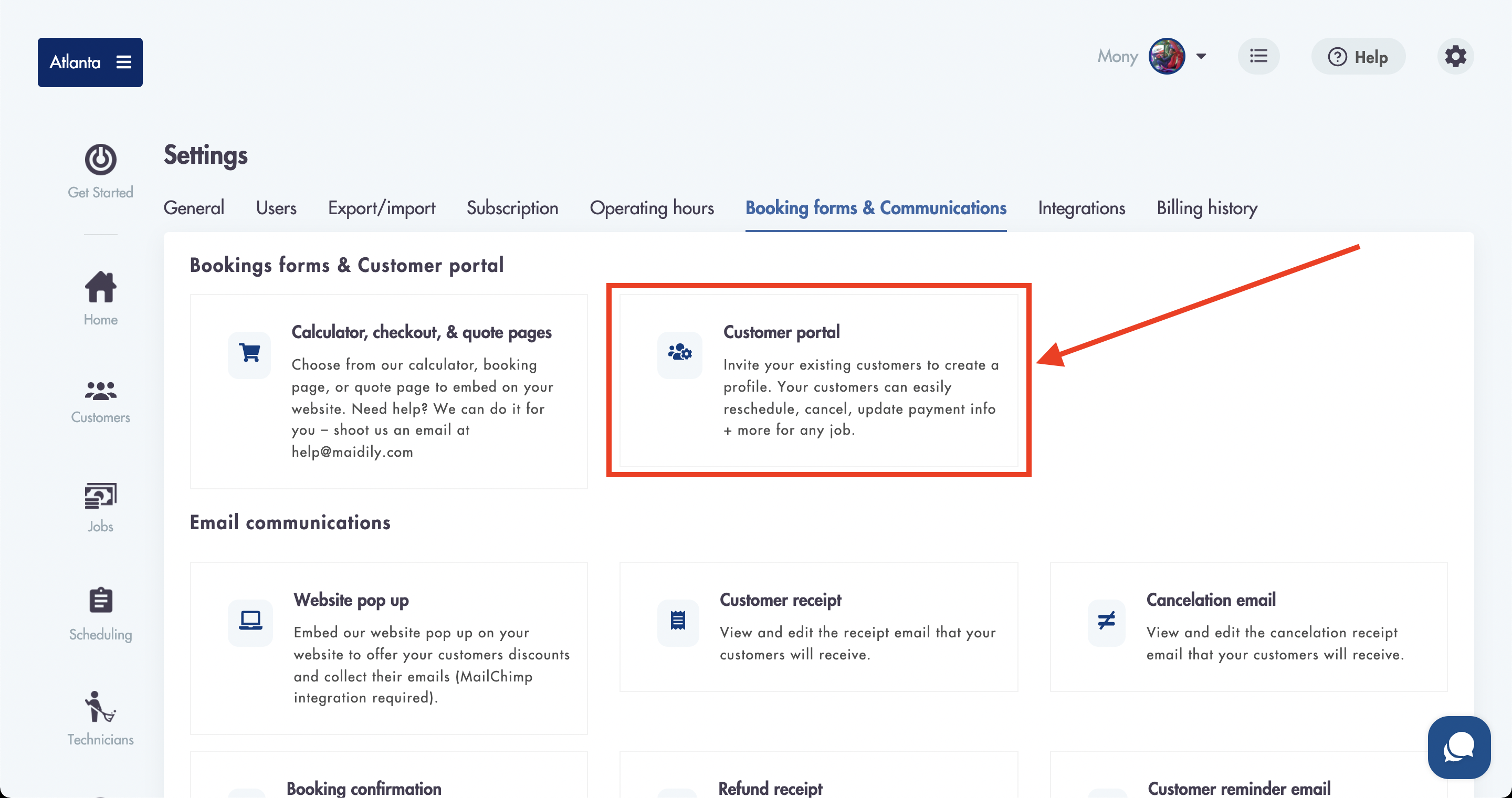
- You can use this link to create a button on your website and hyperlink it to the portal for customers to directly log in
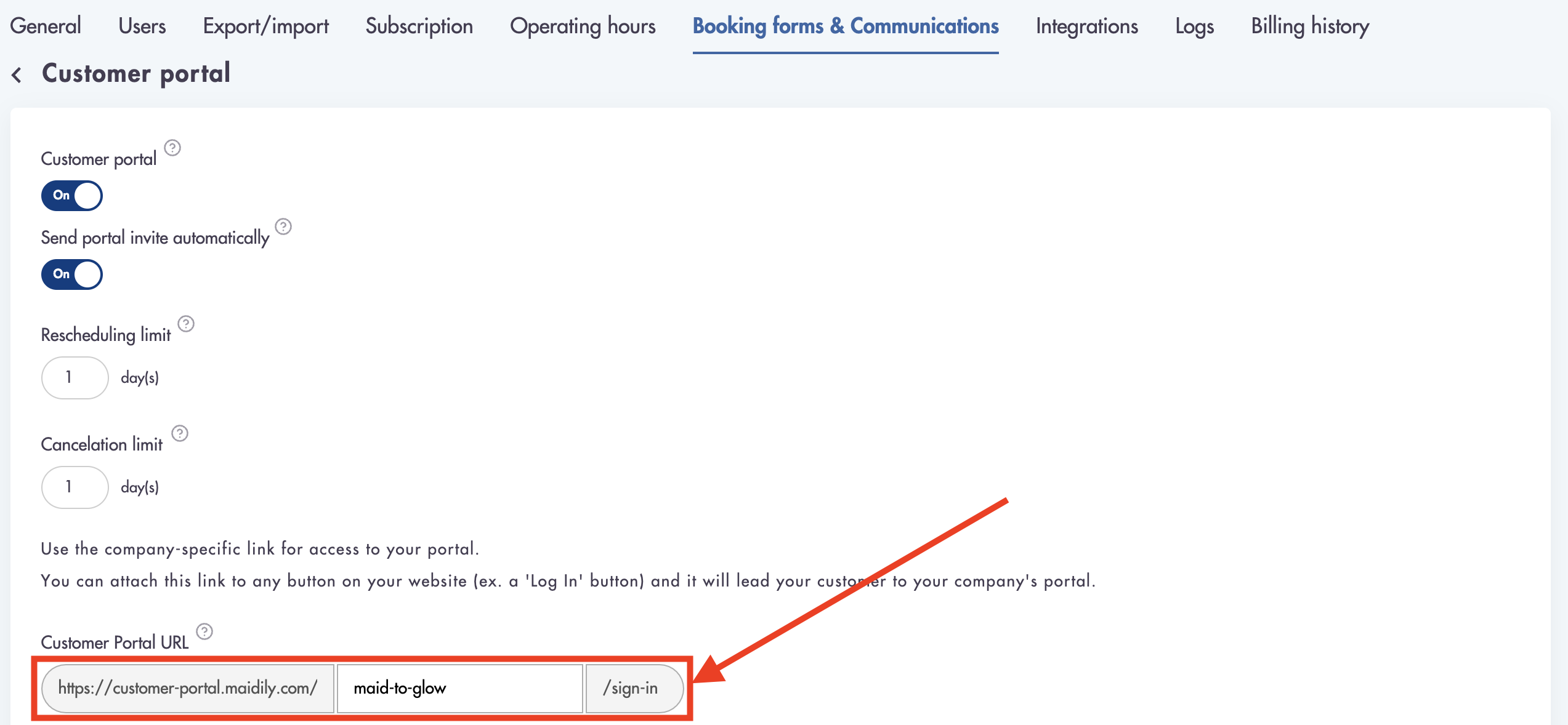
- To edit your link click into the area to the left of /sign-in
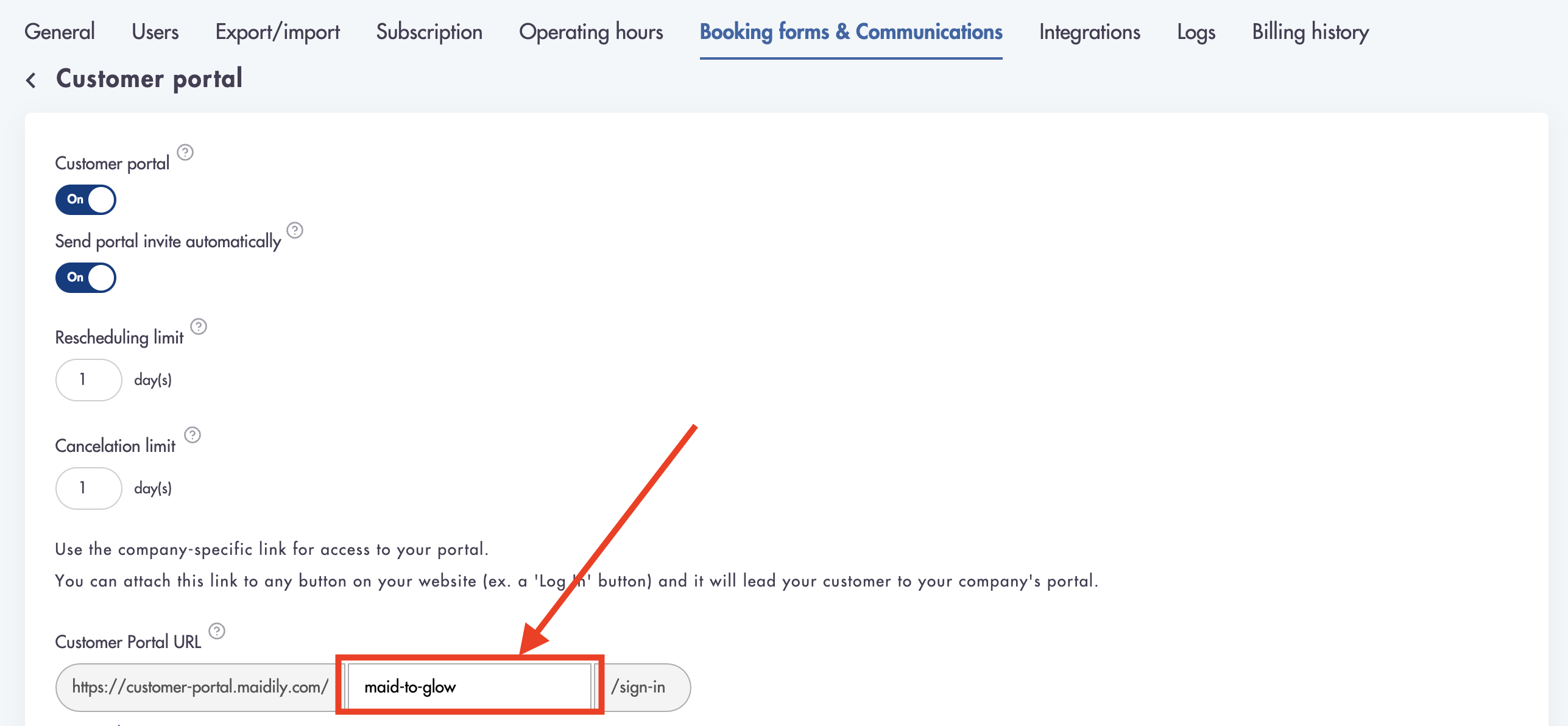
- Make sure to click 'Save' below that
Customer portal notifications:
- You will receive a booking confirmation email if a customer schedules a job through portal
- You will receive a cancelation email if a customer cancels a job through portal
- You will receive a reschedule email (not in our templates library) if a customer reschedules the job - the email will contain the old date and time of the previously scheduled job
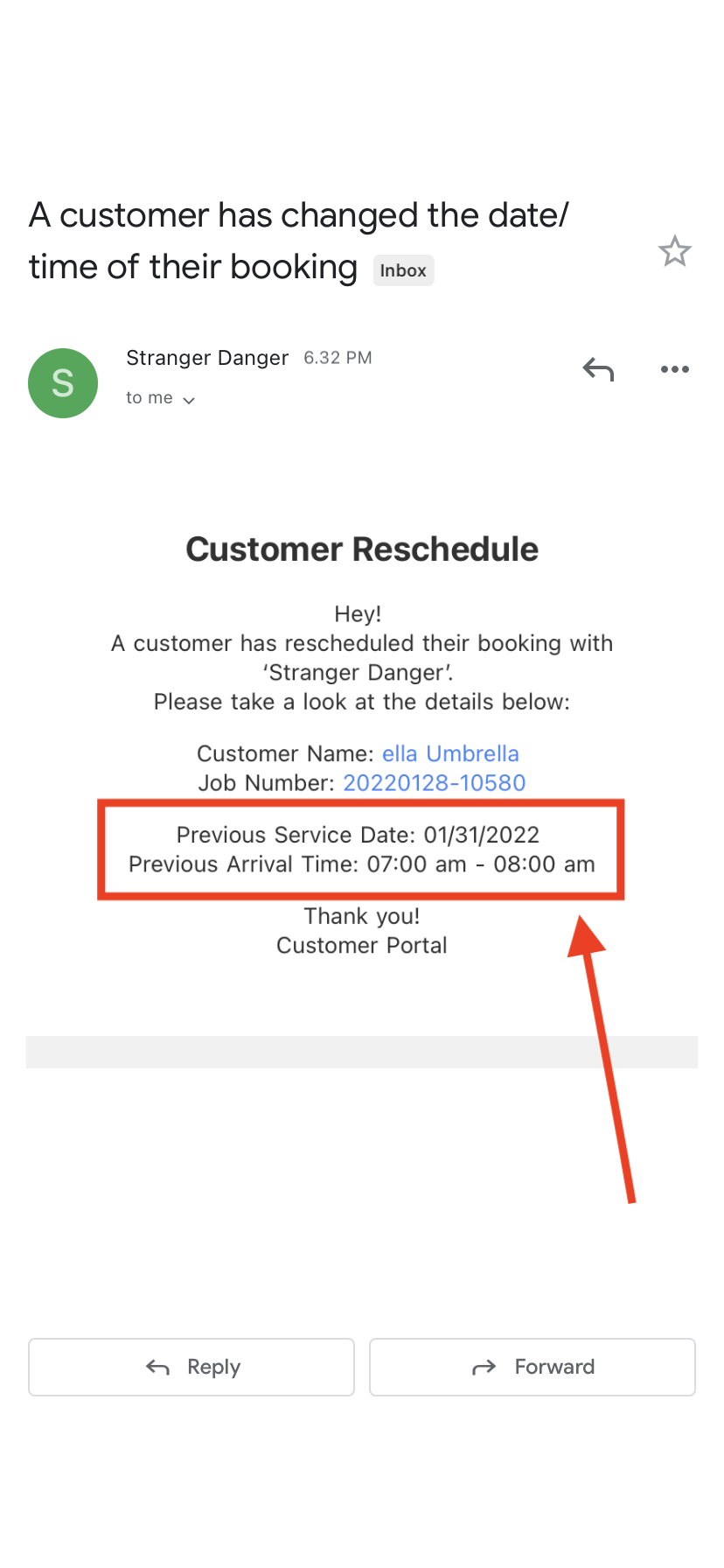.png)
Considerations:
-
Availability showing in the portal for new bookings will reflect availability that shows up for customers on the booking page
-
Customers can change their card on file (add/delete) directly from the portal
-
Customers are able to reset their passwords from the portal login page
-
If a customer has not created a portal account they will not be able to log in
Relevant articles:
Confused about how our portal works? Email us for help at help@maidily.com